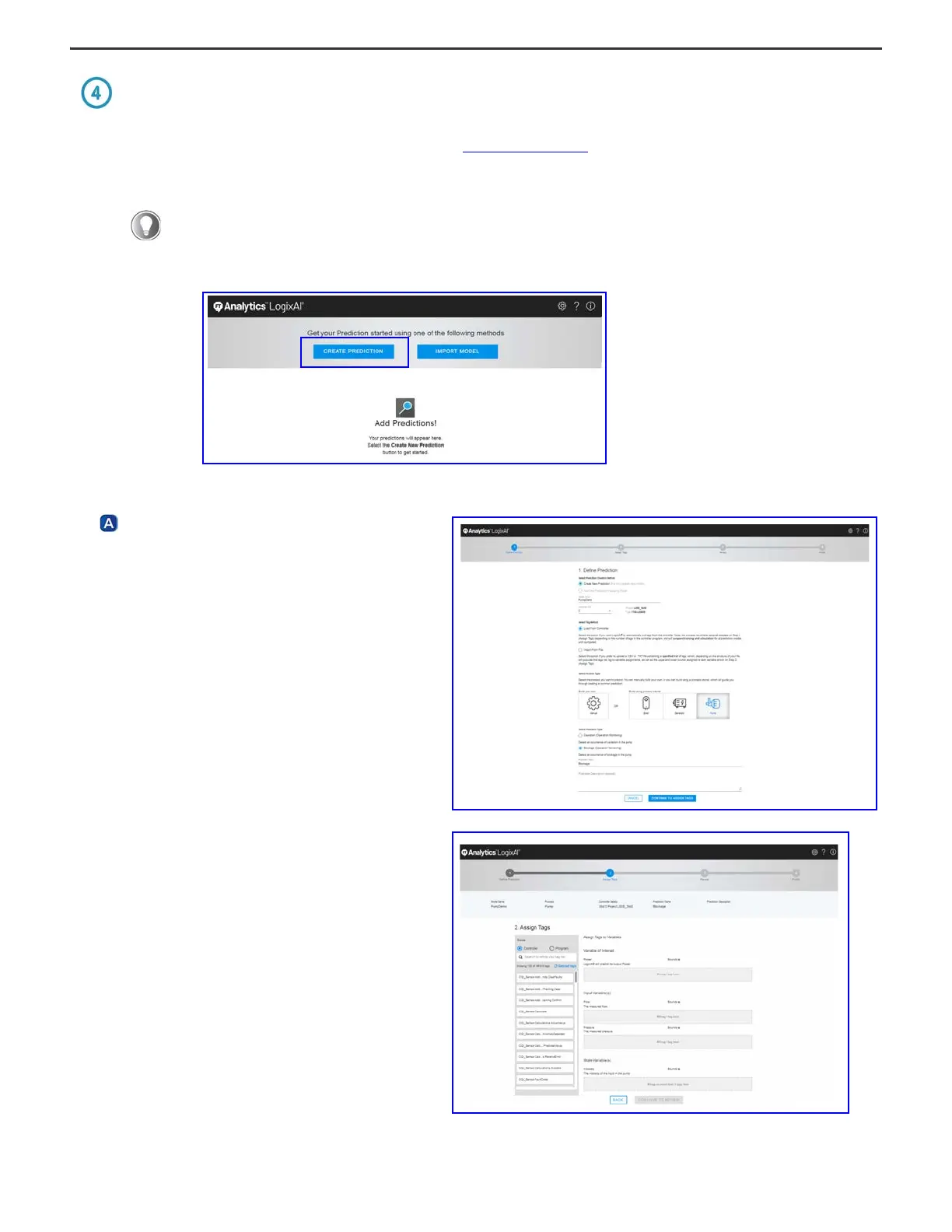Rockwell Automation Publication 1756-QS002B-EN-P - April 2020 5
FactoryTalk Analytics LogixAI Quick Start
Create a Prediction Model
1. Access the appliance web services from a web browser at: http://logixAIaddress/
where logixAIaddress = the IP address you configured for the appliance in the configuration steps.
2. Choose CREATE PREDICTION.
Define Predictions
1. Choose Create New Prediction.
a. Name the model (each model can have
multiple predictions).
b. Make sure that the correct controller project
is identified.
c. Choose the tag method.
d. Choose the process type.
e. Choose the prediction type.
f. Name the prediction.
2. Choose CONTINUE TO ASSIGN TAGS.
3. On the Assign Tags screen, choose controller tags and
assign them to the following variables:
- Variable of Interest
- Input Variable(s)
-State Variable(s)
a. Drag and drop tags from the left pane into the
appropriate variable sections.
b. Enter the upper and lower bounds for
each variable.
4. To review the tag assignments, choose CONTINUE TO
REVIEW.
5. Choose Finish.
The 4-character display on the appliance shows the configured IP address.