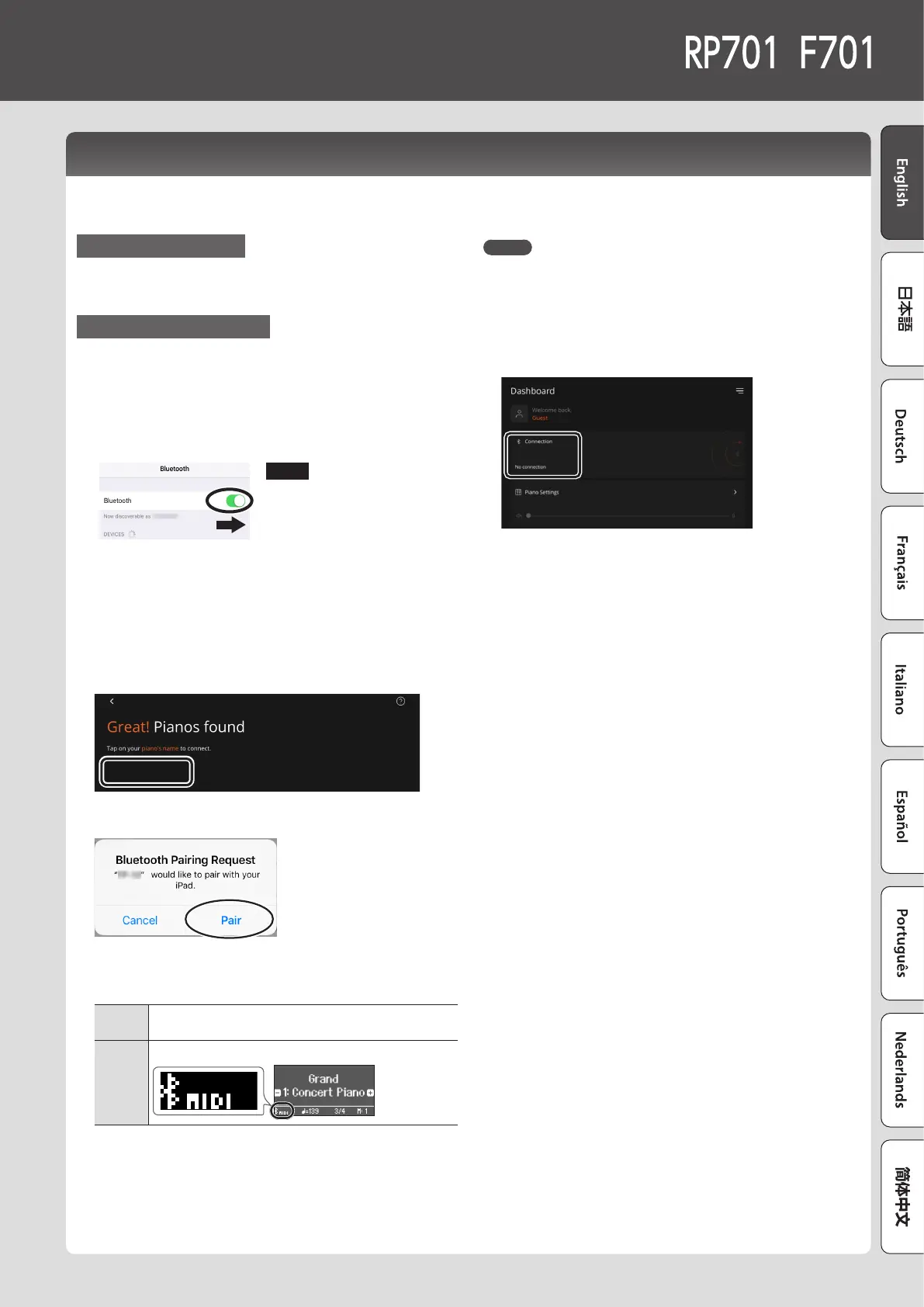1717
Using the Piano with an App (Bluetooth MIDI)
Here’s how to make settings so that you can use the piano with an app that’s installed on your mobile device.
Downloading the app
In advance, download the app to your mobile device. (p. 1)
Making Settings (Pairing)
As an example, we show the procedure for using the “Roland Piano App”
app on an iOS device. If you’re using an Android device, refer to the owner’s
manual of your mobile device for details on how to make Bluetooth function
settings.
1. Turn on the Bluetooth function of the mobile device.
NOTE
Even if the “DEVICES” eld shows
the name of the device you’re
using (such as “RP701 MIDI”), do
not tap it.
2. Start the app that you installed on your mobile device.
3. Tap “Connect piano”.
4. Tap either “RP701 MIDI” or “F701 MIDI” depending on the
unit that you’re using.
RP701 MIDI
When “Bluetooth Pairing Request” is shown, tap “Pair”.
The piano and mobile device are paired. When pairing is
completed, a display like the following appears.
Mobile
device
“Connected with RP701 MIDI or F701 MIDI” appears in
the “Connection” area at the top of the app screen.
Piano
The “MIDI” is shown beside the Bluetooth symbol.
This completes the settings.
& If pairing does not succeed (p. 31)
MEMO
When connecting to a mobile device for which you’ve initialized the
settings, the device automatically connects when you launch the
app. The connection may take several seconds.
* If the piano doesn’t connect with your mobile device, tap
“Connection” at the top of the app screen, and then tap “Connect
to Piano”.
