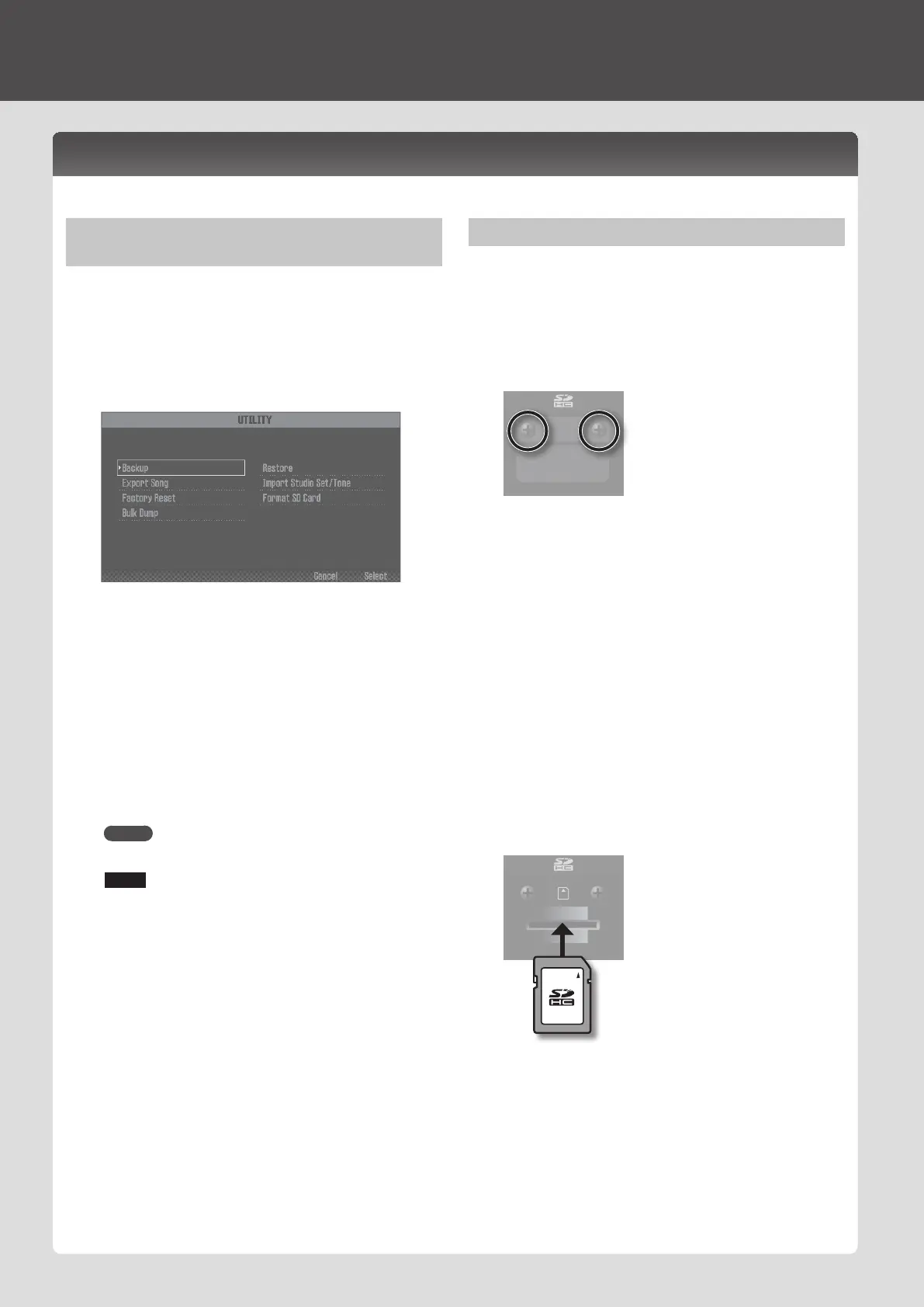Saving MIDI Tracks in WAV Format (Multi-track
Export)
Each track of the currently selected song can be exported as a
WAV le in a single operation.
1. Press the [MENU] button.
2. Use the cursor buttons to select “Utility,” and press the
[ENTER] button.
The UTILITY screen appears.
3. Use the cursor buttons to select “Export Song,” and press
the [ENTER] button.
4. Use the cursor buttons to select “Wav (Multitrack),” and
press the [ENTER] button.
5. Press the [ENTER] button.
A conrmation message appears.
If you decide to cancel, press the [7] (Cancel) button.
6. To execute, press the [6] (OK) button.
The exported WAV les are saved in the EXPORT TRACK folder of
the SD card.
MEMO
You can also export a two-track mix, or in SMF format.
NOTE
Never turn o the power while export is in progress.
Loading WAV Files into DAW Software
Here’s how to load the exported WAV les into your DAW software.
1. Remove the screws from the rear panel SD card
protector.
When this unit is shipped from the factory, the SD card protector
screws are installed as shown in the illustration. To remove the
card protector, you must rst use a phillips screwdriver to remove
the screws.
2. Pull out the SD card.
* Never turn o the power or disconnect the SD cards while the
screen indicates “Processing...”
* Never remove the SD card while the writing is in progress.
3. Insert the SD card into your computer.
If your computer does not have an SD card slot, use a
commercially available SD card reader.
4. From the EXPORT TRACK folder on the SD card, copy the
WAV les to your computer.
5. Start up your DAW software, and import the WAV les.
For details on how to handle WAV les, refer to the owner’s
manual for your DAW software.
6. Close the currently selected connection, and remove the
SD card from your computer.
7. Insert the SD card into this unit.
* Carefully insert the SD cards all the way in—until it is rmly in
place.
DAW Control
Loading a MIDI Track into a DAW Software
MIDI tracks that you created on this unit can be exported in WAV format and imported into your DAW software.
24
