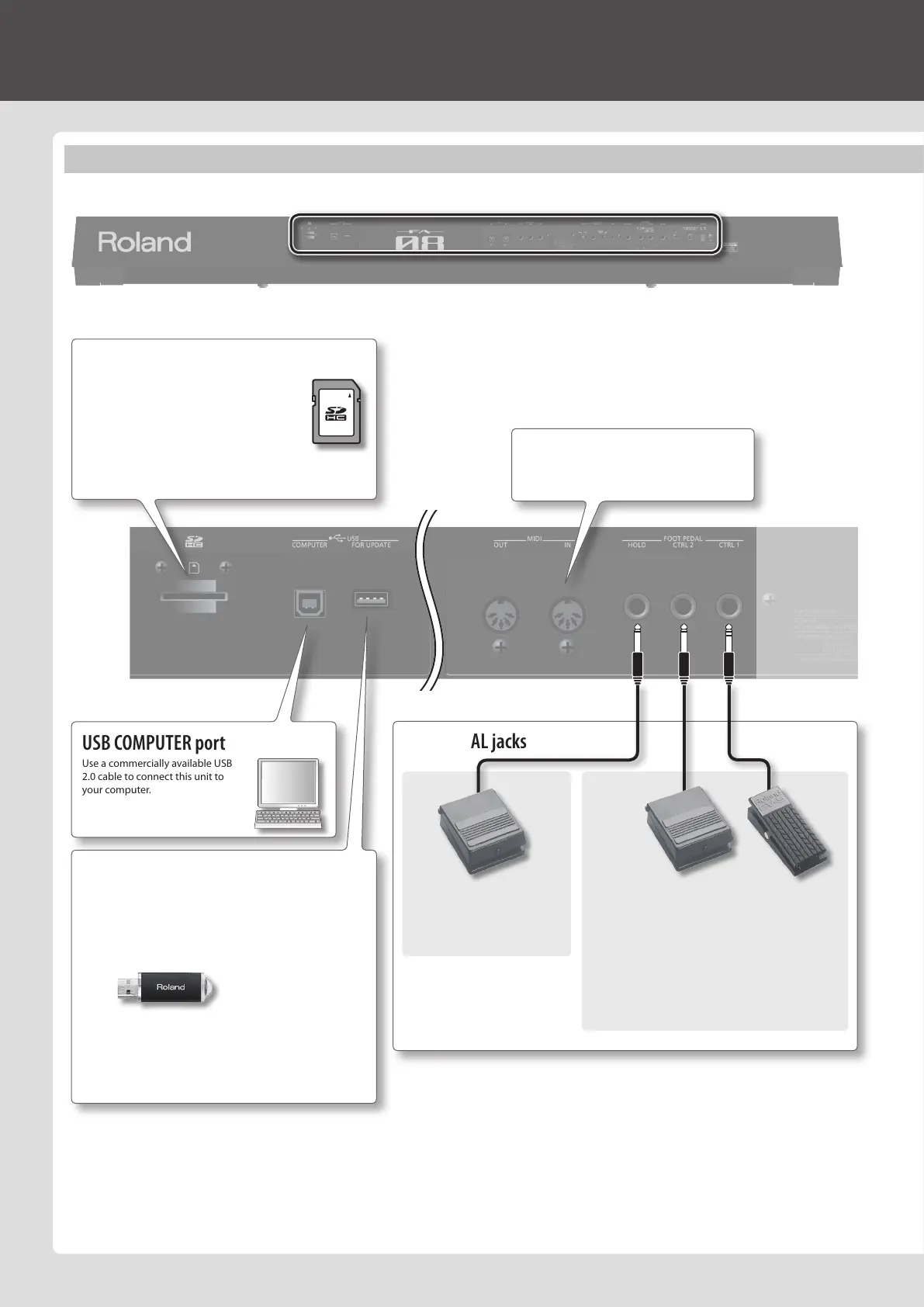Getting Ready
FOOT PEDAL jacks
* To prevent malfunction and equipment failure, always turn down the volume, and turn o all the units before making any connections.
* When connection cables with resistors are used, the volume level of equipment connected to the AUDIO INPUT jacks may be low. If this happens, use connection cables that do
not contain resistors.
* Acoustic feedback could be produced depending on the location of microphones relative to speakers. This can be remedied by:
• Changing the orientation of the microphone(s).
• Relocating microphone(s) at a greater distance from speakers.
• Lowering volume levels.
MIDI connectors
Connect an external MIDI device here.
SD card slot
This unit is shipped from the factory with the
included SD card inserted and the SD card
protector secured with screws. To remove the SD
card, remove the screws.
The SD card stores various data of this unit (e.g.,
settings, sounds, samples).
USB COMPUTER port
Use a commercially available USB
2.0 cable to connect this unit to
your computer.
USB FOR UPDATE port
You can update the system program by connecting a USB ash
drive here.
You can also connect a wireless USB adapter (WNA1100-RL;
sold separately) here, and use wireless-enabled applications
(such as the iPhone app Air Recorder).
* Use USB Flash Memory (supports USB 2.0 Hi-Speed Flash
Memory) sold by Roland. We cannot guarantee operation if
other products are used.
* Carefully insert the USB ash drives all the way in—until it is
rmly in place.
CTRL 1, CTRL 2 jacks
You can connect an expression pedal (EV-5; sold
separately) or pedal switch (DP series; sold separately)
here and use them to control various parameters or
functions.
* Use only the specied expression pedal (EV-5; sold
separately). By connecting any other expression
pedals, you risk causing malfunction and/or damage
to the unit.
HOLD jack
You can connect a pedal switch
(DP series; sold separately) and
use it as a hold pedal.
Rear Panel (Connecting Your Equipment)
6
