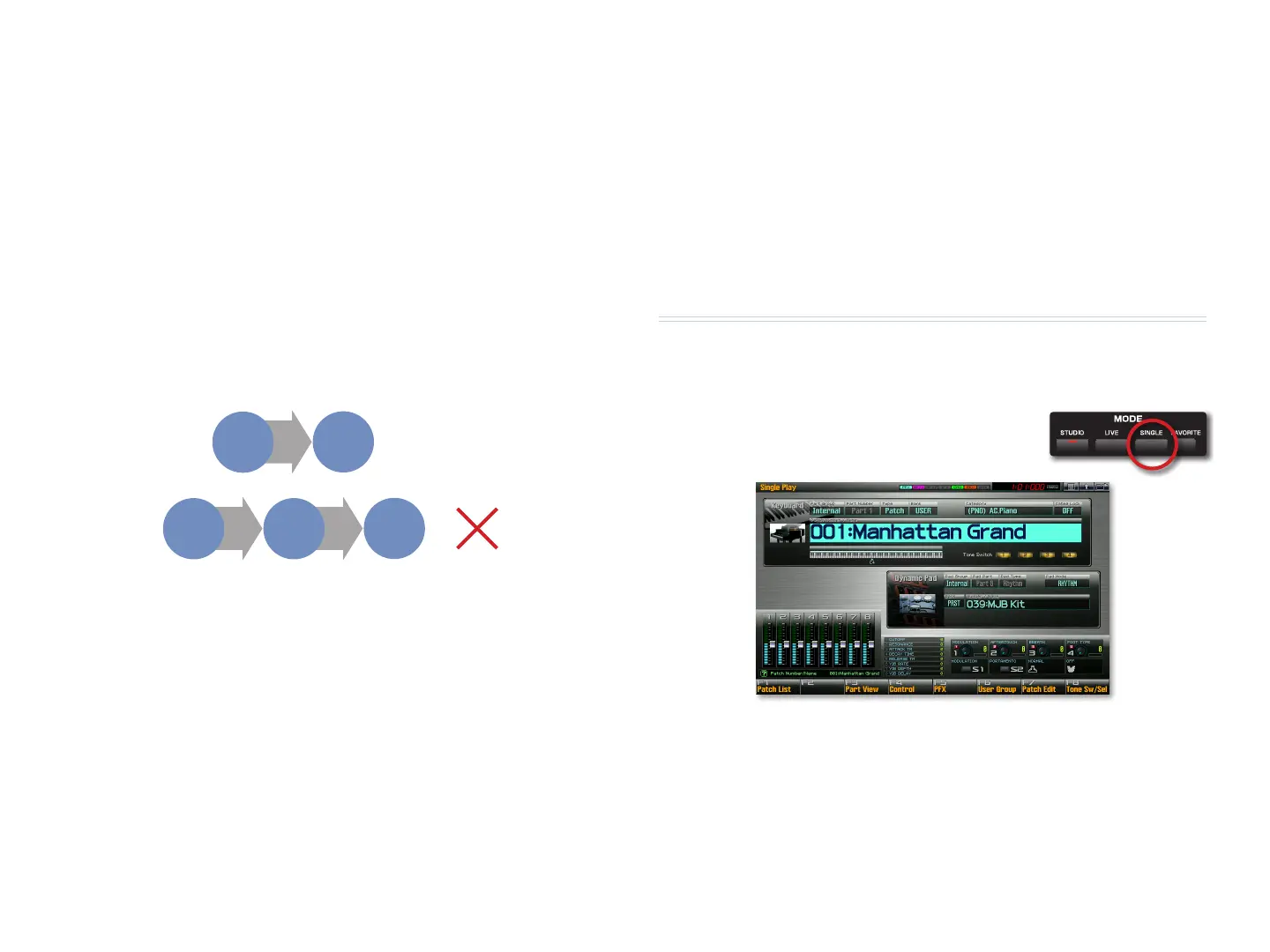10
Patch Remain
One of the Fantom-G’s best features is its Patch Remain feature, which is
available in both Live mode and Single mode (which we’ll discuss next). Patch
Remain allows you to switch from one live set to another—or one patch to
another in Single mode—without hearing any glitching. To understand how
Patch Remain works, it’s a good idea to understand what it’s doing.
In Live mode, a live set has eight internal patches, each of which has its own
effect. (With ARX cards installed, you’ve got even more.) As you switch from
one live set to another, the Fantom-G holds onto all of the currently playing
notes and effects as it loads the second live set’s sounds and effects in
preparation for the next notes you’ll play. That’s a lot of stuff to juggle.
Of course, no device has infinite power. Patch Remain switches seamlessly
from one live set (or patch) to another, but not to a third live set if the first
one’s notes and effects are still playing. That’s just too much stuff to retain.
Live Set 3
Live Set 2
=
Patch
Remain
Live Set 1
Live Set 2
Live Set 1
=
Patch
Remain
Therefore, to go from live set to live set to live set using Patch Remain,
remember to wait until the first live set’s notes stop playing—or take your
foot off of your hold pedal—before going to the third one.
Obviously, if you race through the live set list, Patch Remain won’t keep
up, and you’ll hear glitching. Therefore, if Patch Remain is important to
you, you’ll need a strategy—and to do a little setup work—to get directly
from one live set to the next one you want without passing through others
in-between. The Fantom-G offers multiple ways to do this, including:
Favorites—
• The Favorites feature allows you to gather together all of
your live sets, patches, and studio sets for quick selection. The mode
you’re currently in doesn’t matter with the Favorites feature, which
jumps effortlessly into whichever mode you need. In the Fantom-G, you
can even use the pads to select Favorites, an extremely fast and easy
way to work, especially onstage.
User Groups—• User Groups are similar to Favorites except that they
operate in a single mode. In Live mode, you can set up User Groups of
the live sets you want to use. In Single mode, your User Groups contain
patches, rhythm sets and/or sample sets. You can also select User Group
sounds from the pads.
Re-organizing your data—
• You can, of course, also move your preferred
live sets or patches around so that pairs you’ll want to switch between
are stored next to each other.
We’ll talk more about all of these things later.
Single Mode
Single mode is the simplest of the Fantom-G’s modes. It’s a place where you
play a single sound at a time from the keyboard—you can also play a variety
of things from the pads if you like. Here’s a quick introduction.
Press the Single button to enter Single
1
mode and display the Single Play
screen.
On the Single Play screen, you have lots of ways to find and select 2
sounds. We’ll discuss the Single Play screen’s many possibilities in the
Single Mode in the Fantom-G booklet, but for now you can highlight
Bank—
• to select preset (PRST) or user (USER) patches.
Category—
• to select the instrument type you’re looking for.
Patch Number/Name—
• to select the specific patch you want.
