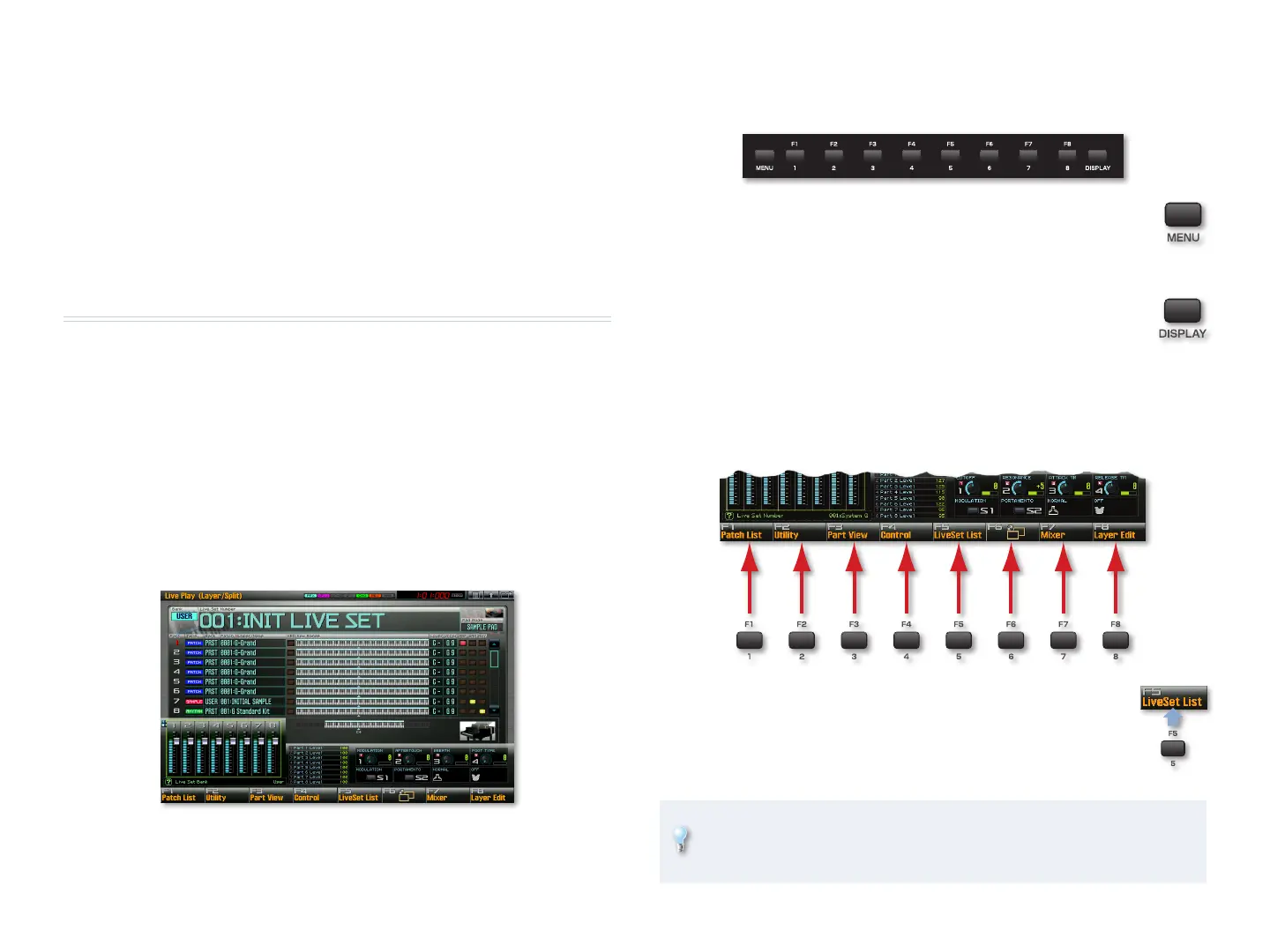3
Hold It
To add a sustain pedal to the Fantom-G, connect a damper pedal such as a
Roland DP-2 or DP-10 to the rear-panel HOLD jack.
Now Hear This
For this booklet, you can listen to your G through headphones connected
to the PHONES jack, or by connecting its 1/L/MONO and 2/R OUTPUT jacks
jacks to an mixer, interface, or amplifier attached to speakers.
Control Issues
While the second and third Fantom-G Workshop booklets, Power User Control
and Power User Control 2: The Pads go into detail regarding the operation of
the Fantom-G’s front-panel buttons, knobs, switches, pads, and such, we
need to tell you just a few things to get started. For now, we’ll discuss front-
panel operations without a mouse for simplicity’s sake, and because not
everyone has a mouse. (The Power User Control booklet discusses mouse use
on the Fantom-G.) We do recommend using a mouse, of course.
The Fantom-G Display and F Buttons
The Display
Have you noticed the Fantom-G’s display? (Just joking.) At the heart of
the Fantom-G’s operation is its display that provides helpful information,
whatever you’re doing. We’ll discuss what you see there as we go along.
Button Up
Beneath the display is a row of 10 buttons.
All the way to the left you’ll find the MENU button. (You’ve
already used it if you performed a factory reset on Page 2.)
Pressing this button displays a menu of important Fantom-G
operations.
At the right is the Display button that reveals a Shortcut Menu
window whose items take you immediately to some commonly
used screens.
In-between these two buttons are the eight F buttons that play a crucial role
in operating the Fantom-G. The F8 buttons are “soft buttons” whose behavior
depends on what you’re doing, or, more specifically, what’s currently on the
display above the buttons. Each button has a “soft” label shown onscreen.
In the instructions throughout the Fantom-G Workshop
booklets, when we want to you to press an F button, we’ll
name the button and show its soft label in parentheses.
For example, we’d refer to F5 in the illustration above as “F5
(LiveSet List).”
In screens that contain more items than can be displayed at once, F6
will have a pages icon as shown in the illustration above—you can press
F6 to view the screen’s second page or to scroll down.
