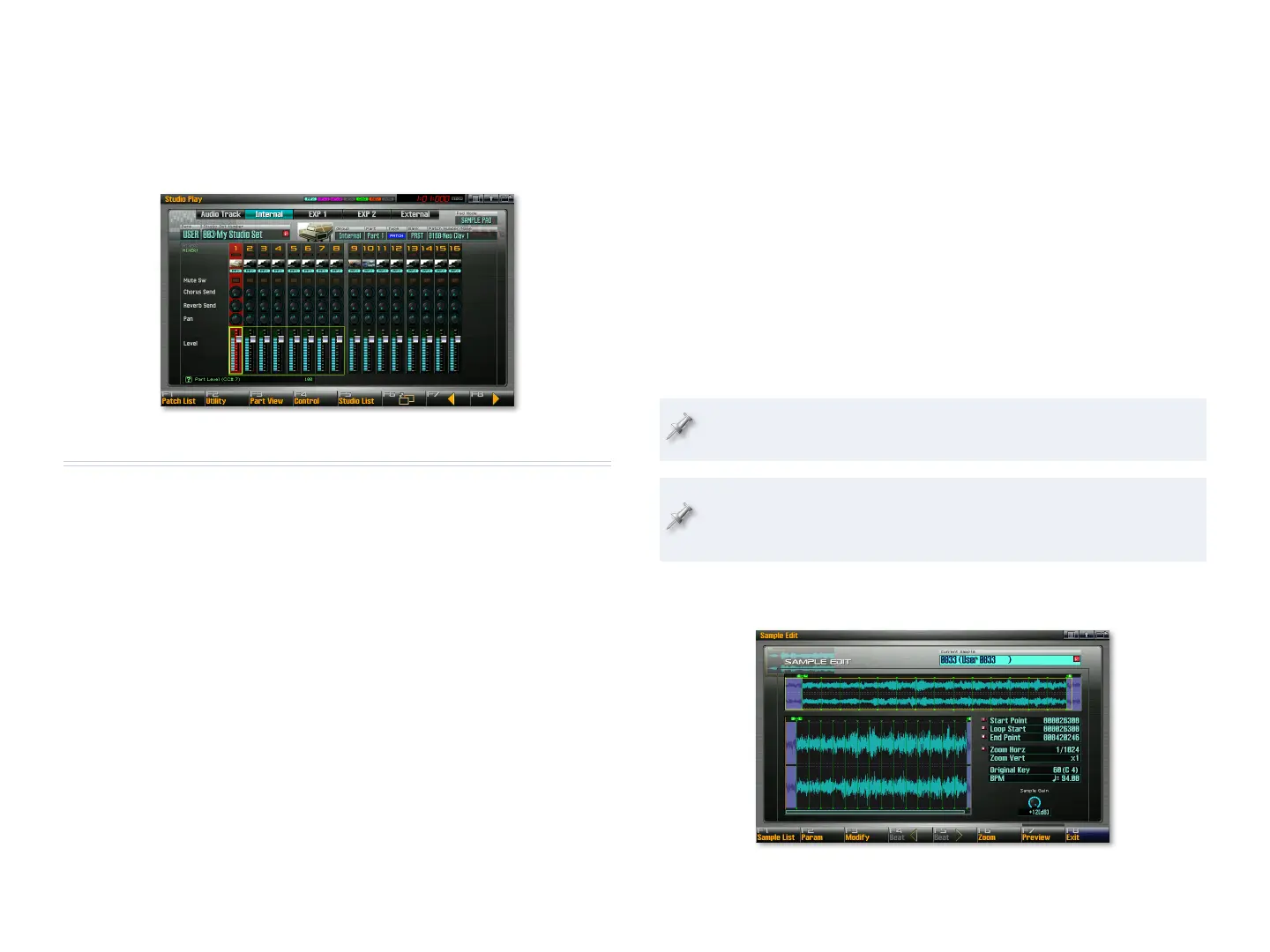19
Mixing Your Song
To balance the levels of your MIDI and audio tracks—or to add chorus and/
or reverb to them—press the STUDIO button to go to the Studio Play screen.
Press F7 (
←) to view the Studio Play Audio Track screen that contains the
controls for your audio tracks, and F8 (
→) to return to your MIDI tracks.
Sampling
When you recorded your audio track, you scratched the surface of the
Fantom-G’s sampling capabilities. The Fantom-G is actually a full-featured
sampler that lets you use sampled beat loops or any other sound in your
music. Here are some of the things you can do with the Fantom-G sampler:
You can sample any audio—
• you send into the Fantom-G from mics,
instruments, or line-level playback devices.
You can import samples—
• in .WAV or AIFF format via USB from your
computer.
You can sync samples—
• to a song’s tempo, locking them together in
time, even when the song’s tempo changes.
You can “resample” the sound of the Fantom-G itself—
• to create unique
new samples for use in your songs or to play onstage from the keys,
pads, or D Beam.
When you mix a Fantom-G song down to stereo, you sample the entire
•
mix—as a stereo audio file you can send via USB to your computer, from
where you can create an MP3 or AAC file or burn a new audio CD.
The Fantom-G also provides a rich collection of sample-editing tools
that make working with samples easy and fun. You can learn more about
Fantom-G sampling in the Fantom-G Owner’s Manual.
Skip Back Sampling
The Fantom-G—like the Fantom-X before it—also offers a unique type of
sampling called “Skip Back Sampling” that can save your musical life.
Skip Back Sampling is always quietly sampling what you’re doing. This means
you never have lose a sudden flash of musical genius again. When you’ve
just played something unexpectedly great, the Fantom-G has your back.
Play anything you like on the keyboard, for about 10 seconds.
1
Press the blue SKIP BACK SAMPLING button—the Fantom-G grabs a 2
sample of the 10 most recent seconds of your playing.
Skip Back Sampling can be pre-set to grab anywhere from the last 5 to
40 seconds of music. (10 seconds is the default setting.)
As with audio track recording, the amount of audio you can capture
with Skip Back Sampling depends on the amount of sample memory you
currently have available in your Fantom-G.
When the Fantom-G has captured your sample, it displays the Skip 3
Back Preview screen, where you can see the newly captured sample.
Press and hold down F7 (Preview) to hear your new sample.4
