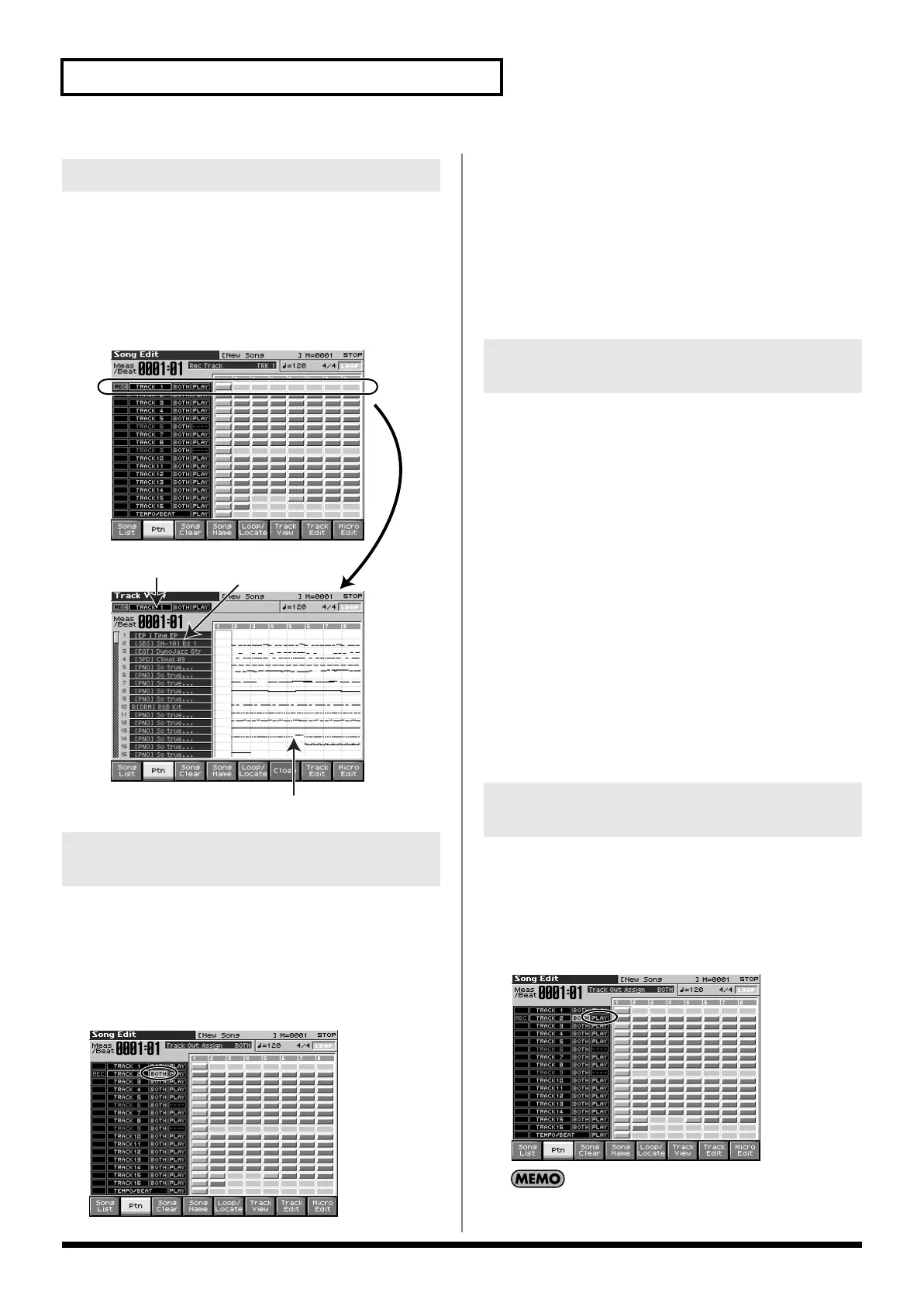178
Editing Songs
The Fantom-X can record data for multiple MIDI channels in a single
track. From the Song Edit screen, press [F6 (Track View)] to see
which channel(s) of data are found in each track.
This screen graphically shows the note data of each channel. The
height of the bar indicates the note pitch, and the length of the bar
indicates the duration.
Press [F6] once again to return to the previous screen.
fig.19-002a.e
By specifying the output destination for each track, you can use a
variety of sound generators when playing back a song.
1.
Press [SONG EDIT] to access the Song Edit screen.
2.
Use [CURSOR] to move the cursor for the track whose
output destination you want to specify.
fig.19-003
3.
By turning the VALUE dial or by pressing [INC]/[DEC], set
the value.
OFF:
The track will not be sounded.
INT:
The track will be sounded by the Fantom-X’s
internal sound generator.
MIDI:
The track will be sounded by an external sound
generator connected to the MIDI OUT connector.
BOTH:
The track will be sounded by both the internal and
external sound generators.
If you have selected a song file (extension “.SVQ”) or Standard MIDI
File (extension “.MID”), you can load individual phrase tracks or
patterns.
1.
After step 4 of “Loading the Song You Want to Edit,” press
[F7 (Load Track)].
The Load Track window appears.
2.
Move the cursor to the left of “Source” (load source), and
select the track (TRK 1–16) or pattern (PTN001–100) that
you want to load.
* If you are loading from a Standard MIDI File, it is not possible to
select patterns (PTN001–100). Also, if you are loading from a Format
0 Standard MIDI File, this will be fixed at “TRK ALL,” and
individual tracks cannot be selected.
3.
Move the cursor to the right of “Destination” (load
destination), and select the load-destination track (TRK 1–
16) or pattern (PTN001–100).
4.
Press [F8 (Exec)] to execute the operation.
If you wish to silence specific track during playback, you can mute
the appropriate Phrase track containing that sequencer data.
1.
Press [SONG EDIT] to access the Song Edit screen.
2.
Use [CURSOR] to move the cursor for the track that you
want to silence.
fig.19-004
Tracks in which no sequencer data has been recorded are
displayed as “—-.”
Viewing the data within a track
Using Different Sound Generators
for Each Track
Indicates the patch
assigned to each part.
Displays the data of each part.
Indicates the track
whose contents are
shown.
Loading Individual Tracks/Patterns
of Song Data
Silencing the Playback of a Track
(Mute)
Fantom-X678_r_e.book 178 ページ 2005年5月12日 木曜日 午後4時40分