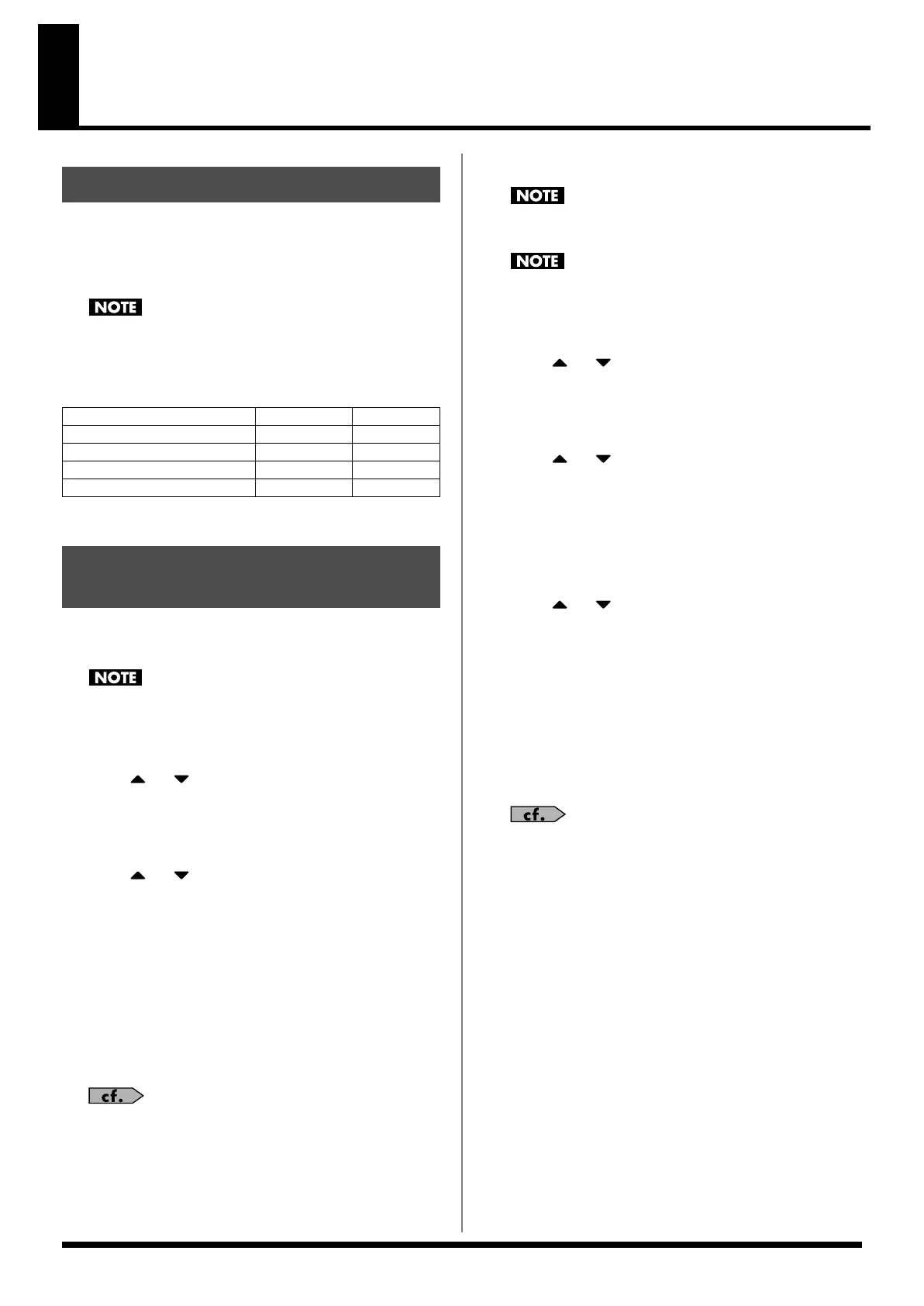218
Connecting to Your Computer via USB (USB Mode)
The Fantom-X has two modes of USB functionality: storage mode for
transferring files, and MIDI mode for sending and receiving MIDI
messages. You must switch between these two modes on the
Fantom-X; they cannot be used simultaneously.
The USB mode (file transfer/MIDI communication) must be
switched before you connect the Fantom-X with your computer.
Each mode can be used with the following operating systems.
* This may not work correctly with some types of computer.
Selecting USB Storage Mode
You must switch the Fantom-X to USB Storage mode before you
connect the Fantom-X and your computer with a USB cable.
1.
Press [MENU].
2.
Press or to select “System,” and then press
[ENTER].
3.
Press [F1 (
⇑
)] or [F2 (
⇓
)] to select “USB.”
The USB screen will appear.
4.
Press or to select “USB Mode.”
5.
Turn the VALUE dial or use [INC] [DEC] to select
“STORAGE.”
A confirmation dialog box will appear.
6.
To switch the USB mode, press [F8 (OK)]. If you decide not
to switch, press [F7 (Cancel)].
USB Storage mode will be selected.
7.
If you want the Fantom-X to start up in USB Storage mode
the next time it is powered up, press [F8 (System Write)] to
save the System settings.
For details on operations in USB Storage mode, refer to
“Transferring Files to or from Your Computer (Storage
Mode)”
(p. 219).
Selecting MIDI Mode
You must switch the Fantom-X to MIDI mode before you
connect the Fantom-X and your computer with a USB cable.
If you've selected USB MIDI mode, nothing can be received
from the MIDI IN connector.
1.
Press [MENU].
2.
Press or to select “System,” and then press
[ENTER].
3.
Press [F1 (
⇑
)] or [F2 (
⇓
)] to select “USB.”
The USB screen will appear.
4.
Press or to select “USB Mode.”
5.
Turn the VALUE dial or use [INC] [DEC] to select “MIDI.”
A confirmation dialog box will appear.
6.
To switch the USB mode, press [F8 (OK)]. If you decide not
to switch, press [F7 (Cancel)].
MIDI mode will be selected.
7.
Press or to select “USB MIDI-Thru.”
8.
Turn the VALUE dial or use [INC] [DEC] to make settings for
USB-MIDI Thru Switch.
This switch specifies whether MIDI messages received at the
USB connector or the MIDI IN connector will be retransmitted
from the USB connector or the MIDI OUT connector (ON) or
not (OFF).
9.
If you want the Fantom-X to start up in MIDI mode the next
time it is powered up, press [F8 (System Write)] to save the
System settings.
For details on operations in MIDI mode, refer to
“Exchanging
MIDI Messages with Your Computer (MIDI Mode)”
(p. 222).
About USB Functions
Operating System
Storage Mode
MIDI Mode
Windows XP/2000/Me or later
√ √
Windows 98/98SE not supported
√
Mac OS 9 (9.04 or later)
√ √
Mac OS X
√
√
Switching the Storage Mode
and the MIDI Mode
Fantom-X678_r_e.book 218 ページ 2005年5月12日 木曜日 午後4時40分
