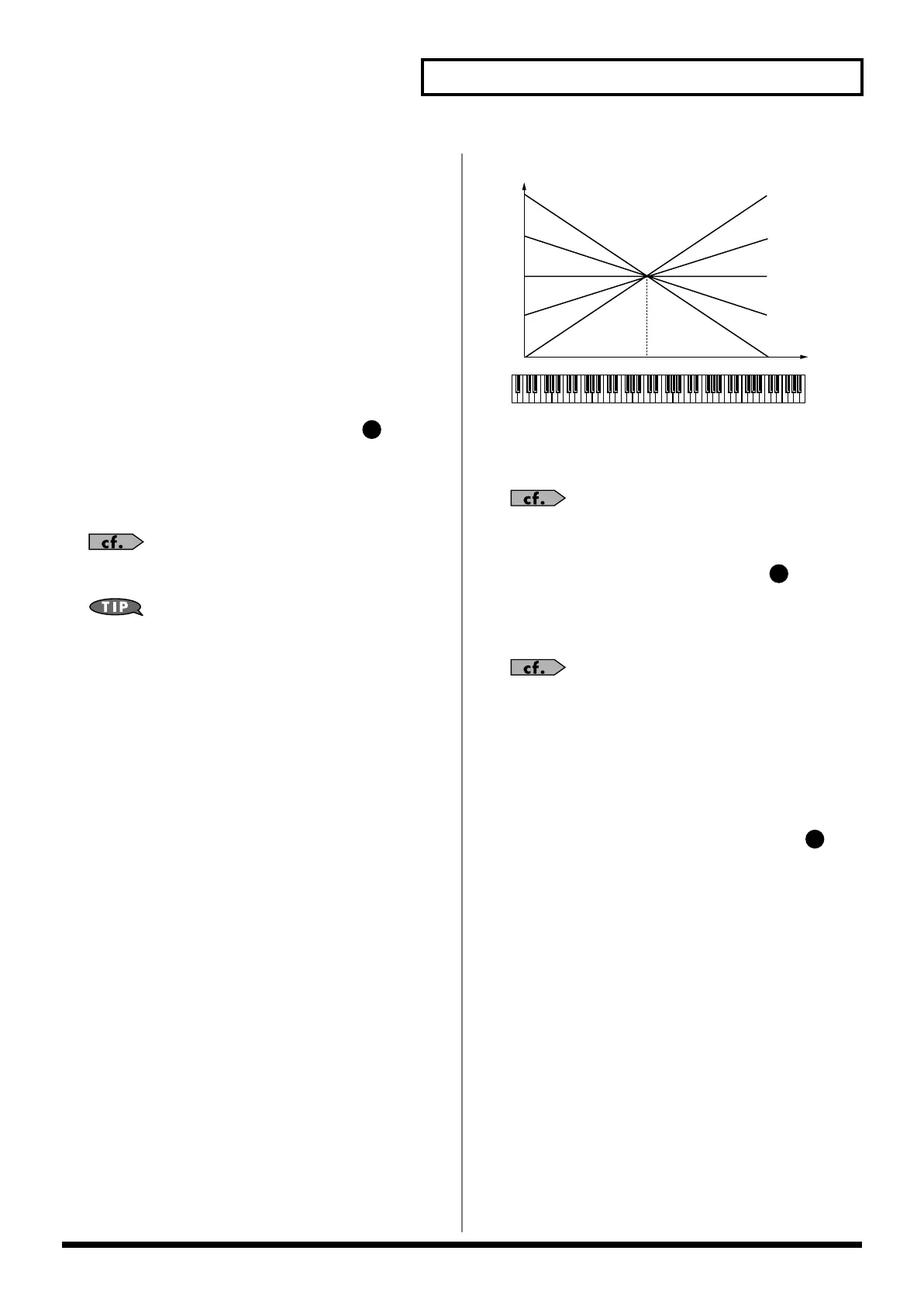75
Creating a Patch
Rate Detune (LFO1/LFO2 Rate Detune)
LFO Rate Detune makes subtle changes in the LFO cycle rate (Rate
parameter) each time a key is pressed. Higher settings will cause
greater change. This parameter is invalid when Rate is set to “note.”
Value:
0–127
Offset (LFO1/LFO2 Offset)
Raises or lowers the LFO waveform relative to the central value
(pitch or cutoff frequency). Positive (+) settings will move the
waveform so that modulation will occur from the central value
upward. Negative (-) settings will move the waveform so that
modulation will occur from the central value downward.
Value:
-100, -50, 0, +50, +100
Delay Time (LFO1/LFO2 Delay Time)
Delay Time (LFO Delay Time) specifies the time elapsed before the
LFO effect is applied (the effect continues) after the key is pressed (or
released).
Value:
0–127
After referring to
“How to Apply the LFO”
(p. 76), change the
setting until the desired effect is achieved.
When using violin, wind, or certain other instrument sounds in
a performance, rather than having vibrato added immediately
after the sounds are played, it can be effective to add the vibrato
after the note is drawn out somewhat. If you set the Delay Time
in conjunction with the Pitch Depth parameter and Rate
parameter, the vibrato will be applied automatically following a
certain interval after the key is pressed. This effect is called
Delay Vibrato
.
Delay Time KF (LFO1/LFO2 Delay Time Key
Follow)
Adjusts the value for the Delay Time parameter depending on the
key position, relative to the C4 key (center C). To decrease the time
that elapses before the LFO effect is applied (the effect is continuous)
with each higher key that is pressed in the upper registers, select a
positive value; to increase the elapsed time, select a negative value.
Larger settings will produce greater change. If you do not want the
elapsed time before the LFO effect is applied (the effect is
continuous) to change according to the key pressed, set this to “0.”
Value:
-100, -90, -80, -70, -60, -50, -40, -30, -20, -10, 0, +10,
+20, +30, +40, +50, +60, +70, +80, +90, +100
fig.06-031.e
Fade Mode (LFO1/LFO2 Fade Mode)
Specifies how the LFO will be applied.
Value:
ON <, ON >, OFF <, OFF >
After referring to
“How to Apply the LFO”
(p. 76), change the
setting until the desired effect is achieved.
Fade Time (LFO1/LFO2 Fade Time)
Specifies the time over which the LFO amplitude will reach the
maximum (minimum).
Value:
0–127
After referring to
“How to Apply the LFO”
(p. 76), change the
setting until the desired effect is achieved.
Key Trigger (LFO1/LFO2 Key Trigger)
This specifies whether the LFO cycle will be synchronized to begin
when the key is pressed (ON) or not (OFF).
Value:
OFF, ON
Pitch Depth (LFO1/LFO2 Pitch Depth)
★
Specifies how deeply the LFO will affect pitch.
Value:
-63– +63
TVF Depth (LFO1/LFO2 TVF Depth)
★
Specifies how deeply the LFO will affect the cutoff frequency.
Value:
-63– +63
TVA Depth (LFO1/LFO2 TVA Depth)
★
Specifies how deeply the LFO will affect the volume.
Value:
-63– +63
2
C4C3C2C1 C5 C6 C7
0
+50
+100
-50
-100
Key
Time
3
4
Fantom-X678_r_e.book 75 ページ 2005年5月12日 木曜日 午後4時40分
