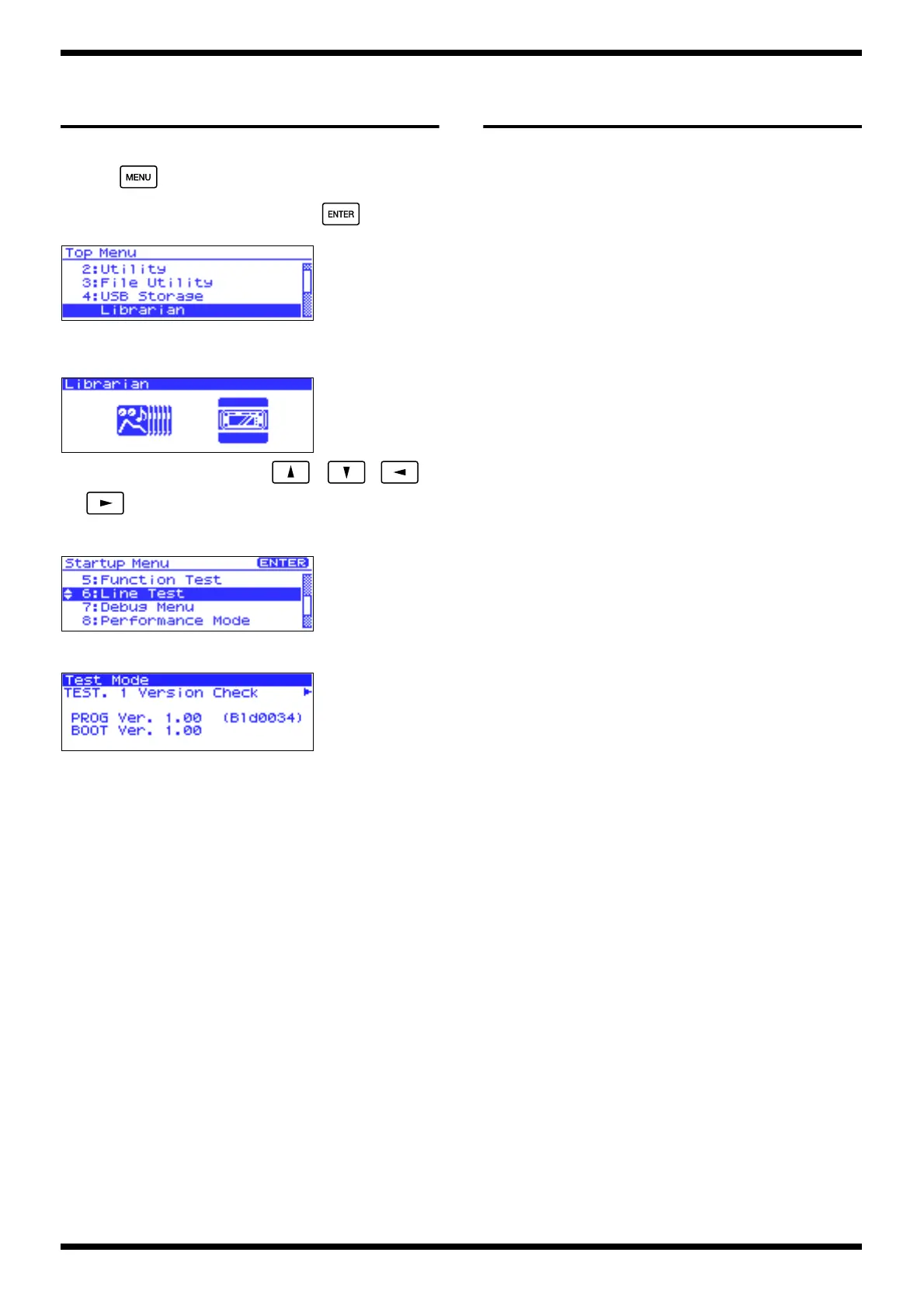18
Apr.2004
CHECKING THE VERSION
NUMBER
1.
Power-on the Fantom-XR.
2.
Press .
3.
Turn [VALUE] to select “5:librarian,” and press .
fig.t-topmenu
4.
While the following screen is displayed, perform the following
operations.
fig.t-librarian
Press the buttons in the order of [VALUE], , , ,
and .
5.
The START UP MENU will appear. Select “6:Librarian.”
fig.t-linetest
6.
Version number will appear.
fig.ltest-version
7.
Turn off the power.
USERS DATA SAVE AND
LOAD
Backing Up User Data (User
Backup)
Here’s how all user data in the user area can be saved on a memory
card.
The following user data will be saved.
• Performances
• Patches
• Rhythm sets
• Rhythm Patterns
• Rhythm Groups
• Multisamples
• Samples
• Pattern sets
• RPS sets
• Arpeggio styles
• Chord forms
• System settings
• Standard MIDI files
* In order to execute User Backup, the memory card must have approximately 16
MB or more free area.
Restoring User Data that You
Backed Up (User Restore)
1.
Insert a memory card into the slot.
2.
Select “User Backup” in the Utility Menu screen, and press [ENTER].
3.
A message will ask you for confirmation.
4.
To execute the backup, press [ENTER].
* To cancel, press [EXIT].
Here’s how user data saved on a memory card by the User Backup operation
can be reloaded back into the user memory of the Fantom-XR.
When you execute User Restore, the current contents of the user area
will be completely erased.
1.
Into the slot, insert the memory card on which user data has been saved.
2.
Select “User Restore” in the Utility Menu screen, and press [ENTER].
3.
A message will ask you for confirmation.
4.
To execute the restoration, press [ENTER].
* To cancel, press [EXIT].
5.
When the display indicates “Power Off,” turn the power off, then on
again.
