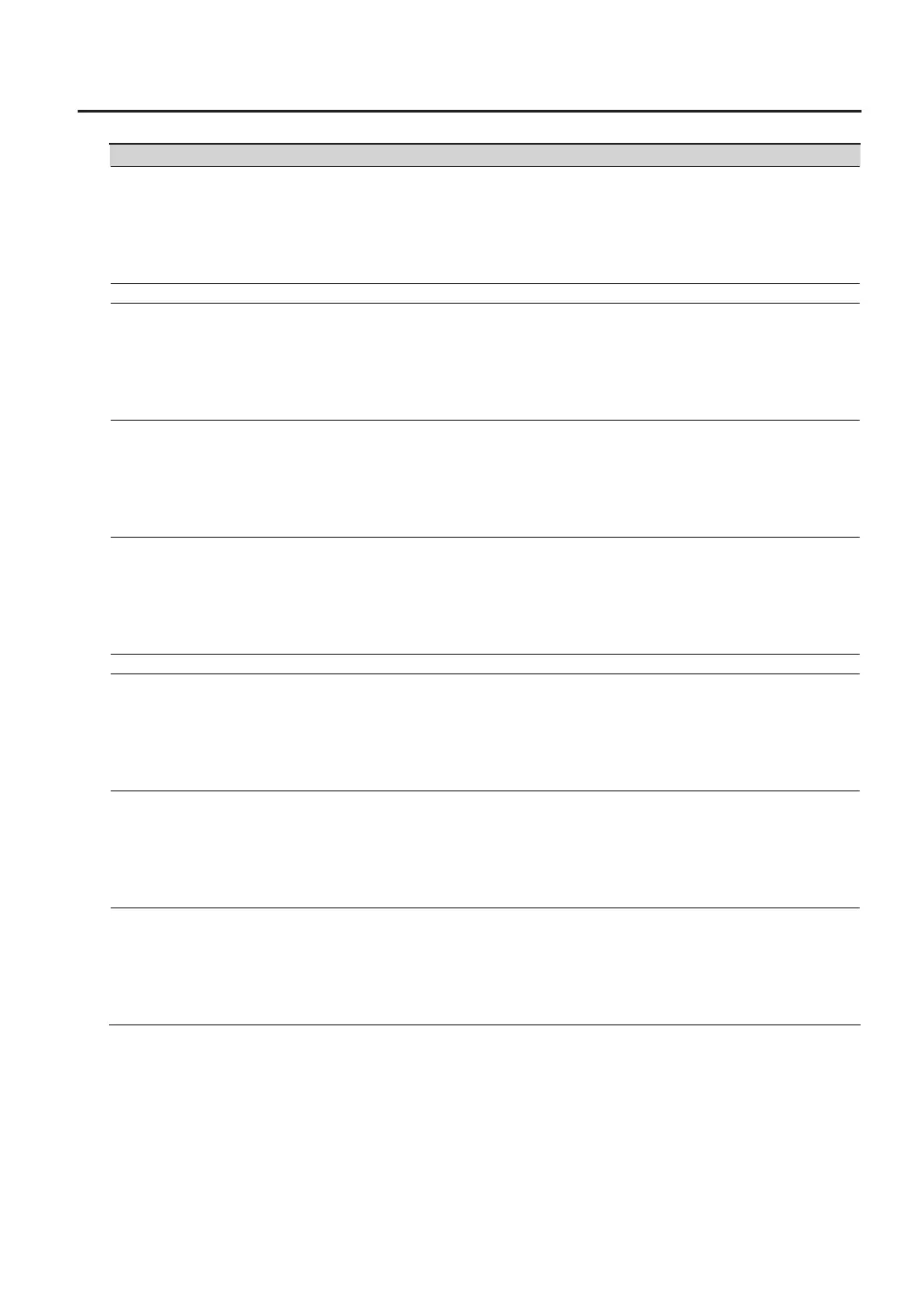53
Parameter Range Explanation Panel operation
SOFT THRU OFF, ON
If this is on, MIDI messages received at the MIDI IN
connector will be re-transmitted from the MIDI OUT
connector without change.
1. Hold down the [CANCEL/SHIFT] button and press the
[V-LINK] button.
2. Hold down the FILTER [SLOPE] button and press the
[EFFECTS ON/OFF] button.
Button lit: ON
Button unlit: OFF
3. Press the [CANCEL/SHIFT] button.
MIDI RX
RX PROGRAM CHANGE OFF, ON
If this is on, the patch number will change when a
program change message is received.
1. Hold down the [CANCEL/SHIFT] button and press the
[V-LINK] button.
2. Hold down the [REC] button and press the [PRESET PATCH]
button.
Button lit: ON
Button unlit: OFF
3. Press the [CANCEL/SHIFT] button.
RX BANK SELECT OFF, ON
If this is on, the patch group (preset/user) will change
when a MIDI bank select message is received.
1. Hold down the [CANCEL/SHIFT] button and press the
[V-LINK] button.
2. Hold down the [REC] button and press the [USER PATCH]
button.
Button lit: ON
Button unlit: OFF
3. Press the [CANCEL/SHIFT] button.
REMOTE KEYBOARD OFF, ON
This species whether note messages received via
MIDI or USB MIDI will be handled in the same way as
notes played on the GAIA SH-01’s own keyboard. If
this is on, note messages from an external device can
trigger arpeggios.
1. Hold down the [CANCEL/SHIFT] button and press the
[V-LINK] button.
2. Hold down the [REC] button and press the [ARPEGGIO]
button.
Button lit: ON
Button unlit: OFF
3. Press the [CANCEL/SHIFT] button.
MIDI TX
TX PROGRAM CHANGE OFF, ON
If this is on, a program change message will be
transmitted when you press one of the NUMBER
[1]–[8] buttons or the [BANK] button.
1. Hold down the [CANCEL/SHIFT] button and press the
[V-LINK] button.
2. Hold down the [PLAY/STOP] button and press the [PRESET
PATCH] button.
Button lit: ON
Button unlit: OFF
3. Press the [CANCEL/SHIFT] button.
TX BANK SELECT OFF, ON
If this is on, a MIDI bank select message will be
transmitted when you press the [PRESET PATCH]
button or the [USER PATCH] button.
1. Hold down the [CANCEL/SHIFT] button and press the
[V-LINK] button.
2. Hold down the [PLAY/STOP] button and press the [USER
PATCH] button.
Button lit: ON
Button unlit: OFF
3. Press the [CANCEL/SHIFT] button.
TX EDIT DATA OFF, ON
If this is on, patch edits you make will be transmitted
as system exclusive messages.
1. Hold down the [CANCEL/SHIFT] button and press the
[V-LINK] button.
2. Hold down the [PLAY/STOP] button and press the [EFFECTS
ON/OFF] button.
Button lit: ON
Button unlit: OFF
3. Press the [CANCEL/SHIFT] button.
