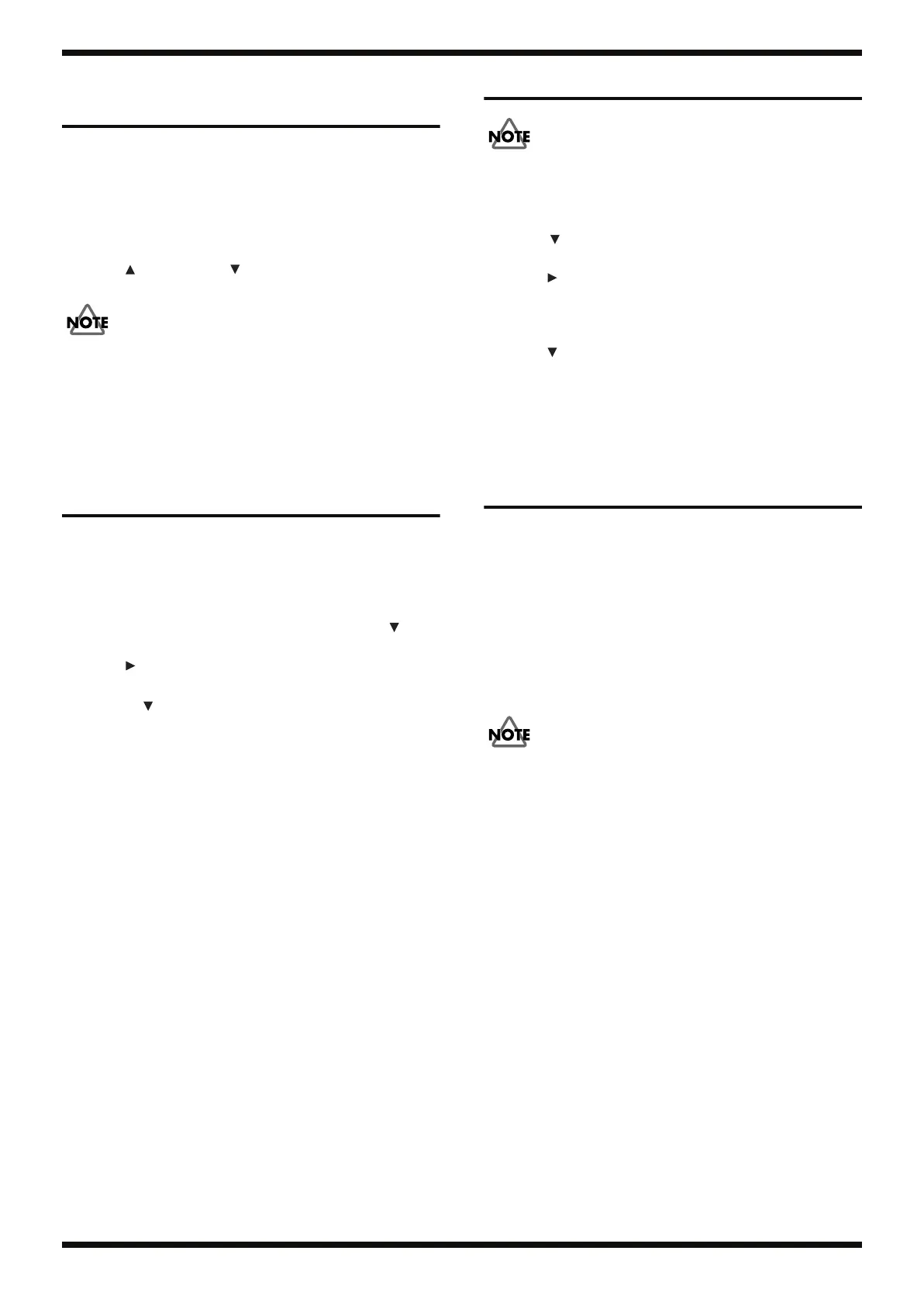13
Mar. 2006 HPD-10
Checking the Version
Number
1.
While holding down [EFFECT], [3 (STEEDRUM)] and [EDIT] at the same
time, turn on the power switch.
Hold down [EFFECT], [3 (STEELDRUM)] and [EDIT] until the following
message appears in the LCD display.
HPD-10 Service
2.
Press [ ], and next press [ ].
Then you’ve entered the test mode.
If you press the wrong switches or press them in wrong order, you cannot
enter the test mode. Then return back to the first step.
3.
Press [1 (CONGA)], [2 (TABLA)] and [3 (STEELDRUM)], then check the
each version of CPU, FLASH and WAVE.
After checking the version number, turn off the power.
User Data Save and Load
Data backup
Connect the MIDI OUT connector of HPD-10 and the MIDI IN connector of the
external MIDI sequencer (saving destination) with a MIDI cable.
1.
While holding down [SHIFT], press [EDIT]. After that, press [ ]
repeatedly until you see
BULK DUMP
in the display.
2.
Press [ ], then use the [+]/[-] buttons to select
All
(the type of data).
All
Setup, All User Kit
3.
Press the [ ] cursor, then the confirming message appears.
4.
Press [4 (DRUMS)] (OK) to execute, or press [2 (TABLA)] (CANCEL) to
cancel the operation.
Data restore
This restores the User Data saved with the Data backup to the HPD-10’s User
Area.
Connect the MIDI IN connector of HPD-10 and the MIDI OUT connector of the
external MIDI sequencer (saving destination) with a MIDI cable.
1.
Use an external sequencer to play back the saved Exclusive data.
The HPD-10 automatically receives the data.
While the data is loading, the message “bulk loading..” appears in the
LCD screen; loading is finished when the original screen returns to the
LCD.
Factory Reset Instructions
This resets all parameters to the original factory version. You can not use Undo
after executing this function.
1.
While holding down the [SHIFT] button, press [EDIT]. After that, hold
down [ ] until the message of
FACTORY RESET
appears in the LCD
display.
2.
Press [ ], then use the [+]/[-] buttons to select the type of data.
SETUP
Setup
ALL KITS
All User Kits
ALL
Setup, All User Kits
3.
Press [ ], then the confirming message appears. Press [4 (DRUMS)]
(OK) to execute, or press [2 (TABLA)] (CANCEL) to cancel the operation.
4.
The confirming message will appear again, then press [4 (DRUMS)] (OK)
to execute, or press [2 (TABLA)] (CANCEL) to cancel the operation.
System Software Updating
Instructions
Items Required
• HPD-10 Update Disk Set (#17041820)
• MIDI sequencer compatible for SMF
(Example)
Hardware sequencer: XP-50/60/80, MC-80, etc.
Software sequencer: UpdSMF.exe
(Refer to the Service Information #102333)
Note for User Data
Contents of the User Memory are need to be deleted after system updating.
Make a backup of User Data with bulkdump function before updating.
Creating a Update Disk
If you use XP-50/60/80 or MC-80 for MIDI sequencer, copy files in the “HPD-
10 Update Disk Set” to a floppy disk by following procedure.
1.
Turn on the power of the PC.
2.
Insert a floppy disk into the PC and initialize it.
3.
Insert the “HPD-10 Update Disk Set” UPDATE CD-ROM into the PC.
And Open the “SMF” folder.
4.
Copy the all files in the “SMF” folder to the floppy disk.
Operation procedure
1.
Connect the MIDI OUT connector of the MIDI sequencer and the MIDI
IN connector of the HPD-10 with a MIDI cable.
2.
While holding down [EFFECT], [2 (TABLA)] and [4 (DRUMS)] at the
same time, turn on the power of the HPD-10.
The massage of “MIDI Update mode” appears in the LCD display. And
after two seconds, “Please send SMF” message appears.
3.
Play back the first SMF file in the Update Disk with the MIDI sequencer.
While receiving the SMF, the message of “Receiving: 1/8” appears.
The [KIT] LED is turned on.
Receiving progress of MIDI data are shown in the [METRONOME] LED.
Service Notes(A4)_e 13 ページ 2006年6月1日 木曜日 午後4時5分
