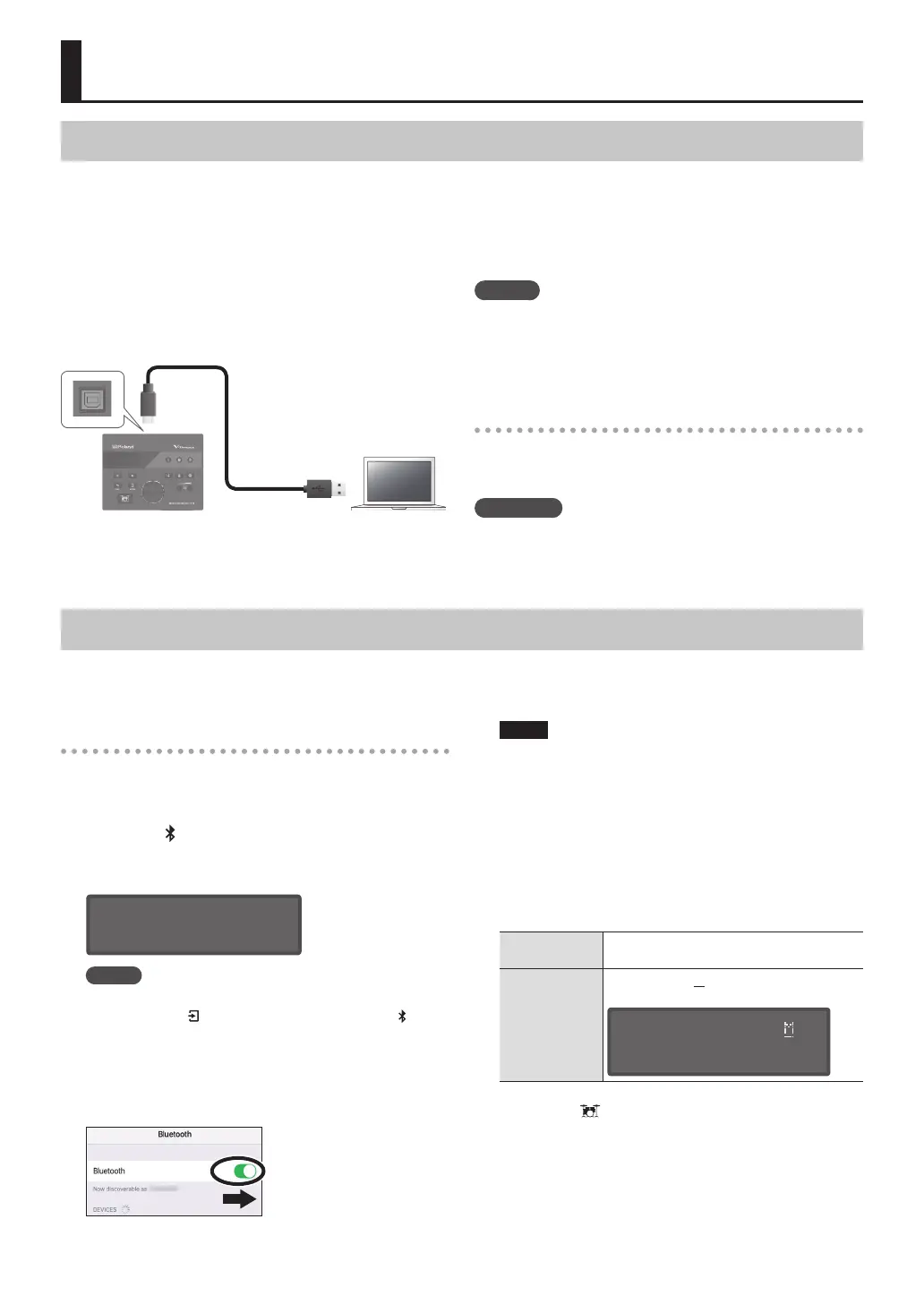18
Using the TD-07 with a Computer or Smartphone App
Using the TD-07 with Computer Software
If the TD-07 is connected to your computer via a USB cable (commercially available), you can transmit and receive MIDI and
audio data.
* A USB cable is not included. Use a USB2.0 Hi-Speed cable.
In order to transmit and receive audio as USB AUDIO, you
must install the USB driver.
The USB driver is software that transfers data between the
TD-07 and the software such as DAW on your computer.
USB cable
(commercially
available)
TD-07
MEMO
For details on downloading and installing the USB driver,
refer to the Roland website.
http://www.roland.com/support/
Specifying the USB Driver
Here’s how to switch between the TD-07’s dedicated USB
driver and the driver provided by your operating system.
Reference
In “Making System Settings” (p. 24), refer to “USBDrv” and
make the appropriate settings.
Using the TD-07 with a Smartphone App
You can connect the TD-07 with an app on your smartphone that supports Bluetooth MIDI (such as GarageBand).
As an example, we explain how to make settings for an iPhone.
Registering the smartphone (pairing)
1. Place the smartphone that you want to
connect near TD-07.
2. Press the [ ] (Bluetooth) button.
3. Use the [C][A] buttons to select “BT MIDI,” and
use the dial to turn it “ON.”
BLUETOOTH
ÄBT MIDI ONÀ
MEMO
If the TD-07’s Bluetooth function is o, turn it on.
Hold down the [
] (ENTER) button and press the [ ]
(Bluetooth) button to switch the TD-07’s Bluetooth
function on/o.
4. Turn on the Bluetooth function of your
smartphone.
NOTE
Even if the “Devices” area shows the name of the product
that you’re using (e.g., TD-07), do not tap it. If you tapped
this, temporarily cancel the device registration, and
perform the procedure again from step 1.
5. Start the app on your smartphone.
6. From your smartphone app, initiate pairing.
TD-07 and smartphone are paired. When pairing is
completed, a display like the following appears.
smartphone
The indication “Connected” appears in the
app.
TD-07
The indication “M” appears in the upper right
of the screen.
BLUETOOTH
ÄBT MIDI ONÀ
7. Press the [ ] (DRUM KIT) button to return to
the DRUM KIT screen.