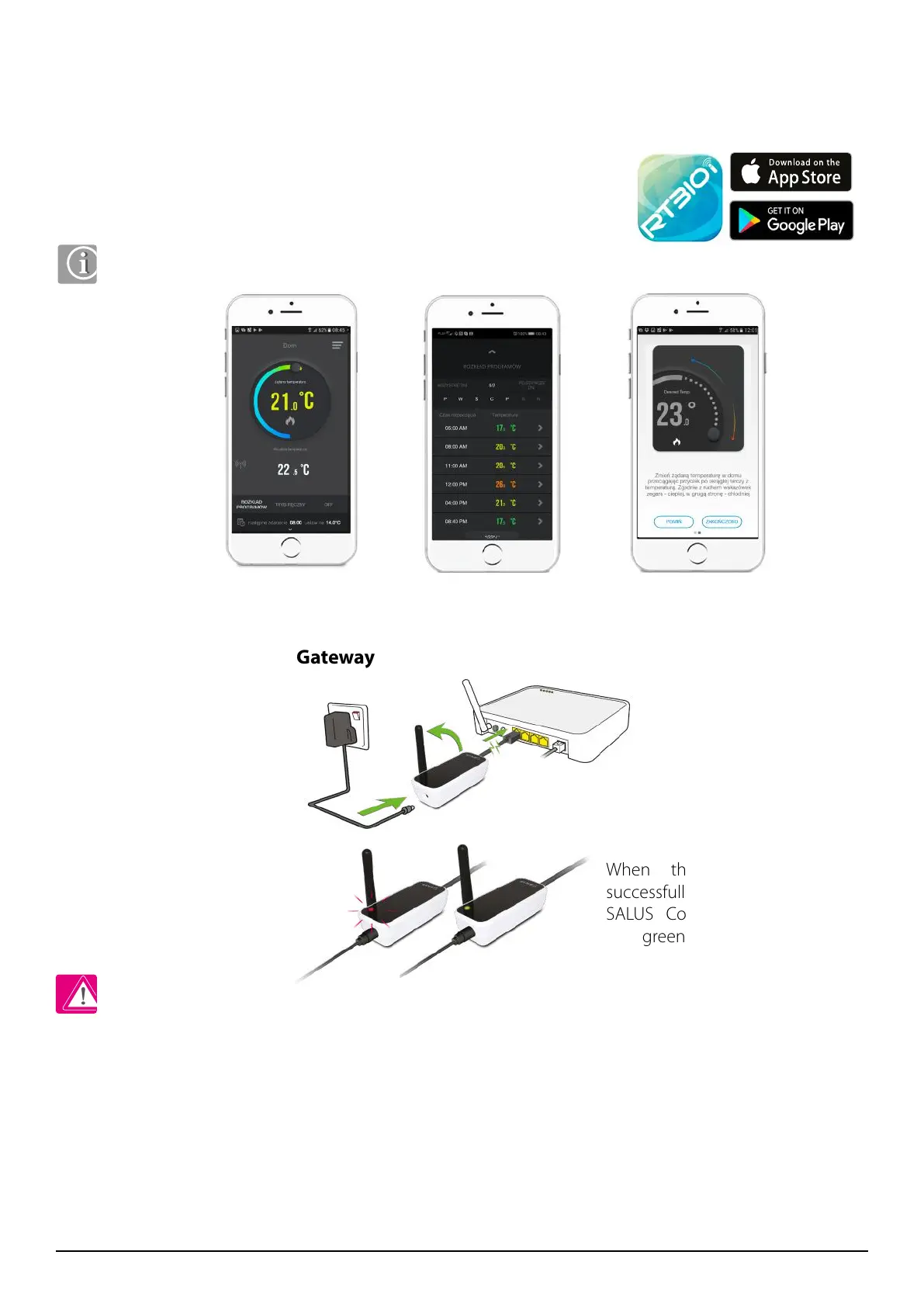12 RT310i Installation Manual
3.3. RT310i app
3.4 Connecting the iTG310 Gateway
Download the RT310i application, create an account and register the device. Follow the instructions in the app
to complete the installation.
Features available only in the app:
• HOLIDAY mode
• temperature change in frost protection mode
• energy saving mode (sets the lowest temperature in the schedule)
• creating a schedule
Intuitive interface. Built-in guide on how to
use the application.
You can easily modify your
schedule.
After connecting the
gateway, the red LED
should start flashing
When the gateway has
successfully connected to the
SALUS Controls server, the
green LED will light.
You can add multiple RT310i thermostats to one account.
If LED diode on the iTG310 Gateway is all the time red, please check your Internet connections, router settings
or contact your Internet provider. Make sure ports UDP 80 and TCP 80, 2165, 2155, 3155 are opened. In order to
connect iTG310 gateway to the Internet, several requirements have to be met:
1) iTG310 have to be connected to the LAN output of the router.
2) Internet providor cannot block any of the ports: UDP 80 or TCP 80,2165,2155,3155.
3) LAN output must have disabled PoE function (power over ethernet).
4) Internet router should be equipped with 10/100 Auto-Negotiation function (it mainly applies to fiber optic
or high speed Internet routers)
5) For some routers like AVM Fritzbox 79xx series standard (straight) Ethernet cable may not work. Please use
then cross-over Ethernet cable.
Please note:
