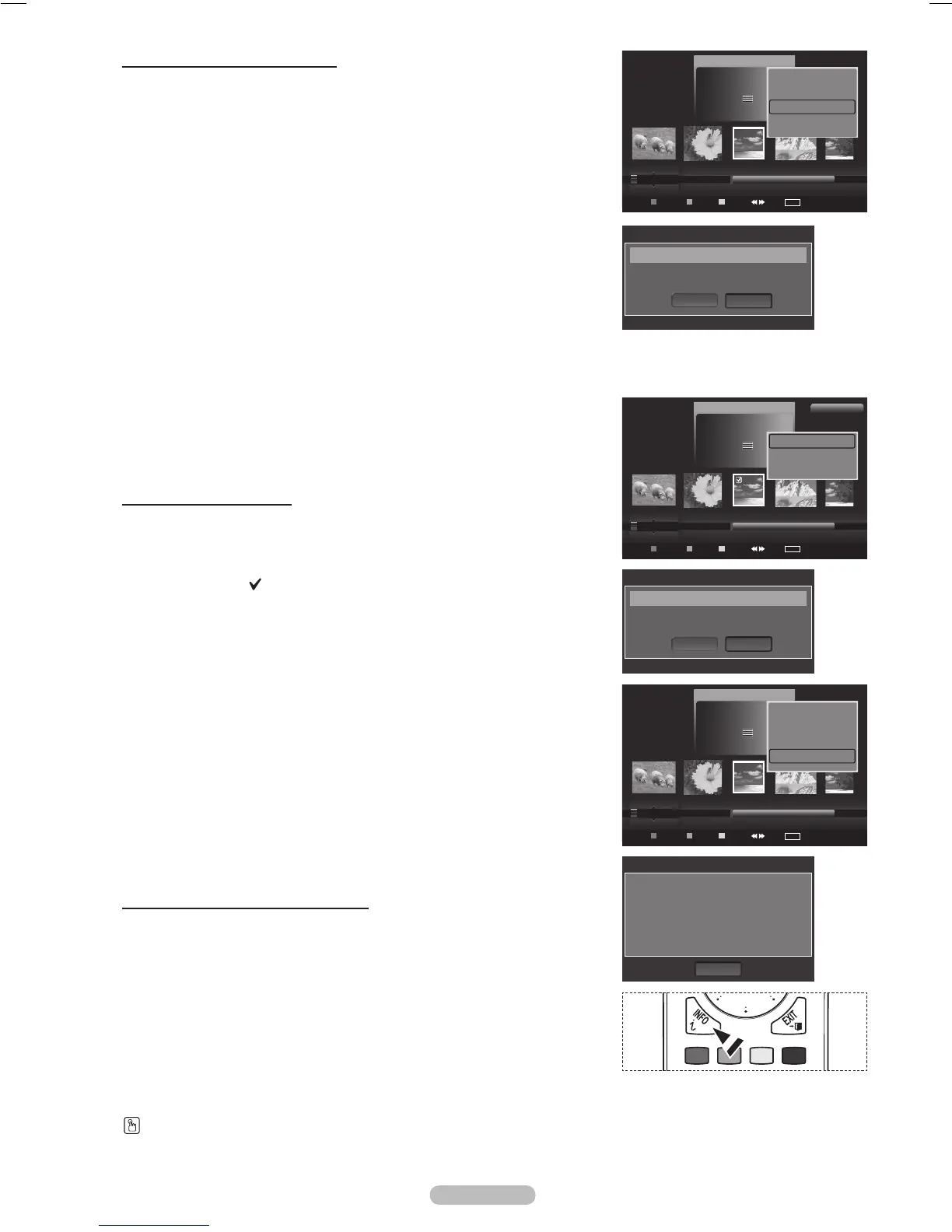Suppressiond’unchierphoto
1 Appuyersurlatouche◄ou►poursélectionnerlaphotodésiréedans
la liste de photos.
2 Appuyer sur la toucheTOOLS.
3 Appuyersurlatouche▲ou▼poursélectionnerSupprimer, puis sur
ENTER.
Le message : Effacerlechier?s’afche.
4 Appuyersurlatouche◄ou►poursélectionnerOK, puis sur
ENTER.
La photo est supprimée.
Siunchierenlectureseuleestsupprimé,lemessage
Fich. lect.
seule.Supprimerchiers?s’afche.
Si l’on sélectionne Effacer, la suppression est annulée.
5 Pour quitter le mode WISELINK Pro, appuyer sur la touche W.LINK de
la télécommande.
Ilestimpossibledesupprimerleschiersphotosd’unappareilphoto
numérique PTP branché.
Lorsqu’ons’apprêteàsupprimerdeschiers,ilnefautpas
débrancher le dispositif de mémoire USB.
Ilestimpossiblederécupérerunchierphotosupprimé.
Deleting Multiple Photos
1 Appuyersurlatouche◄ou►poursélectionnerlaphotodésiréedans
la liste de photos. Puis appuyer sur la touche jaune.
Répéter l’étape précédente pour sélectionner plusieurs photos.
Le symbole apparaîtàgauchedelaphotosélectionnée.
2 Appuyer sur la touche TOOLS.
3 Appuyersurlatouche▲ou▼poursélectionnerEffacerchiersél.,
puis sur ENTER.
Le message : Suppr.ch.sél.?s’afche.
4 Appuyersurlatouche◄ou►poursélectionnerOK, puis sur
ENTER.
Les photos sélectionnées sont supprimées.
Si l’on sélectionne Effacer, la suppression est annulée.
5 Pour quitter le mode WISELINK Pro, appuyer sur la touche W.LINK de
la télécommande.
Ilestimpossiblederetirerleschiersenmémoiremortedeschiers
sélectionnés.
Ilestimpossiblederécupérerunchierphotosupprimé.
Visualisation de l’information photo
L’informationsurlechierphoto,ycomprisl’ordredeschiersdansle
répertoirecourant,lenom,lataille,larésolution,ladatedemodicationetle
chemin,estafchée.
1 Appuyersurlatouche◄ou►poursélectionnerlaphotodésiréedans
la liste de photos.
2 Appuyer sur la touche TOOLS.
3 Appuyersurlatouche▲ou▼poursélectionner“Information”,puissur
ENTER.
L’informationdelaphotosélectionnées’afche.
A
ppuyer sur la touche INFO pour voir l’information.
➣
➣
➣
➣
➣
➣
➣
➣
➣
➣
➣
➣
➣
➣
➣
Photo
USB
Appareil
Régl. f.
Choisir Saut
TOOLS
Option
image_1.jpg
Mois : Janv.
Date : Janv..01.2008
Couleur :
Rouge
Composition :
Dossier : P-other
Favori : ★★★
P. préf
P. mois
P. date
Oct. nov.
▲
Diaporama
Lecture actuel
Supprimer
Information
▼
Nom : image_1.JPG
Taild fic. : 0000000002MB
Résolution : 3008x2000
Date : Janv..1.2008
Chemin : /Photo/
OK
Inform. photo
Photo
USB
Appareil
Régl. f.
Choisir Saut
TOOLS
Option
image_1.jpg
Mois : Janv.
Date : Janv..01.2008
Couleur :
Rouge
Composition :
Dossier : P-other
Favori : ★★★
P. préf
P. mois
P. date
Oct. nov.
▲
Effacer fichier sél.
Désélect. tout
Supp. sécurité
1Fich.Sél.
Photo
USB
Appareil
Régl. f.
Choisir Saut
TOOLS
Option
image_1.jpg
Mois : Janv.
Date : Janv..01.2008
Couleur :
Rouge
Composition :
Dossier : P-other
Favori : ★★★
P. préf
P. mois
P. date
Oct. nov.
▲
Effacer fichier sél.
Désélect. tout
Supp. sécurité
Information
▼
Effacer le fichier?
Supprimer
OK
Effacer
Sélectionné(s):image_1.jpg1Fichier(s)
Suppr. fich. sél.?
Supprimer
OK
Effacer
Sélectionné(s):image_1.jpg2Fichier(s)
