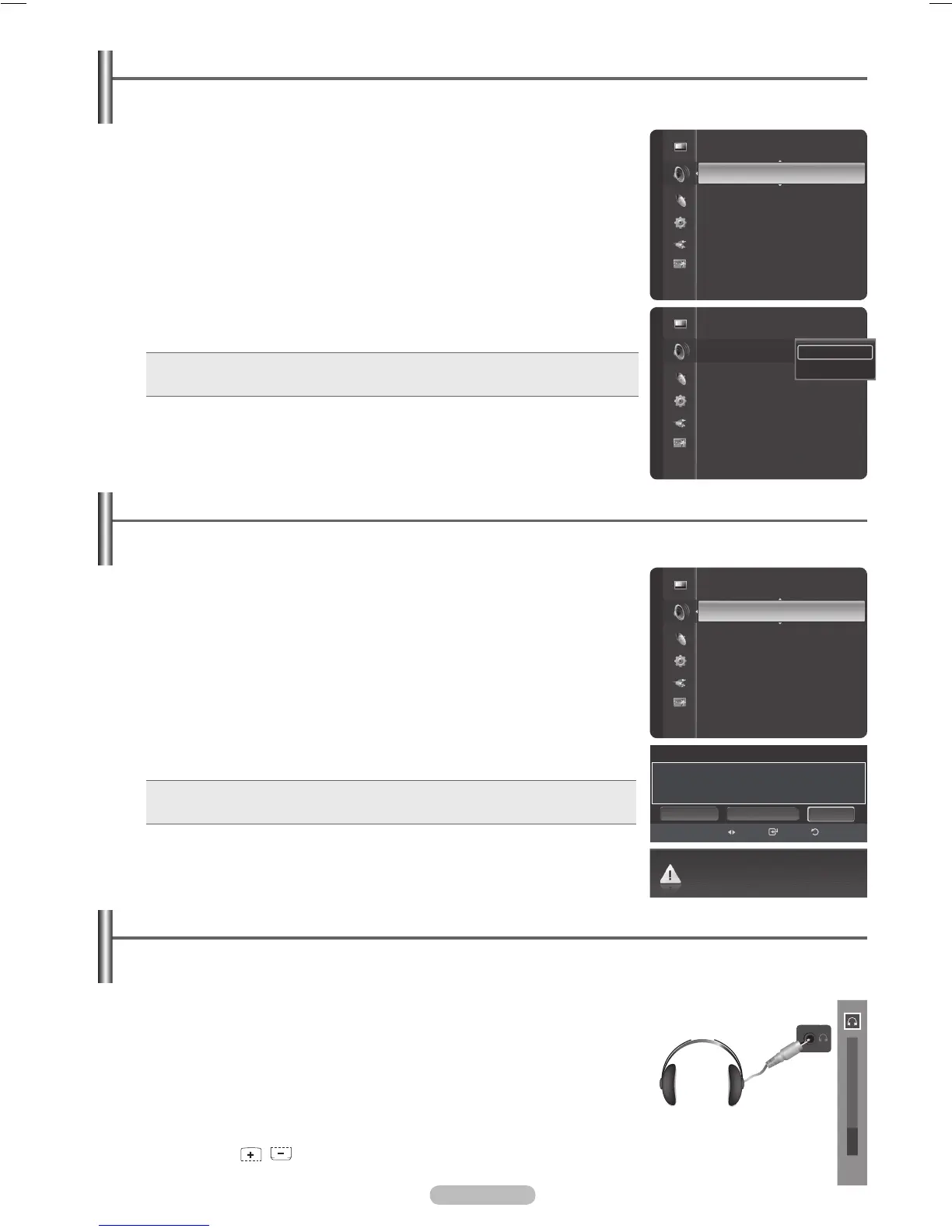1 Press the MENU button to display the menu.
Pressthe▲or▼buttontoselect
Sound, then press the ENTER button.
2 Pressthe▲or▼buttontoselectSound Select, then press the ENTER button.
3 Pressthe▲or▼buttontoselectMain or Sub, then press the ENTER button.
Press the
EXIT button to exit.
• Main: Used to listen to the sound of the main picture.
• Sub: Used to listen to the sound of the sub picture.
➢
You can select this option when PIP is set to On. (See page 34)
Listening to the Sound of the Sub (PIP) Picture
When the PIP feature is activated, you can listen to the sound of the sub (PIP) picture.
1 Press the MENU button.
Pressthe▲or▼buttontoselect
Sound, then press the ENTER button.
Pressthe▲or▼buttontoselect
Sound Reset, then press the ENTER button.
2 Pressthe◄or►buttontoselectReset All, Reset Sound Mode, or Cancel,
then press the ENTER button.
• Reset All: All the sound values return to default settings.
• Reset Sound Mode: Currently set values return to default settings.
Resetting the Sound Settings to the Factory Defaults
You can restore the Sound settings to the factory defaults.
Connecting Headphones (Sold separately)
You can connect a set of headphones to your set if you wish to watch a TV program without disturbing other
people in the room.
➢
When you insert the headphone’s plug into the headphone jack, you can operate
only Preferred Language (in digital TV mode), Multi-Track Sound (in analog
TV mode), Auto Volume, Sound Select (in PIP mode) and Sound Reset in
Sound menu.
➢
Prolonged use of headphones at a high volume may damage your hearing.
➢
You will not hear sound from the speakers when you connect headphones to the TV.
➢
The headphone volume and TV volume are adjusted separately.
➢
Press the VOL