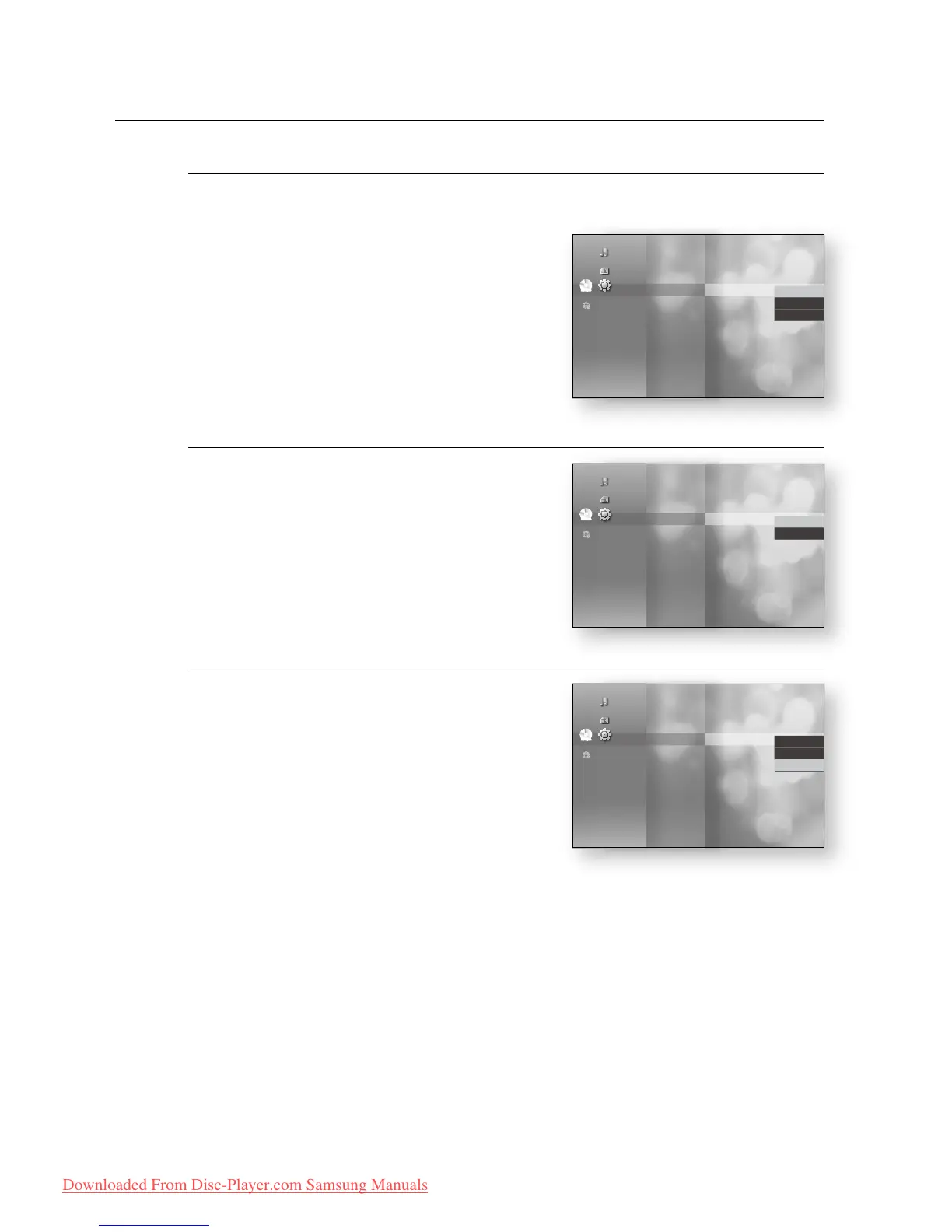46_ display setup
display setup
Frame & Field bar
Still Mode
Set the Auto, Field or Frame setting for the best possible still
picture (pause mode) from a DVD.
Auto
: Select this setting to have the player automatically
display the best Still picture depending on the content.
Field Mode: Select this when pausing a scene with a lot
of action.
Frame Mode: Select this to increase the resolution of the
Still picture.
Screen Message
On : Displays messages related to operation mode.
Off : Does not display messages related to operation
mode.
Front Display
Auto : Display is dim during playback and bright when the
unit is in Stop mode.
Dim : Select to dim the display window.
Bright : Select to brighten the display window.
~
~
~
~
~
~
~
~
System
Language
Audio
Display
◄
HDMI
Network
Parental
Movie Frame (24 Fs) : Off
Resolution : 1080p
Progressive Mode : Auto
Still Mode : PCM
►
Screen Message : On
Front Display : Bright
✓
Auto
Field
Frame
No disc
Music
Photo
Setup
System
Language
Audio
Display
◄
HDMI
Network
Parental
Resolution : 1080p
Progressive Mode : Auto
Still Mode : Auto
Screen Message : PCM
►
Front Display : Bright
✓
On
Off
No disc
Music
Photo
Setup
System
Language
Audio
Display
◄
HDMI
Network
Parental
Progressive Mode : Auto
Still Mode : Auto
Screen Message : On
Front Display : PCM
►
Auto
Dim
✓
Bright
No disc
Music
Photo
Setup
