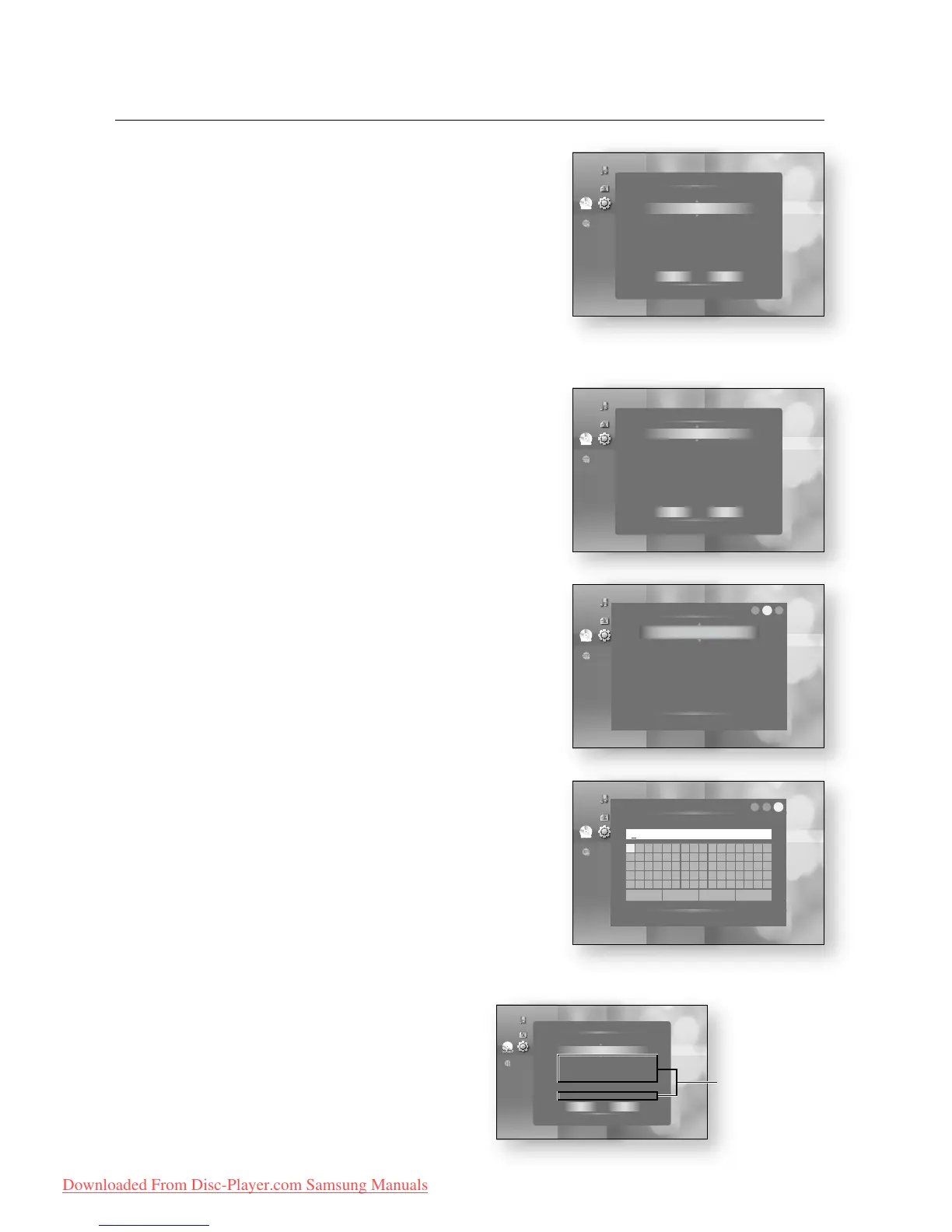54_ network setup
network setup
Press the
▲%
buttons to select DHCP, then press the
ENTER button.
If DHCP is set to On, you can't select IP Address, Subnet
Mask or Gateway.
If DNS is set to Auto, you can’t select Primary/ Secondary
DNS.
Press the
▲%
buttons to select a desired item, then press the ENTER button.
Select an Access Point, and then press the ENTER
button to display an available list of APs.
(It may take several seconds to search.)
- When you select an AP and press the ENTER
button, it tries to connect to the designated AP.
- If successful, a notification appears.
(If selected AP shows a Lock icon, you may need to
provide security authentication.)
- Select your appropriate Security Access Point if it is
known. If it is not, select WEP, WPAPSK or
WPA2PSK from the list below and enter in the
password. Keep trying each Security Access Point
and enter the Password until a connection is made.
- Enter in the Password then press the BLUE (D)
button to connect to your access point (Router).
For further details on AP security, refer to the AP’s (Router) user manual.
If DHCP is set to Off and, DNS to Manual,
enter your IP Address, Subnet Mask,
Gateway and DNS Server.
6.
M
`
`
7.
~
~
No disc
Audio
Display
HDMI
Network
_
Parental
Network Selection :
Cable Network
►
Wireless Network
Proxy
NTP Server :
Network Connection Test
BD-LIVE Internet
BD-LIVE Internet
Connection
: (Valid Only)
Music
Photo
Setup
_
Wireless Network
s
Select
r
Return
Access Point : Not Selected
DHCP : Off
IP Address : 0 . 0 . 0 . 0
Subnet Mask : 255 . 255 . 255 . 0
Gateway : 0 . 0 . 0 . 0
DNS : Manual
DNS Server : 0 . 0 . 0 . 0
Save Cancel
Setup available
Audio
Display
HDMI
Network
_
Parental
Network Selection :
Cable Network
►
Wireless Network
Proxy
NTP Server : Off
Network Connection Test
BD-LIVE Internet
Connection
: (Valid Only)
No disc
Music
Photo
Setup
Wireless Network
s
Select
r
Return
Access Point : Not Selected
DHCP : On
IP Address : 0 . 0 . 0 . 0
Subnet Mask : 255 . 255 . 255 . 0
Gateway : 0 . 0 . 0 . 0
DNS : Auto
DNS Server : 0 . 0 . 0 . 0
Save Cancel
Audio
Display
HDMI
Network
_
Parental
Network Selection :
Cable Network
►
Wireless Network
Proxy
NTP Server : Off
Network Connection Test
BD-LIVE Internet
Connection
: (Valid Only)
No disc
Music
Photo
Setup
Wireless Network
s
Select
r
Return
Access Point : Not Selected
DHCP : On
IP Address : 0 . 0 . 0 . 0
Subnet Mask : 255 . 255 . 255 . 0
Gateway : 0 . 0 . 0 . 0
DNS : Auto
DNS Server : 0 . 0 . 0 . 0
Save Cancel
Audio
Display
HDMI
Network
_
Parental
Network Selection :
Cable Network
►
Wireless Network
Proxy
NTP Server : Off
Network Connection Test
BD-LIVE Internet
Connection
: (Valid Only)
No disc
Music
Photo
Setup
Access Point – Security
s
Select
r
Return
1 2 3
OPEN
WEP
WPAPSK
WPA2PSK
Audio
Display
HDMI
Network
_
Parental
Network Selection :
Cable Network
►
Wireless Network
Proxy
NTP Server : Off
Network Connection Test
BD-LIVE Internet
Connection
: (Valid Only)
No disc
Music
Photo
Setup
Password
-
Number
s
Select
r
Return
A B C D E F G H I J K L M N O P
Q R S T U V W X Y Z a b c d e f
g h i j k l m n o p q r s t u v
w x y z 1 2 3 4 5 6 7 8 9 0 −
_
+ = . ~ ! @ # $ % ^ & ( ) / ? |
a
Back Space
b
Space
c
Clear
d
Connect
_
1 2 3
