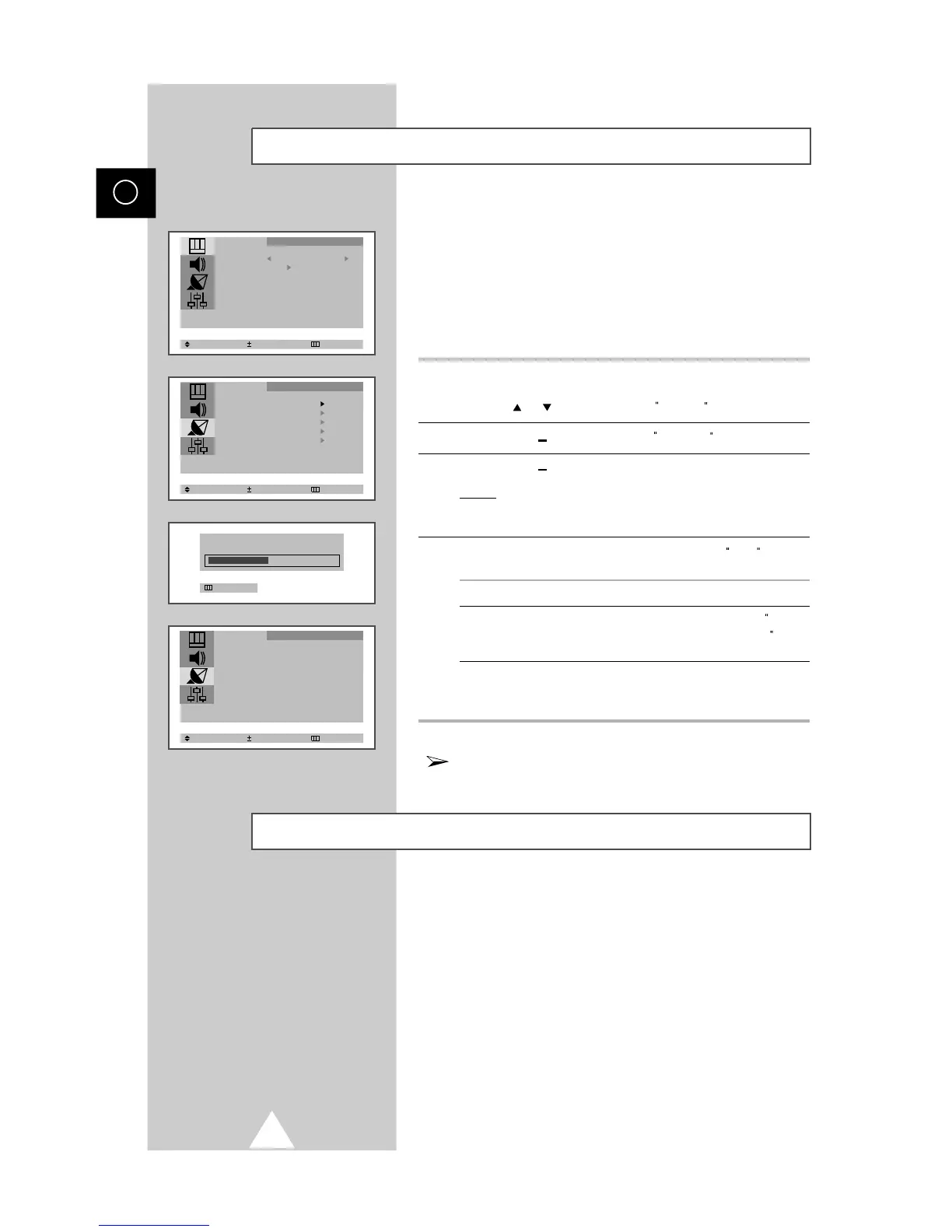You can scan the frequency ranges available on your television and
in your country and store all the channels found automatically.
The channels are stored in the order in which they appear in the
frequency bands. It is possible that the automatically allocated
numbers may not correspond to those by which you wish to
identify the channels. If this is the case, refer to Ò "Sorting the Stored
ChannelsÓ" on page 16.
1 Press the MENU button.
2 Press the or button to select the Channel .
3 Press the + or button to select the Auto Store
4 Press the + or button again.
Result: The horizontal bar is displayed, and then channels are
stored in an order which reflects their positions in the
frequency range. Finally, the search will end automatically.
5 When searching and storing is complete, the Sort menu is
displayed.
To... Then...
Sort the stored channels Go to Step 4 of the Sorting
into the desired numerical order the Stored Channels
procedure on page 16.
Exit the channel store function Press the MENU button
without sorting the channels repeatedly until the menus
disappear.
If sound does not work regularly after storing channels,
select the sound system that best corrosponds in
" Manual Store" menu (refer to the next page)
Size : Normal
Using Turbo search you can store all the channels found in your
country in much less time compared to auto store.
The channels are stored in the order in which they appear in the
frequency bands. It is possible that the automatically allocated
numbers may not correspond to those by which you wish to
identify the channels. If this is the case, refer to “Sorting the Stored
Channels” on page 16.