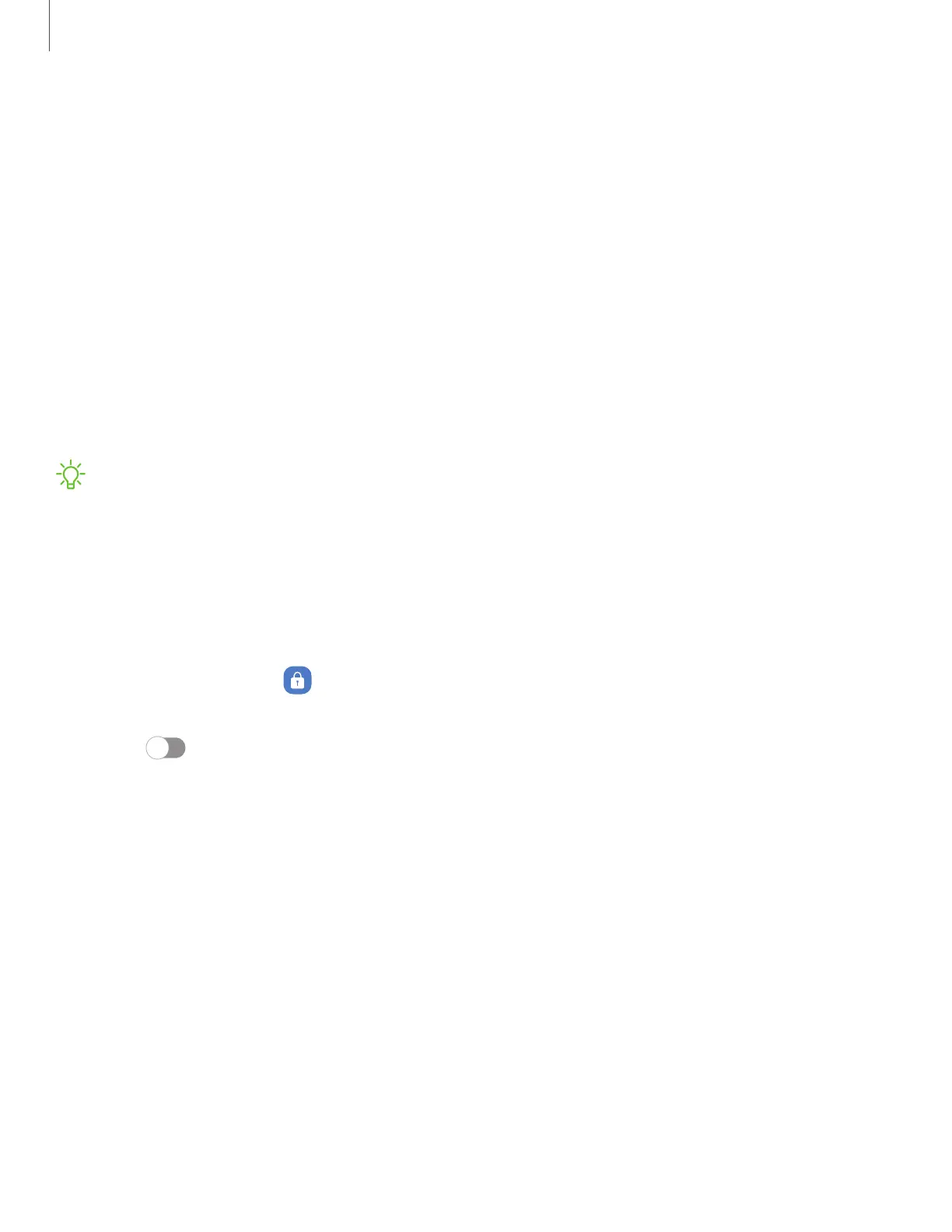Lock screen and security
You can secure your device and protect your data by setting a screen lock.
Screen lock types| Lost device protection| Google Play Protect| Security update | Auto
blocker | More security settings | Permissions used in the last 24 hours | Permission
manager| Additional privacy controls | Samsung Privacy| Google Privacy| Location
Screen lock types
You can choose from the following screen lock types that offer high, medium, or no
security: Swipe, Pattern, PIN, Password, and None.
NOTEBiometric locks are also available to protect access to your device and
sensitive data on your device. Learn more: Biometric security
Set a secure screen lock
It is recommended that you secure your device using a secure screen lock (Pattern,
PIN, or Password). This is necessary to set up and enable biometric locks.
1.
From Settings, tap
Lock screen > Screen lock type and tap a secure screen
lock (Pattern, PIN, or Password).
2.
Tap
to enable showing notifications on the lock screen. The following
options are available:
•
Show content: Show notifications in the Notification panel.
•
Hide content: Do not show notifications in the Notification panel.
•
Show content when unlocked:Show notification content when the screen is
unlocked.
•
Notifications to show:Choose which notifications to show on the Lock screen.
3. Tap Done to exit the menu.
4. Configure the following screen lock options:
•
Extend unlock: Unlock your device automatically when trusted locations or
other devices have been detected. Asecure screen lock is required for this
feature.
121
Settings
