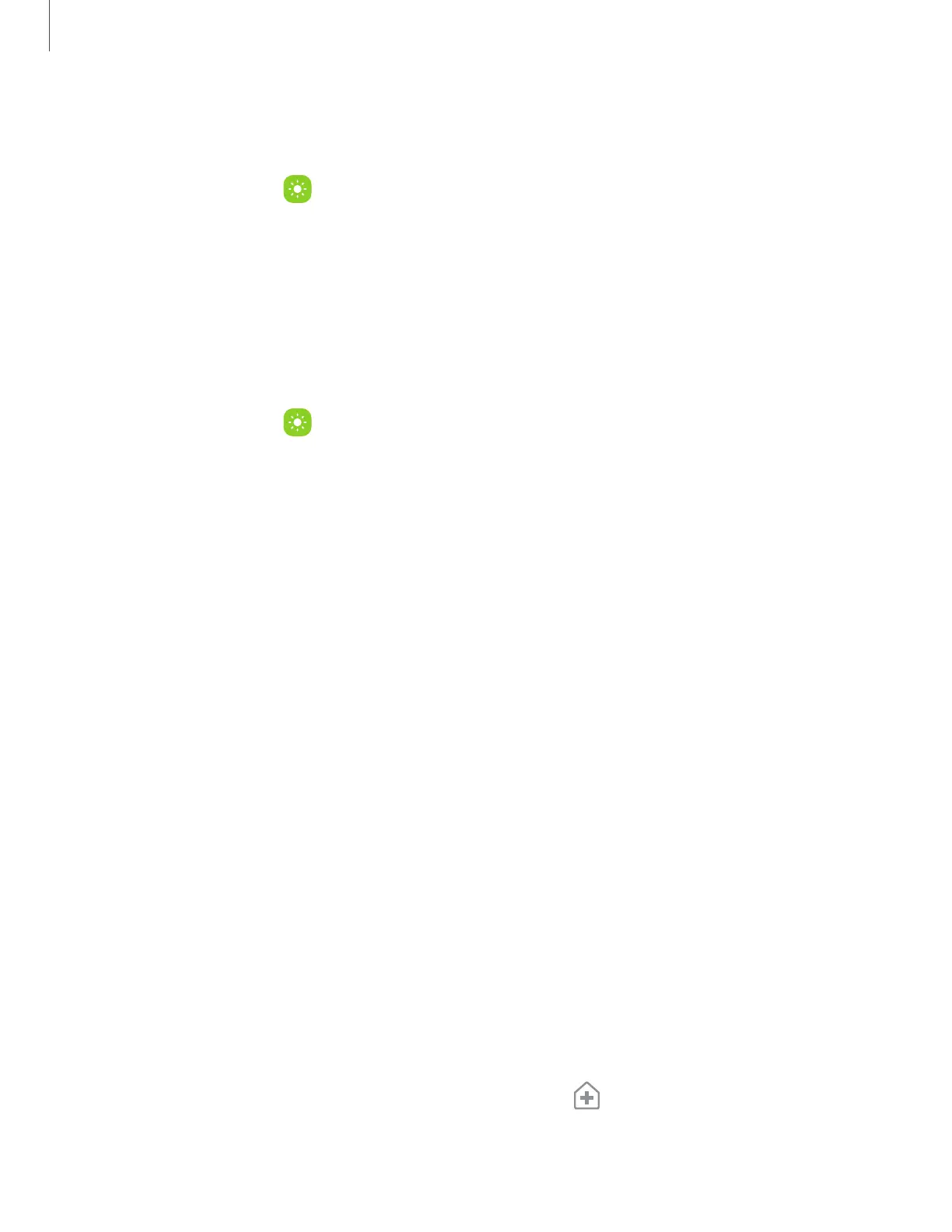Navigation buttons
Use buttons along the bottom of the screen for quick navigation.
1.
From Settings, tap
Display > Navigation bar > Buttons.
2. Tap an option under Button order to choose which side of the screen the Back
and Recent apps icons display.
Navigation gestures
Hide the navigation buttons at the bottom of the screen for an unobstructed screen
experience. Instead swipe to navigate your device.
1.
From Settings, tap Display > Navigation bar > Swipe gestures to enable the
feature.
2. Tap an option to customize:
l
More options: Choose a gesture type and sensitivity.
l
Gesture hint: Display lines at the bottom of the screen where each screen
gesture is located.
–
Switch apps when hint hidden: When gesture hint is disabled, you can still
switch between apps using the gesture when this option is enabled.
l
Show button to hide keyboard: Show an icon on the bottom right corner of the
screen to hide the keyboard when the device is in portrait mode.
Customize your home screen
The Home screen is the starting point for navigating your device. You can place your
favorite apps and widgets here, in addition to setting up additional Home screens,
removing screens, changing the order of screens, and choosing a main Home screen.
App icons| Wallpaper| Themes| Icons| Widgets| Home screen settings| Easy mode|
Status bar| Notification panel | Quick settings
App icons
Use app icons to launch an app from any Home screen.
◌
From Apps, touch and hold an app icon, and tap
Add to Home.
16
Getting started
