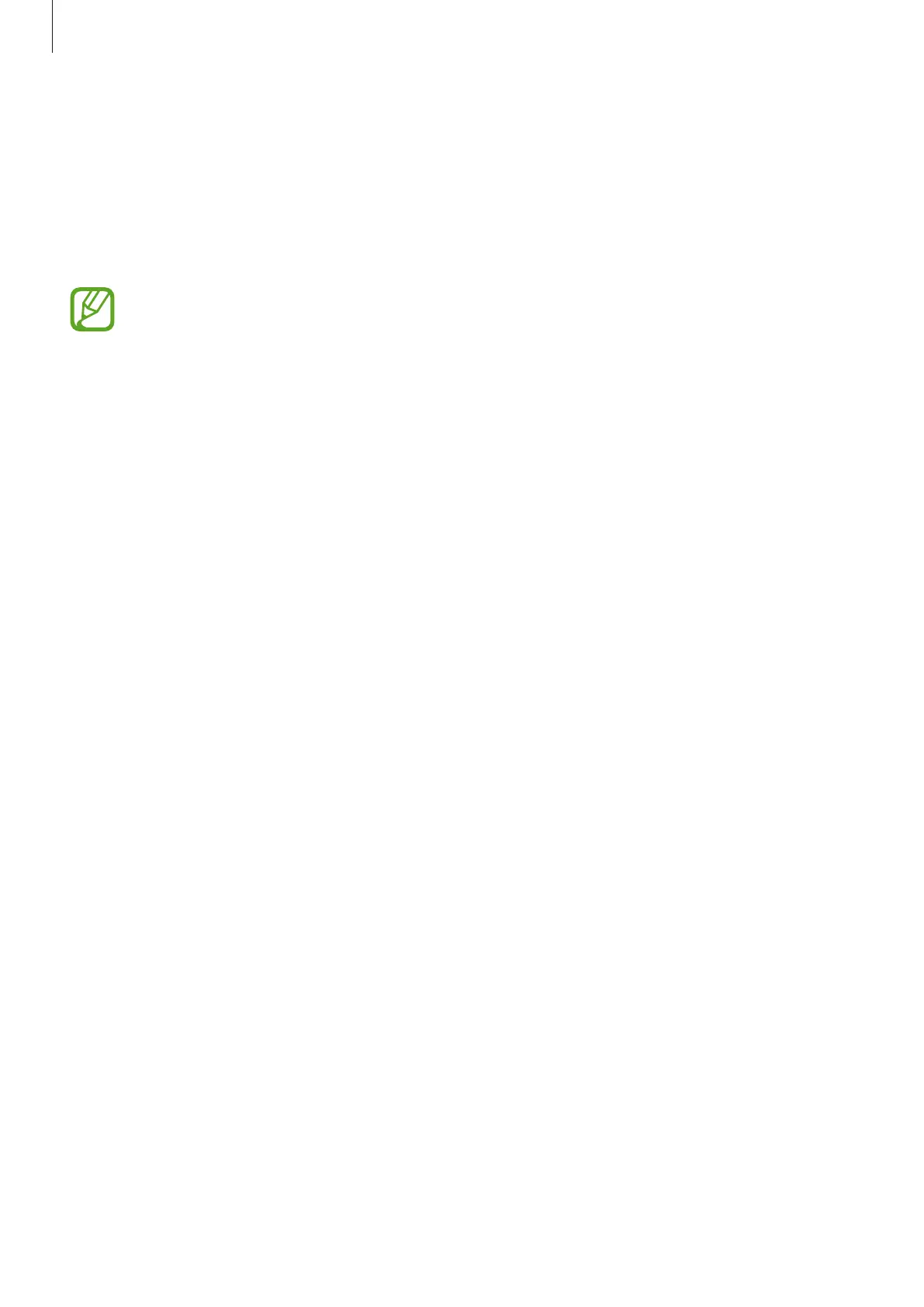Settings
104
Smart Lock
You can set the device to unlock itself and remain unlocked when trusted locations or devices
are detected.
For example, if you have set your home as a trusted location, when you get home your device
will detect the location and automatically unlock itself.
•
This feature will be available to use after you set a screen lock method.
•
If you do not use your device for four hours or when you turn on the device, you
must unlock the screen using the pattern, PIN, or password you set.
1
On the Settings screen, tap
Lock screen
→
Smart Lock
.
2
Unlock the screen using the preset screen lock method.
3
Select an option and follow the on-screen instructions to complete the setup.
Security
Options
Change the settings for securing the device.
On the Settings screen, tap
Security
.
•
Google Play Protect
: Set the device to check for harmful apps and behavior and warn
about potential harm and remove them.
•
Find My Mobile
: Activate or deactivate the Find My Mobile feature. Access the Find My
Mobile website (findmymobile.samsung.com) to track and control your lost or stolen
device.
•
Security update
: View the version of your device’s software and check for updates.
•
Google Play system update
: View the Google Play system version and check for updates.
•
Install unknown apps
: Set the device to allow the installation of apps from unknown
sources.