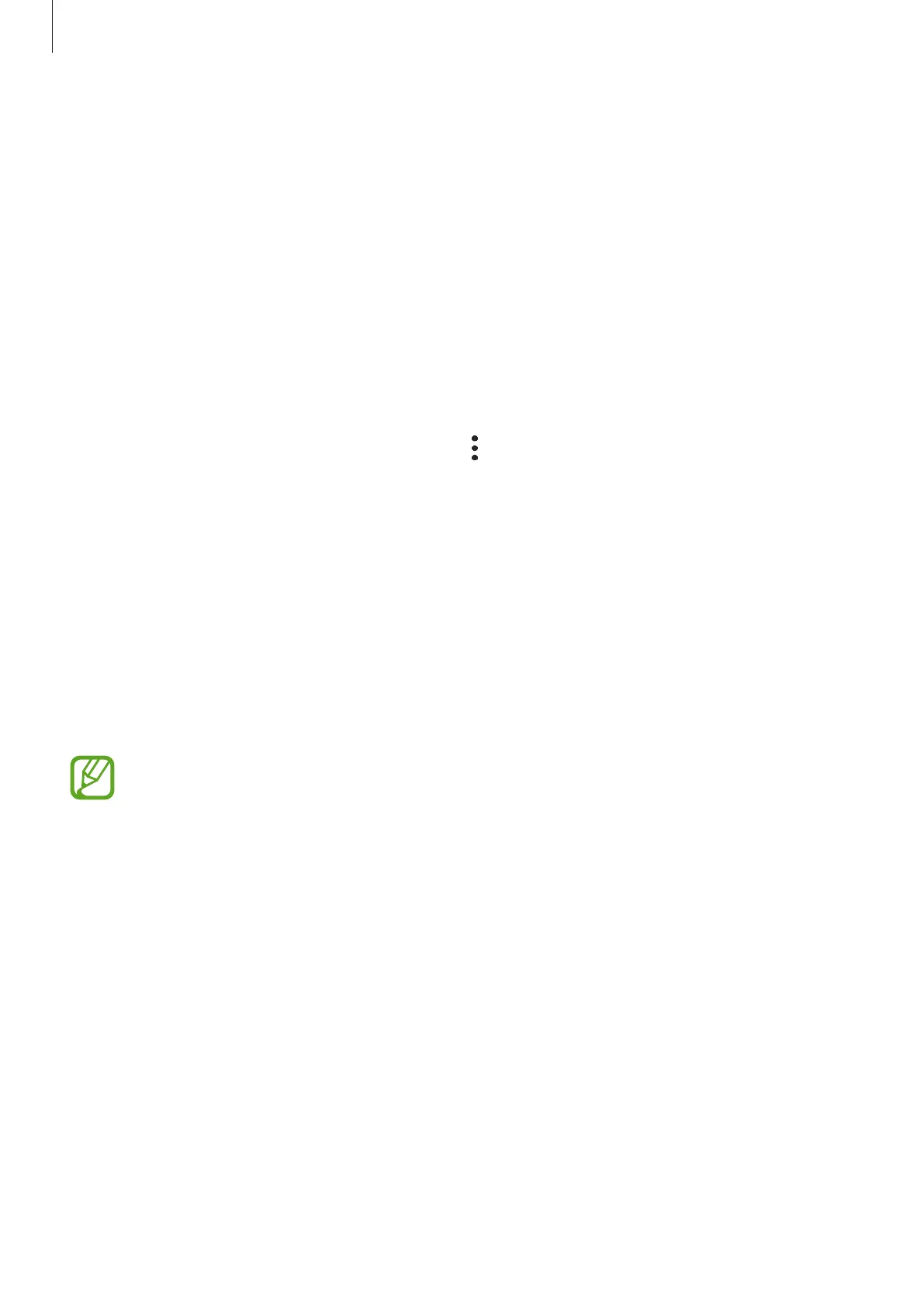Basics
22
Finding your ID and resetting your password
If you forget your Samsung account ID or password, tap
Find ID
or
Reset password
on the
Samsung account sign-in screen. You can find your ID or reset your password after you enter
the required information.
Removing your Samsung account
When you remove your Samsung account from the device, your data, such as contacts or
events, will also be removed.
1
Launch the
Settings
app and tap
Accounts and backup
→
Accounts
.
2
Tap
Samsung account
→
Personal info
→
→
Sign out
.
3
Tap
Sign out
, enter your Samsung account password, and then tap
OK
.
Transferring data from your previous device
(Smart Switch)
You can use Smart Switch to transfer data from your previous device to your new device.
Launch the
Settings
app and tap
Accounts and backup
→
Smart Switch
.
•
This feature may not be supported on some devices or computers.
•
Limitations apply. Visit www.samsung.com/smartswitch for details. Samsung
takes copyright seriously. Only transfer content that you own or have the right to
transfer.
Transferring data wirelessly
Transfer data from your previous device to your device wirelessly via Wi-Fi Direct.
1
On the previous device, launch
Smart Switch
.
If you do not have the app, download it from
Galaxy Store
or
Play Store
.
2
On your device, launch the
Settings
app and tap
Accounts and backup
→
Smart
Switch
.