What to do if my Samsung GT-S8500 Cell Phone beeps and shows an empty battery?
- RrkleinAug 20, 2025
If your Samsung Cell Phone is beeping and the battery icon is empty, recharge or replace the battery to continue using the device.

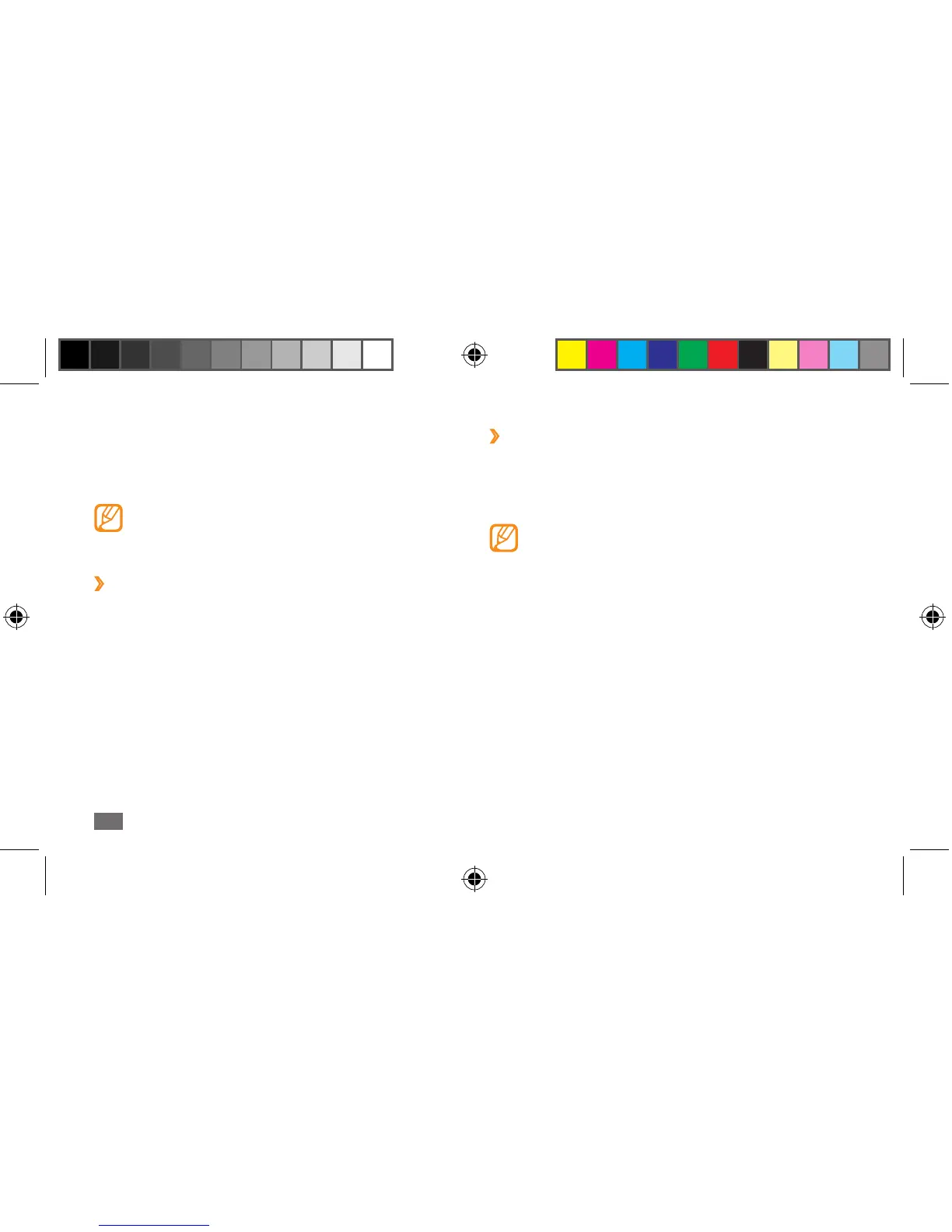 Loading...
Loading...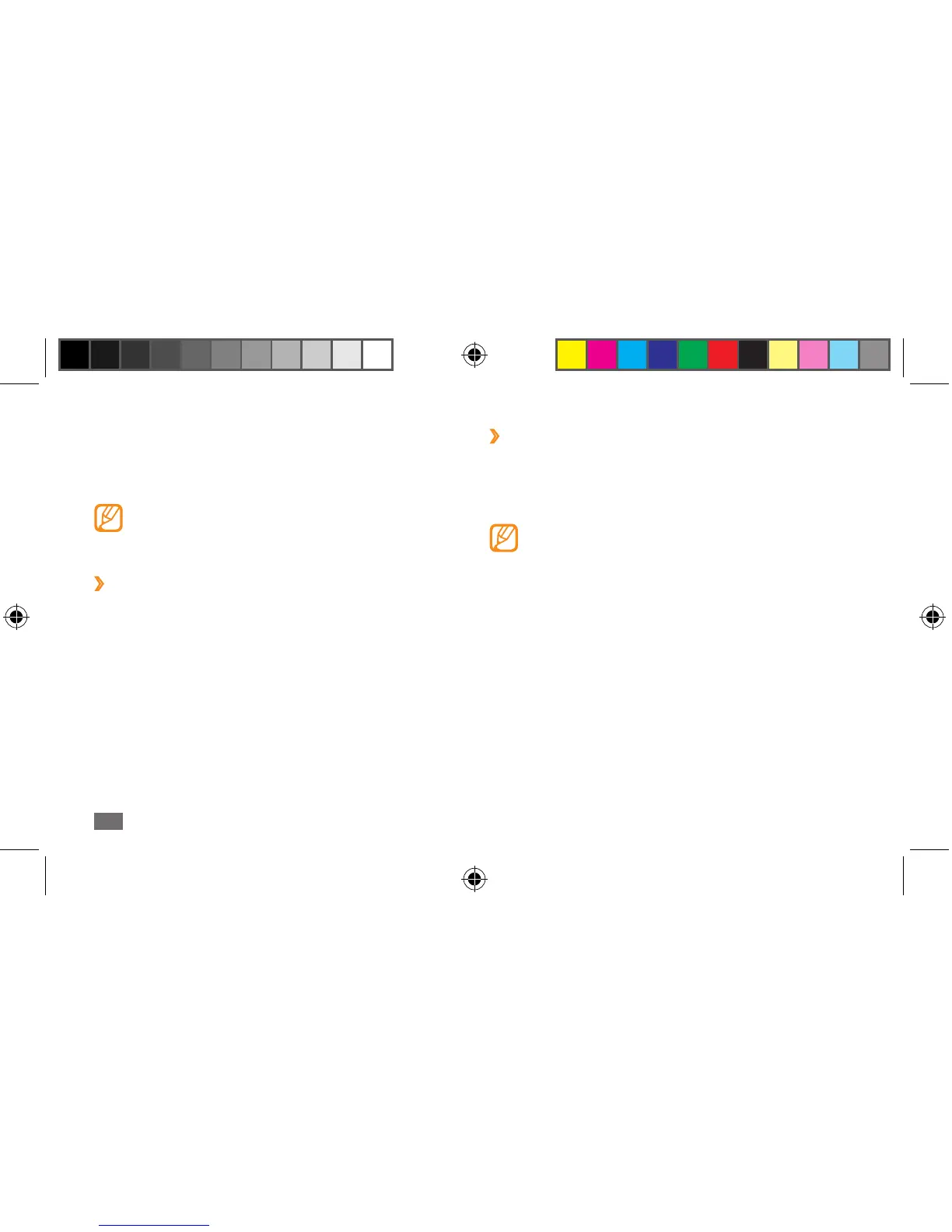
What to do if my Samsung GT-S8500 Cell Phone beeps and shows an empty battery?
If your Samsung Cell Phone is beeping and the battery icon is empty, recharge or replace the battery to continue using the device.
What to do if my Samsung GT-S8500 freezes?
If your Samsung Cell Phone freezes or has fatal errors, you may need to close programs or reset the device to regain functionality. If this does not solve the problem, perform a factory data reset by going to Settings ? General ? Reset ? Factory reset ? Yes ? Yes.
| Processor | 1.0 GHz Cortex-A8 |
|---|---|
| Internal Storage | 2 GB |
| Expandable Storage | microSD, up to 32 GB |
| Main Camera | 5 MP, autofocus, LED flash |
| Front Camera | No |
| Video | 720p@30fps |
| Dimensions | 118 x 56 x 10.9 mm |
| Weight | 118 g |
| Network | GSM / HSPA |
| 2G bands | GSM 850 / 900 / 1800 / 1900 |
| 3G bands | HSDPA 900 / 2100 |
| SIM | Mini-SIM |
| GPU | PowerVR SGX540 |
| Loudspeaker | Yes |
| 3.5mm jack | Yes |
| WLAN | Wi-Fi 802.11 b/g/n, DLNA |
| Bluetooth | 3.0, A2DP |
| GPS | Yes, with A-GPS |
| NFC | No |
| Radio | Stereo FM radio with RDS |
| USB | microUSB 2.0 |
| Sensors | Accelerometer, proximity, compass |
| Browser | WAP 2.0/xHTML, HTML |
| Display | 480 x 800 pixels |
| Operating System | Bada OS |
| Battery | Li-Ion 1500 mAh |
| Speed | HSPA |
| GPRS | Yes |
| EDGE | Yes |
| Java | Yes |
| Colors | Black, White, Pink |
Steps to insert the SIM card and battery into the device.
Instructions on how to charge the device's battery.
Instructions on how to power the device on and off.
Guide to using the device's touch screen and its basic functions.
Detailed guide on using the device for voice and video calls.
Guide on capturing photos and videos with the device camera.
Guide to accessing the internet and managing network settings.
Using Bluetooth for short-range wireless communication.
Using Wi-Fi for wireless networking and internet access.
Accessing and customizing device settings for various features.
Settings related to Bluetooth, Wi-Fi, Mobile AP, AllShare, Sync, and Location.
How to close programs or reset the device when it freezes or encounters fatal errors.
General warnings about device safety, especially regarding children and pets.
Instructions for turning off the device in hazardous environments like refuelling stations.
Maintaining distance from pacemakers to avoid potential interference.











