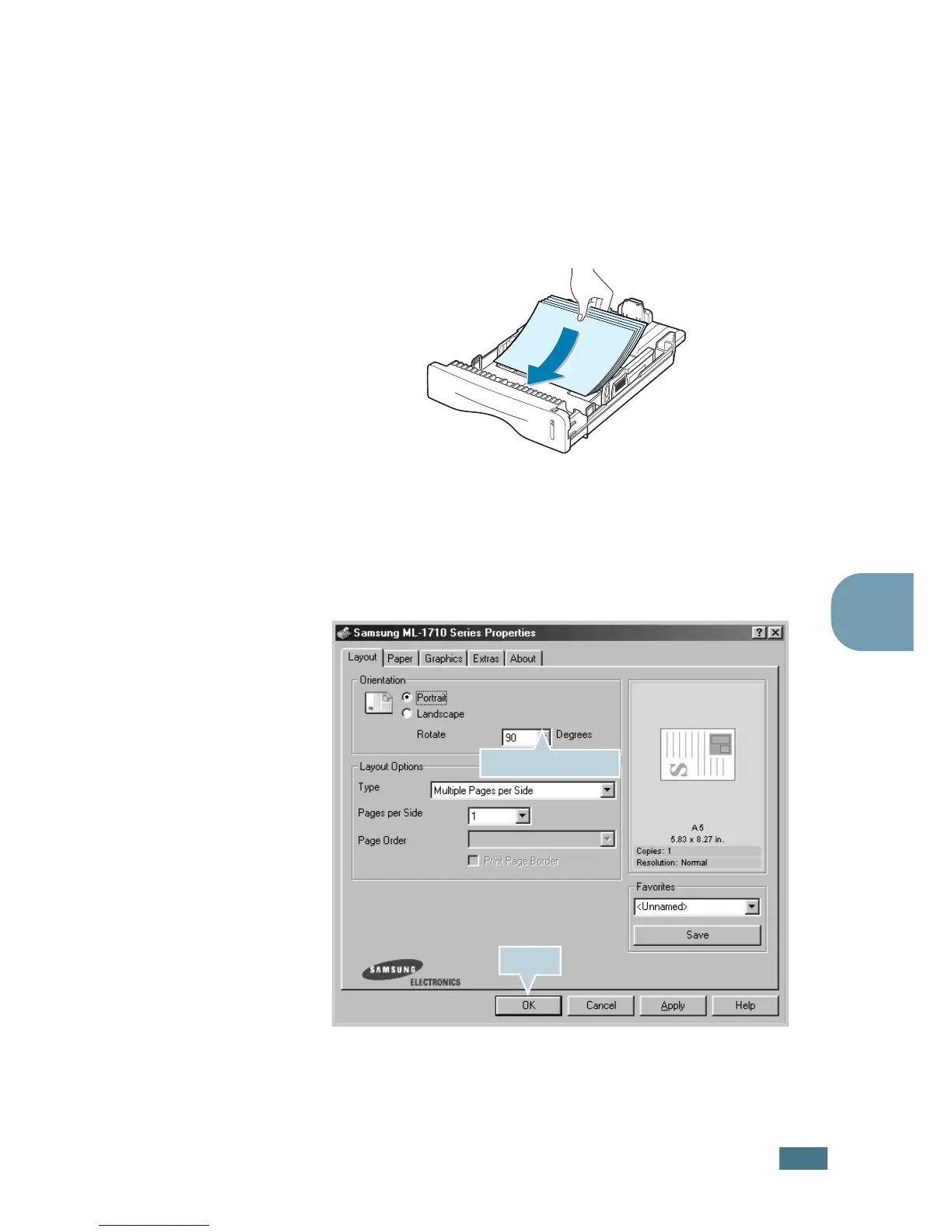 Loading...
Loading...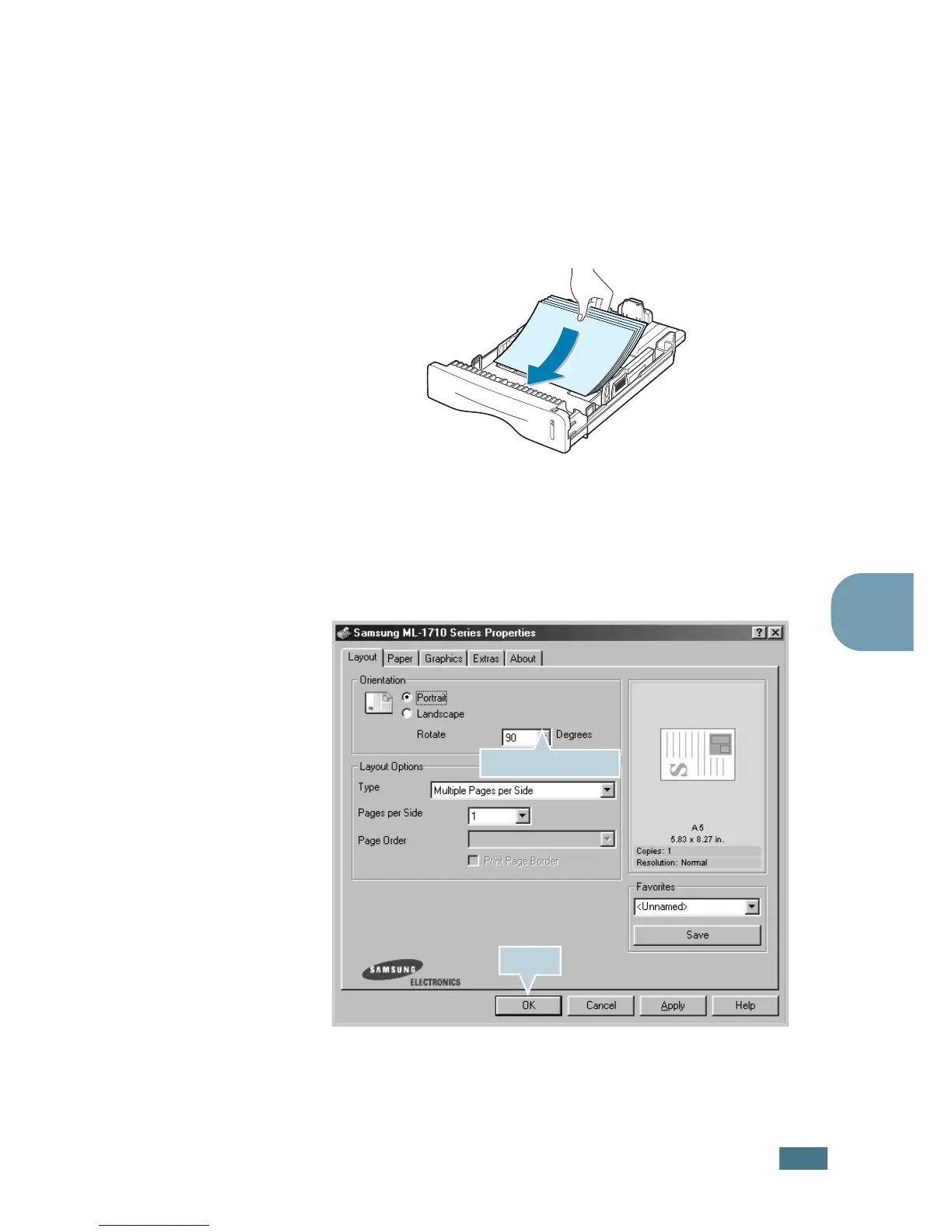
Do you have a question about the Samsung ML-1710P and is the answer not in the manual?
| Color | No |
|---|---|
| Maximum resolution | 600 x 600 DPI |
| Time to first page (black, normal) | 11 s |
| Print speed (black, normal quality, A4/US Letter) | 16 ppm |
| Internal memory | 8 MB |
| Processor model | Samsung |
| Built-in processor | Yes |
| Maximum print size | 210 x 297 mm |
| Maximum ISO A-series paper size | A4 |
| Compatible operating systems | Compatibility Windows, Linux, Macintosh |
| Maximum input capacity | 250 sheets |
| Dimensions (WxDxH) | 348 x 335 x 193 mm |
|---|











