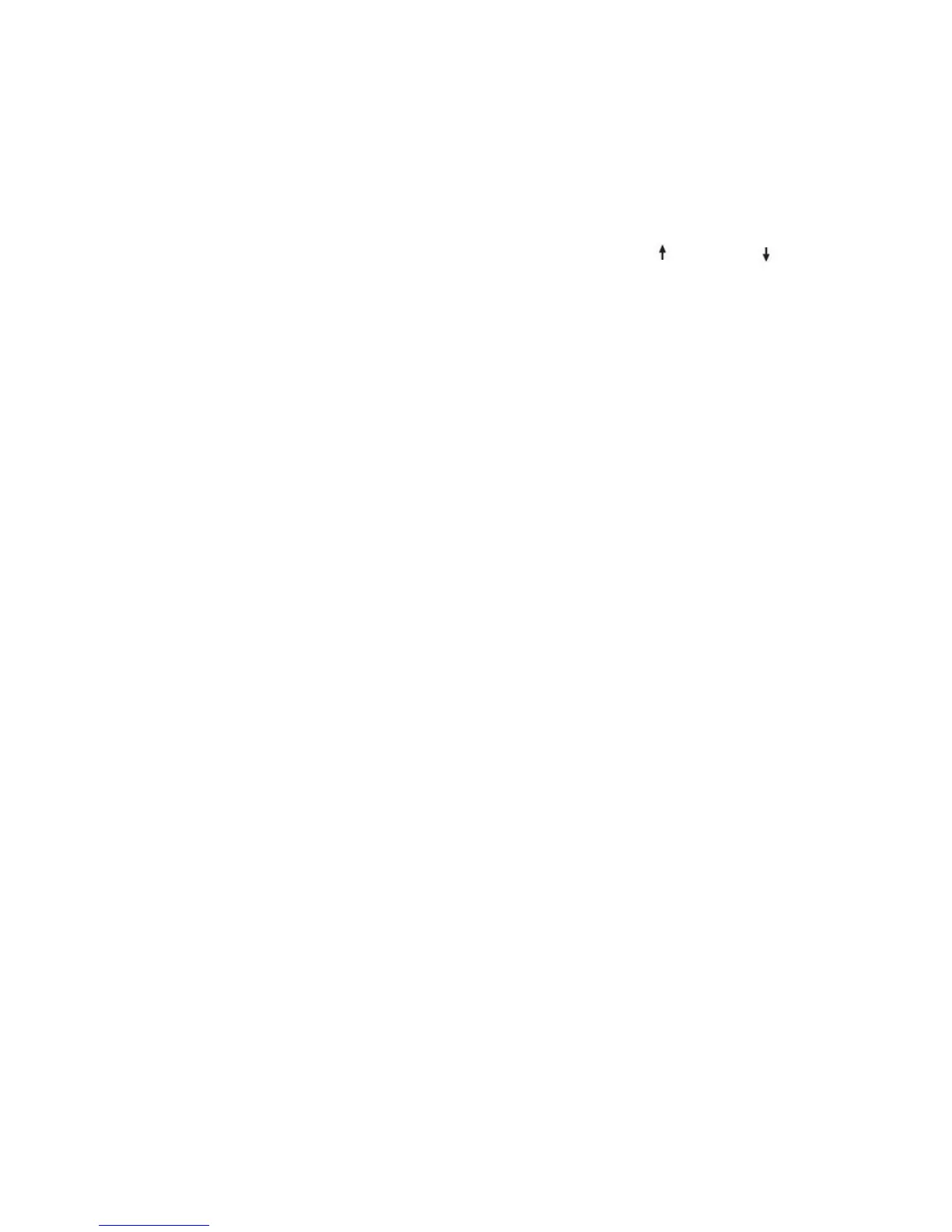102 Users Manual
Display Related
Q1 The LCD screen is blank.
A Adjust the LCD screen brightness. Use the <Fn>+< >, <Fn>+
< > keys.
Q2 The screen saver disturbs screen viewing during Media Player or video file
operation.
A Under the Media Player Options, in Player > Enable Screen Saver During Use,
uncheck the box and restart the player.
Q3 In DOS mode, changing the full screen DOS mode by pressing
<ALT>+<Enter> key displays a broken image for a short period.
A The DOS mode which supports 2 Byte characters such as Korean and Japanese
runs in graphic not in text mode. In this case, a broken image may be displayed
while changing the video mode settings.
Q4 In the following cases, the screen blinks or displays noise for a short time:
(Clicking the nView tab, changing the resolution, changing the display
device, removing the AC adapter, restarting the system, or changing the
PowerMizer level)
A This may happen while the video driver is examining the connected device.
Q5 When I connect a projector, and change the setting to display screen image
on both the LCD and the projector by pressing <Fn>+<F4 / LCD/CRT>
keys, screen is not displayed properly.
A Press <Fn>+<F4 / LCD/CRT> keys once again.
Q6 The desktop momentarily appears as a broken image when zooming in or
out of the Media Player screen when Media Player is running.
A Since zooming in or out of the Media Player screen changes the screen resolution,
the desktop may momentarily appear as a 'broken image' during this operation.
Q7 Execution of a DOS command such as DIR causes the desktop to
momentarily appear as a broken image when using the system in 2-byte
character language DOS mode.
