
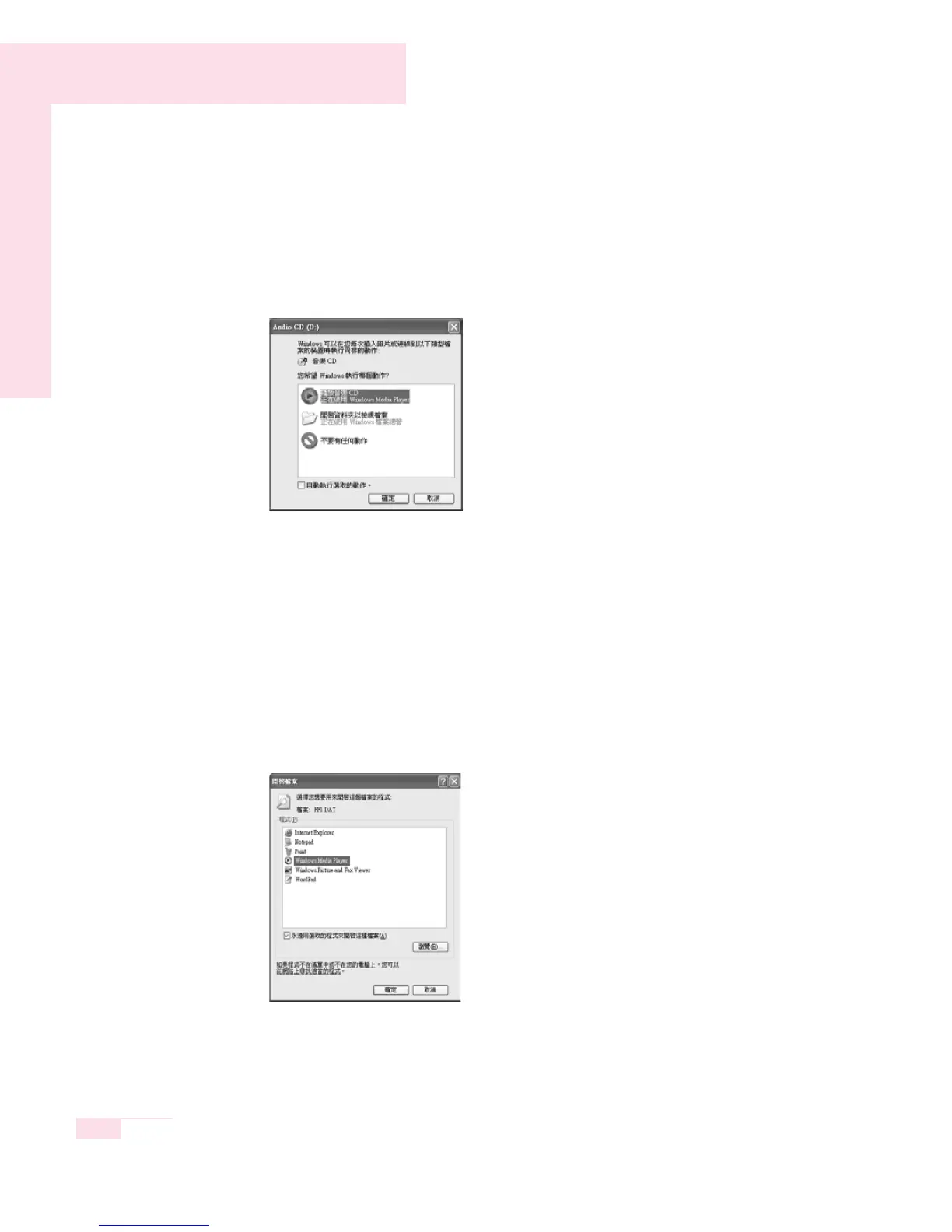 Loading...
Loading...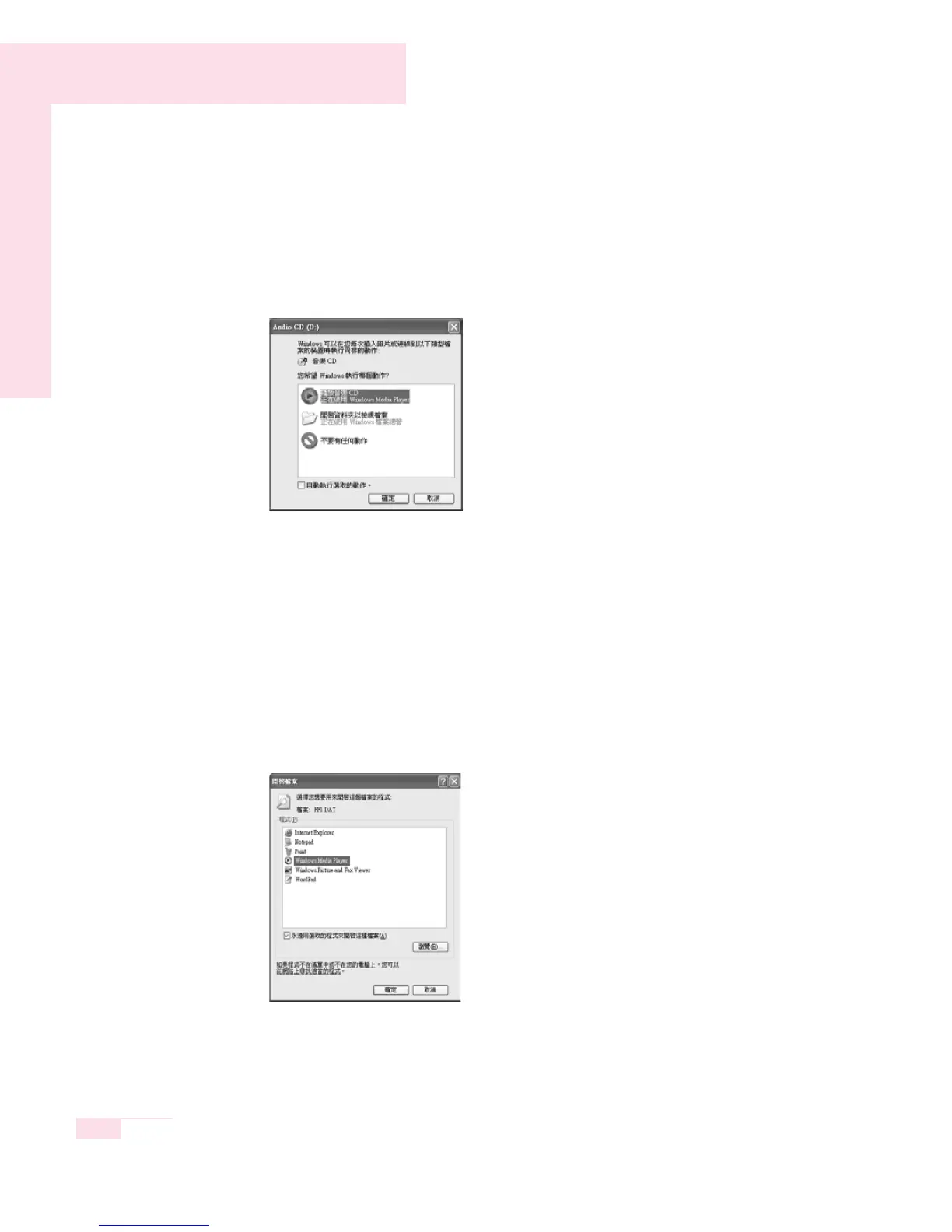
Do you have a question about the Samsung NX30 and is the answer not in the manual?
| Megapixel | 20.3 MP |
|---|---|
| Camera type | SLR Camera Body |
| Sensor type | CMOS |
| Sensor format | Advanced Photo System type-C (APS-C) |
| Image stabilizer | No |
| Total megapixels | 21.6 MP |
| Image sensor size | - \ |
| Maximum image resolution | 5472 x 3648 pixels |
| Image sensor size (W x H) | 23.5 x 15.7 mm |
| Image stabilizer location | Lens |
| Still image resolution(s) | 5472 x 3648, 3888 x 2592, 2976 x1984, 1728x 1152, 2736 x 1824, 5472 x 3080, 3712 x 2088, 2944 x 1656, 1920 x 1080, 3648 x 3648, 2640 x 2640, 2000 x 2000, 1024 x 1024, 5472 x 3648, 2688 x 1512, 1920 x 1080 |
| Optical zoom | - x |
| Focal length range | - mm |
| Lens mount interface | Samsung NX |
| Maximum aperture number | 5.6 |
| Minimum aperture number | 3.5 |
| Focus | TTL |
| Normal focusing range | 11 m |
| Auto focusing (AF) modes | Continuous Auto Focus, Single Auto Focus |
| ISO sensitivity | 100, 200, 400, 800, 1600, 3200, 6400, 12800, 25600, Auto |
| Light exposure modes | - |
| ISO sensitivity (max) | 25600 |
| ISO sensitivity (min) | 100 |
| Light exposure correction | ± 3EV (1/3EV step) |
| Camera shutter type | Electronic |
| Fastest camera shutter speed | 1/8000 s |
| Slowest camera shutter speed | 30 s |
| Video recording | Yes |
| Video resolutions | 320 x 240, 640 x 480, 1280 x 720, 1920 x 810, 1920 x 1080 pixels |
| Motion JPEG frame rate | 60 fps |
| Video formats supported | H.264, MP4 |
| Maximum video resolution | 1920 x 1080 pixels |
| Analog signal format system | NTSC, PAL |
| Audio formats supported | AAC |
| Memory slots | 1 |
| Internal memory | - MB |
| Compatible memory cards | SD, SDHC, SDXC |
| Field of view | 100 % |
| Display diagonal | 3 \ |
| Display resolution | 720 x 480 pixels |
| Display resolution (numeric) | 1037000 pixels |
| Magnification | 0.96 x |
| USB version | 2.0 |
| Scene modes | Portrait, Landscape (scenery) |
| White balance | Auto, Cloudy, Custom modes, Daylight, Flash, Fluorescent, Manual, Tungsten |
| Shooting modes | Aperture priority, Auto, Program, Shutter priority |
| Camera playback | Movie, Single image, Slide show, Thumbnails |
| Self-timer delay | - s |
| Power source type | Battery |
| Battery type | BP1410 |
| Battery voltage | 7.6 V |
| Battery capacity | 1410 mAh |
| Battery life (max) | 3 h |
| Battery life (CIPA standard) | 360 shots |
| Product color | Black |
| Operating temperature (T-T) | 0 - 40 °C |
| Operating relative humidity (H-H) | 5 - 85 % |
| Depth | 127 mm |
|---|---|
| Width | 41.7 mm |
| Height | 95.5 mm |
| Weight | 375 g |
Statement regarding copyright protection technology for DVD drives and analog TV out ports.
Guidelines to ensure safe use of the information technology equipment.
Instructions for proper system setup, including ventilation and power.
Precautions for handling the computer during operation, including spills and battery.
Guidance on using manufacturer-recommended parts and accessories.
Information on proper disposal of rechargeable batteries and products.
Safety precautions related to laser devices in CD/DVD drives.
Specifications and requirements for power cord sets used with the computer.
General requirements applicable to power cord sets in all countries.
Considerations and guidelines for operating wireless devices.
Explanation of information icons and their meanings in the manual.
Explanation of key combinations used for functions.
Explanation of touchpad actions and gestures.
Understanding how CD-ROM drives are named in installation sequences.
Information on accessing documentation for installed software programs.
Overview of computer models (X10, X15, X30) and their features.
Identification of components on the front view of the X10 Plus model.
Information about the optional fingerprint sensor and its availability.
Identification of ports and features on the right side of the computer.
Identification of ports and features on the left side of the computer.
Identification of ports and features on the back of the computer.
Identification of compartments and features on the bottom of the computer.
Identification of components on the front view of the X15 Plus model.
Identification of ports and features on the right side of the computer.
Identification of ports and features on the left side of the computer.
Identification of ports and features on the back of the computer.
Identification of compartments and features on the bottom of the computer.
Identification of components on the front view of the X30 model.
Information about the optional fingerprint sensor and its availability.
Identification of ports and features on the right side of the computer.
Identification of ports and features on the left side of the computer.
Identification of ports and features on the back of the computer.
Identification of compartments and features on the bottom of the computer.
Step-by-step instructions for powering on the computer.
Step-by-step instructions for shutting down the computer.
Steps for shutting down the computer if it does not respond normally.
General layout and description of the computer's keyboard.
Explanation of function keys and their special purposes.
Grouping of keyboard keys into categories like alphanumeric and function keys.
Instructions for activating and using the embedded numeric keypad.
Table detailing key combinations and their functions (e.g., Mute, Brightness).
Introduction to the touchpad pointer, buttons, and scroll wheel.
Instructions for performing a click operation with the touchpad.
Instructions for performing a double-click operation with the touchpad.
Instructions for performing a drag operation with the touchpad.
Explanation of how to scroll up and down using the scroll wheel.
Alternative method for scrolling using touchpad edges.
Description of functions for Internet, E-mail, WLAN/Bluetooth, and User buttons.
Definition of Bluetooth as a wireless data exchange standard.
Procedure to customize programs launched by hot keys.
Explanation of the meaning of various status indicator LEDs (Num Lock, Battery, etc.).
Methods to adjust LCD brightness using keyboard shortcuts and settings.
How to configure brightness settings to persist after system restart.
Information about acceptable limits for bad pixels on the LCD panel.
How to adjust audio volume using the keyboard or volume control program.
Description of the desktop workspace and its components (Taskbar, Icons).
Explanation of the Start menu and its fixed items like My Computer and Control Panel.
Explanation of window components and definitions of drives, folders, and files.
Information on accessing the Help and Support Center for references.
Guidance on using the Windows XP tour feature to learn functions.
Information about the types of CD drives and their functions.
Procedure for safely ejecting a CD from the drive.
Instructions for cleaning CD and DVD discs.
Requirement to install DVD software for playing DVD titles.
How to launch and use Windows Media Player for audio/video playback.
Steps to play a video CD if it does not auto-run.
Step-by-step guide to copying data to a blank CD.
List of required devices for setting up a home theater system.
Instructions for connecting a 5.1 channel speaker system to the computer.
Steps to configure digital sound output through the S/PDIF port.
Instructions to enable S/PDIF output within the DVD program settings.
Procedure for inserting a PCMCIA card into the system's card slot.
Procedure for safely removing a PCMCIA card from the system.
Steps for inserting and removing a Memory Stick from the slot.
Recommendations for using Memory Sticks with other digital devices.
Instructions on how to protect data by locking the Memory Stick.
Description of EasyBox features: System, BIOS, Desktop, Security, Plus Tip.
Steps to configure the Windows Firewall for system security.
Instructions for arranging and managing desktop icons using Smart Screen.
Procedure to switch from Smart Screen back to the Windows desktop.
How to change the background or skin of Samsung Smart Screen.
Instructions for connecting to the Internet using a modem and telephone line.
Instructions for connecting to the Internet using a wired LAN cable.
Overview of connecting to the Internet using a wireless LAN.
Steps to configure TCP/IP settings for a wired LAN connection.
How to use Samsung Network Manager to configure network settings.
Procedure to change network places for automatic settings.
Setting up both DHCP and static IP for network connections.
Classification of wireless connections into Access Point and Computer-to-computer.
Steps to connect to a wireless access point (AP).
How to check the status of a wireless network connection.
Procedure to set up a computer-to-computer wireless network.
Configuring network name (SSID) and security settings for wireless connections.
Steps to connect to a previously configured computer-to-computer network.
Procedure for installing the Bluetooth driver and manager program.
Steps for establishing a Bluetooth connection between devices.
Procedure for approving Bluetooth file transmission access.
How to exchange files and folders between two Bluetooth devices.
How to connect Human Interface Devices (HID) like keyboards via Bluetooth.
Explanation of PIMS (Personal Information Management System) and synchronization.
Introduction to the System Setup utility for configuring hardware and security.
Procedure to enter the System Setup utility by pressing F2.
Description of the main menus available in System Setup (Main, Advanced, Security, Boot, Exit).
Explanation of keys used for navigating and making changes within System Setup.
How to configure the boot device order (e.g., Hard Drive, CD-ROM).
Instructions for setting supervisor and user passwords for system access.
Enabling the password prompt during system boot.
Procedure to remove or deactivate existing system passwords.
Adjusting screen resolution and color quality settings.
Specific display resolution and color quality recommendations for different models.
Using Fn+F4 keys to switch between LCD, CRT, and combined displays.
Expanding the desktop across two display devices for a larger workspace.
Procedure to disable the Dual View mode and return to single display.
How to move application windows between primary and secondary displays in Dual View.
Introduction to Power Management features for extending battery life.
Configuring automatic power saving actions like monitor/disk off and standby.
Explanation of Standby and Hibernation modes for power conservation.
Configuring the function of the power button and Fn+Esc/Rest keys.
Discusses advanced power management schemes for manual power conservation.
Instructions for ejecting, attaching, and handling the computer's battery.
Information about the bridge battery feature available on X30 models.
Methods to check the remaining battery charge using keyboard or battery button.
Notes on battery usage, capacity, and life expectancy.
Alerts for low battery levels and usage recommendations.
Procedure for calibrating the battery to improve life and accuracy.
Instructions for upgrading the computer's memory module.
Step-by-step guide for removing a memory module.
Step-by-step guide for installing a new memory module.
Instructions for using the security lock port to physically secure the system.
Advice on avoiding computer damage, overheating, and physical strain.
Recommendations for traveling with the computer via air.
Instructions on how to respond to liquid spills on the computer.
Proper methods for cleaning the computer's LCD panel.
Introduction to Power Management features for saving power consumption.
Explanation of basic power management schemes like Standby and Hibernation.
Detailed explanation of the Hibernation mode functionality.
Detailed explanation of the Standby mode functionality.
Discussion of advanced power management options for manual power conservation.
Instructions for ejecting, attaching, and general handling of the computer's battery.
Information regarding the bridge battery feature specific to X30 models.
Methods for checking the battery charge level via keyboard or battery button.
Notes on battery usage, capacity, and potential lifespan reduction.
Alerts for low battery levels and recommendations for usage.
Procedure for calibrating the battery to improve life and charge accuracy.
Instructions for upgrading the computer's memory module.
Step-by-step guide for removing a memory module from its slot.
Step-by-step guide for installing a new memory module into its slot.
Instructions for using the security lock port to physically secure the system.
Advice on avoiding computer damage, overheating, and physical strain.
Recommendations for traveling with the computer via air.
Instructions on how to respond to liquid spills on the computer.
Proper methods for cleaning the computer's LCD panel.
Section for common problems, solutions, and references for system use.
Basic check to verify power and peripheral cables are securely plugged in.
Guidance on using Windows Help and Support to find solutions.
Troubleshooting common Windows operational problems like shutdown and freezing.
Troubleshooting common display issues like blank screens and blinking.
Explanation for screen blinking or noise during display changes.
Troubleshooting display problems in DOS mode, including broken images.
Troubleshooting display problems encountered while running games or programs.
Troubleshooting common modem issues, including sound and connection problems.
Resolving issues with dialing from overseas or using extension lines.
Configuring fax reception while the system is in power saving mode.
Enabling and using the Wake On LAN function for wired networks.
Troubleshooting inability to connect to the Internet or other computers via WLAN.
Troubleshooting problems connecting to wireless Access Points.
Troubleshooting wireless network configuration errors.
Troubleshooting connection issues in computer-to-computer (Ad Hoc) networks.
Addressing channel interference problems in the 2.4GHz band.
Troubleshooting frequent disconnections in wireless LAN connections.
Troubleshooting wireless network authentication configuration.
Troubleshooting 3D game execution and function problems.
Resolving issues where games run in a small screen format.
Issues with Fn+F4 keys during 3D games and display device changes.
Troubleshooting slow or fast game running speeds.
Resolving game image display problems like black screens or freezing.
Configuring settings for displaying popup windows when connected to the Internet.
Addressing security alerts and ensuring virus protection is up-to-date.
Procedure for setting up and configuring the Windows Firewall.
Configuring automatic updates to keep the computer's software current.
Overview of the System Restore function for recovering the computer to an earlier state.
Steps for creating a manual restore point for system recovery.
Procedure to restore the computer to a previously created restore point.
How to revert a system restore operation if needed.
Instructions for running the system software CD for reinstallation.
Steps for installing drivers and programs using the System Software CD.
Explanation of the standard installation option for reinstalling Windows XP.
Explanation of the quick installation option for reinstalling Windows XP.
Explanation of partition configuration and its effect on data.
Procedure for booting from the recovery CD to reinstall Windows.
Detailed hardware specifications for the X10 Plus model.
Detailed hardware specifications for the X15 Plus model.
Detailed hardware specifications for the X30 model.
Hardware specifications for the optional Wireless LAN adapter.
Hardware specifications for the Intel PRO/Wireless 2200BG WLAN card.
List of common abbreviations used in the manual.
Definitions for BIOS (basic input/output system) and Boot process.
Definitions for computer memory units (Byte) and cache memory.
Definitions for AC adapter and ACPI (Advanced Configuration and Power Interface).
Definitions for CardBus technology and CMOS memory.
Definitions for disk cache and DMA (direct memory access).
Definitions for conventional memory and disk storage.
Definitions for hard drive and I/O (input/output) interfaces.
Definitions for IRQ (interrupt request line) and LCD display technology.
Definition of an operating system and its role in computer operations.
Definitions for PC Card standards and the PC card slot.
Definitions for RAM (random access memory) and screen refresh rate.
Definitions for screen resolution and ROM (read-only memory).
Definitions for Shadow RAM and TFT (thin film transistor) LCD technology.
Procedure for registering Windows 2000, similar to Windows XP.
Identifying the locations of the Programs folder and Control Panel in Windows.
Instructions for playing audio or video CDs in the CD drive.
Procedure for writing data to a CD-RW drive on Windows 2000.
Provides basic information and overview for using the computer.
Identification of components on the front view of the X10 Plus model.
Information about the optional fingerprint sensor and its availability.
Identification of ports and features on the right side of the computer.
Identification of ports and features on the left side of the computer.
Identification of ports and features on the rear of the computer.
Identification of compartments and features on the bottom of the computer.
Identification of components on the front view of the X15 Plus model.
Identification of ports and features on the right side of the computer.
Identification of ports and features on the left side of the computer.
Identification of ports and features on the rear of the computer.
Identification of compartments and features on the bottom of the computer.
Identification of components on the front view of the X30 model.
Information about the optional fingerprint sensor and its availability.
Identification of ports and features on the right side of the computer.
Identification of ports and features on the left side of the computer.
Identification of ports and features on the rear of the computer.
Identification of compartments and features on the bottom of the computer.
Step-by-step instructions for powering on the computer.
Step-by-step instructions for shutting down the computer.
Procedure for creating a new user account on the system.
Instructions for switching between different user accounts.
Introduction to the touchpad pointer, buttons, and scroll wheel.
Instructions for performing a click operation with the touchpad.
Instructions for performing a double-click operation with the touchpad.
Instructions for performing a drag operation with the touchpad.
Explanation of how to scroll up and down using the scroll wheel.
Alternative method for scrolling using touchpad edges.
Overview of the Fn key and its role in activating special functions.
Detailed descriptions of various special function key combinations.
Description of functions for Internet, E-mail, WLAN/Bluetooth, and User buttons.
Procedure to customize programs launched by hot keys.
Explanation of the meaning of various status indicator LEDs (Num Lock, Battery, Power).
Methods to adjust LCD brightness using keyboard shortcuts and settings.
How to configure brightness settings to persist after system restart.
Information about acceptable limits for bad pixels on the LCD panel.
How to adjust audio volume using the keyboard or volume control program.
Recommendations for maintaining proper posture while using the computer.
Advice on optimal lighting conditions for computer use.
Tips on taking breaks and reducing eye strain during computer work.
Introduction to the chapter on basic information for using the Windows OS.
Guidance on using the Windows XP tour feature to learn basic functions.
Description of the desktop workspace and its components like Taskbar and Icons.
Explanation of Start menu functions like My Computer, Control Panel, and Search.
Explanation of window components and definitions of drives, folders, and files.
Information on accessing the Help and Support Center for references and troubleshooting.
Instructions for creating and editing new documents using WordPad.
Procedure for saving a document, specifying location and filename.
Steps for opening an existing document file.
Instructions for printing a document, including printer setup.
Introduction to the chapter covering computer functions and applications.
Information about the types of CD drives and their respective functions.
Procedure for inserting a CD into the drive and running its contents.
Introduction to Windows Media Player for configuring and playing media files.
Steps to play an audio CD using Windows Media Player.
Steps to play a video CD if it does not auto-run.
Step-by-step guide for copying data to a blank CD.
List of required devices for setting up a home theater system.
Instructions for connecting a 5.1 channel speaker system to the computer.
Steps to configure digital sound output through the S/PDIF port.
Instructions to enable S/PDIF output within the DVD program settings.
Procedure for inserting a PCMCIA card into the system's card slot.
Procedure for safely removing a PCMCIA card from the system.
Steps for inserting and removing a Memory Stick from the slot.
Recommendations for using Memory Sticks with other digital devices.
Instructions on how to protect data by locking the Memory Stick.
Description of EasyBox features: System, BIOS, Desktop, Security, Plus Tip.
Steps to configure the Windows Firewall for system security.
Instructions for arranging and managing desktop icons using Smart Screen.
Procedure to switch from Smart Screen back to the Windows desktop.
How to change the background or skin of Samsung Smart Screen.
Introduction to the chapter on various methods for connecting to the Internet.
Instructions for connecting to the Internet using a modem and telephone line.
Instructions for connecting to the Internet using a wired LAN cable.
Overview of connecting to the Internet using a wireless LAN.
Steps for connecting the modem to the Internet service.
Steps to configure network settings for a wired LAN connection.
Steps to configure TCP/IP settings for a wired LAN connection.
How to use Samsung Network Manager to configure network settings.
Procedure to change network places for automatic settings.
Setting up both DHCP and static IP for network connections.
Classification of wireless connections into Access Point and Computer-to-computer.
Steps to connect to a wireless access point (AP).
How to check the status of a wireless network connection.
Procedure to set up a computer-to-computer wireless network.
Configuring network name (SSID) and security settings for wireless connections.
Steps to connect to a previously configured computer-to-computer network.
Procedure for installing the PROSet wireless LAN configuration program.
Steps for connecting to Access Points or Ad Hoc networks using PROSet.
Details on network authentication, data encryption (WEP), and key index.
Procedure for creating a new computer-to-computer (Ad Hoc) network.
Description of how to share files and folders between network computers.
Steps to configure file and folder sharing settings on a computer.
Procedure to access shared files and folders from another computer.
Steps to configure printer sharing on the computer connected to the printer.
Procedure to add and use a shared printer from another computer.
Steps to configure Internet connection sharing from the host computer.
Verifying that other computers can access the Internet through the shared connection.
Procedure for installing the Bluetooth driver and manager program.
Steps for establishing a Bluetooth connection between devices.
Procedure for approving Bluetooth file transmission access.
How to exchange files and folders between two Bluetooth devices.
How to connect Human Interface Devices (HID) like keyboards via Bluetooth.
Explanation of PIMS (Personal Information Management System) and synchronization.
Introduction to the chapter on efficient computer management.
Configuring automatic power saving actions like monitor/disk off and standby.
Explanation of Standby and Hibernation modes for power conservation.
Configuring the function of the power button and Fn+Esc/Rest keys.
Instructions for ejecting, attaching, and general handling of the computer's battery.
Information regarding the bridge battery feature specific to X30 models.
Methods for checking the battery charge level via keyboard or battery button.
Alerts for low battery levels and recommendations for battery usage.
How adjusting LCD brightness impacts battery life.
Utilizing power saving modes to reduce consumption.
Procedure for calibrating the battery to improve life and charge accuracy.
Step-by-step guide for upgrading the computer's memory module.
Instructions for using the security lock port to physically secure the system.
General advice and precautions for traveling with the computer.
Introduction to the chapter on system setup and screen setting customization.
Procedure to enter the System Setup utility by pressing F2 during boot.
Explanation of the layout and navigation elements of the System Setup screen.
Description of the functions and options within each System Setup menu.
Explanation of keys used for navigating and making changes within System Setup.
Instructions for setting a supervisor password to restrict system access.
Instructions for setting user passwords to allow multiple users access.
Enabling the password prompt during system boot process.
Procedure to remove or deactivate existing system passwords.
How to configure the boot device order (e.g., Hard Drive, CD-ROM).
Steps to adjust screen resolution and color depth settings.
Using Fn+F4 keys to switch between LCD, CRT, and combined displays.
Expanding the desktop across two display devices for a larger workspace.
Steps to configure and extend the desktop onto a second monitor.
Procedure to disable the Dual View mode and return to single display.
How to move application windows between primary and secondary displays in Dual View.
Instructions for using Norton AntiVirus to scan for and remove viruses.
Introduction to the chapter on recovery procedures using the System Recovery CD.
Overview of the System Restore function for recovering the computer to an earlier state.
Steps for creating a manual restore point for system recovery.
Procedure to restore the computer to a previously created restore point.
How to revert a system restore operation if needed.
Instructions for running the system software CD for reinstallation.
Steps for installing drivers and programs using the System Software CD.
Explanation of the standard installation option for reinstalling Windows XP.
Explanation of the quick installation option for reinstalling Windows XP.
Explanation of partition configuration and its effect on data.
Procedure for booting from the recovery CD to reinstall Windows.
Troubleshooting common Windows operational problems like shutdown and freezing.
Troubleshooting common display issues like blank screens and blinking.
Explanation for screen blinking or noise during display changes.
Troubleshooting display problems in DOS mode, including broken images.
Troubleshooting display problems encountered while running games or programs.
Troubleshooting common modem issues, including sound and connection problems.
Resolving issues with dialing from overseas or using extension lines.
Configuring fax reception while the system is in power saving mode.
Troubleshooting inability to connect to the Internet or other computers via WLAN.
Troubleshooting problems connecting to wireless Access Points.
Troubleshooting wireless network configuration errors.
Troubleshooting connection issues in computer-to-computer (Ad Hoc) networks.
Addressing channel interference problems in the 2.4GHz band.
Troubleshooting frequent disconnections in wireless LAN connections.
Troubleshooting wireless network authentication configuration.
Troubleshooting 3D game execution and function problems.
Resolving issues where games run in a small screen format.
Issues with Fn+F4 keys during 3D games and display device changes.
Troubleshooting slow or fast game running speeds.
Resolving game image display problems like black screens or freezing.
Configuring settings for displaying popup windows when connected to the Internet.
Addressing security alerts and ensuring virus protection is up-to-date.
Procedure for setting up and configuring the Windows Firewall.
Configuring automatic updates to keep the computer's software current.
Introduction to the appendix containing system specifications.
Detailed hardware specifications for the X10 Plus model.
Detailed hardware specifications for the X15 Plus model.
Detailed hardware specifications for the X30 model.
Hardware specifications for the optional Wireless LAN adapter.
Hardware specifications for the Intel PRO/Wireless 2200BG WLAN card.
List of registered trademarks for hardware and software components.
Essential safety precautions to follow during computer setup.
Precautions to prevent damage to the hard disk and data during operation.
Advice on preventing data loss and handling power/electrical safety.
Guidelines for handling components and cleaning the computer safely.