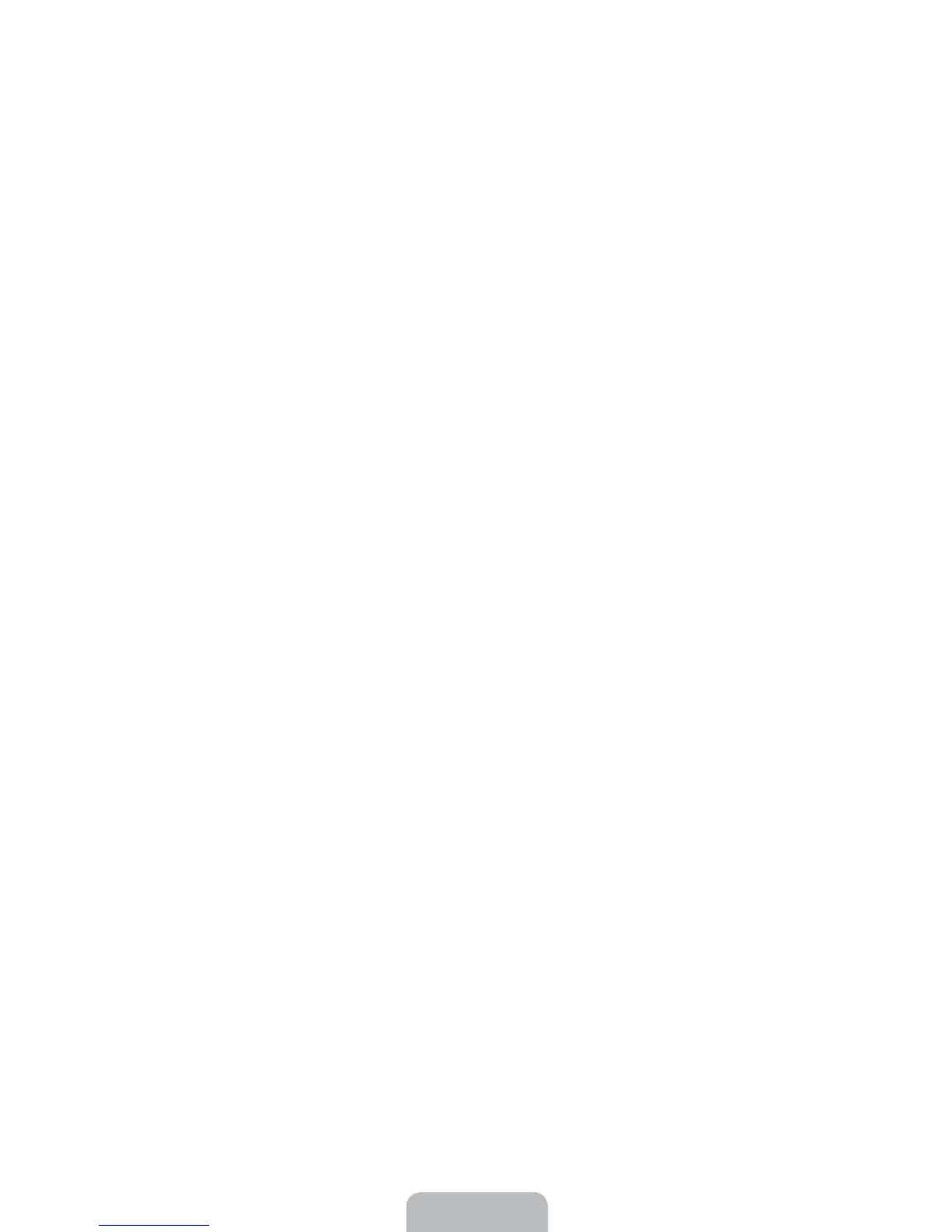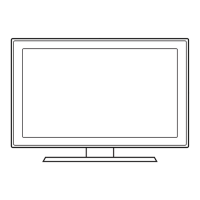English - 20
Intermittent Wi-Fi
• Check the distance between the Modem/Router and the TV. The distance should not exceed 50ft (15.2
m).
• Verify that there are no obstacles between your TV and the Modem/Router.
(Appliances, cordless phones, stone walls/fireplaces, etc. decrease Wi-Fi strength.)
• Check the cable that connects the Modem to the Router (if you use a separate Modem and Router) to see
if it is in good condition. If it is not, replace the cable.
• Connect the TV to your Modem/Router using a CAT 7 cable, and then try to set up a wired network
connection. (MENU > Network > Network Settings).
•Check Network Status (MENU > Network > Network Status) to see if the IP address is invalid, for example,
169.x.x.x. If it is, call your ISP to get a valid IP address, and then ask them to check the connection
between your Modem and Router and the connection between the Modem / Router and the Internet.
• If you see a valid Mac address, call your ISP and ask them to reset your network circuit to re-register the
Mac addresses of your new Modem/Router and the TV.
Netflix problems
• Verify that your Modem/Router is no more than 50 ft (15.2 m) away from the TV.
• Change the DNS to 8.8.8.8. Select MENU > Network > Network Status > DNS Server > Select Manually >
DNS > enter 8.8.8.8 > OK
• Verify that the ESN for Netflix is valid. (Go to MENU > Support > Contact Samsung)
Reset Netflix by selecting MENU > Smart Hub > Smart Hub Reset.
Smart Hub Error Messages
• Verify that the distance between the TV and the Modem/Router does not exceed 50 ft (15.2 m).
• Verify that the TV is connected to the network by checking the Network Status (MENU > Network >
Network Status).
• Reset Smart Hub by selecting the MENU > Smart Hub > Smart Hub Reset.
• Update the TV’s software (MENU > Support > Software Update).
• Wait 2 to 3 days for the issue to resolve itself.
