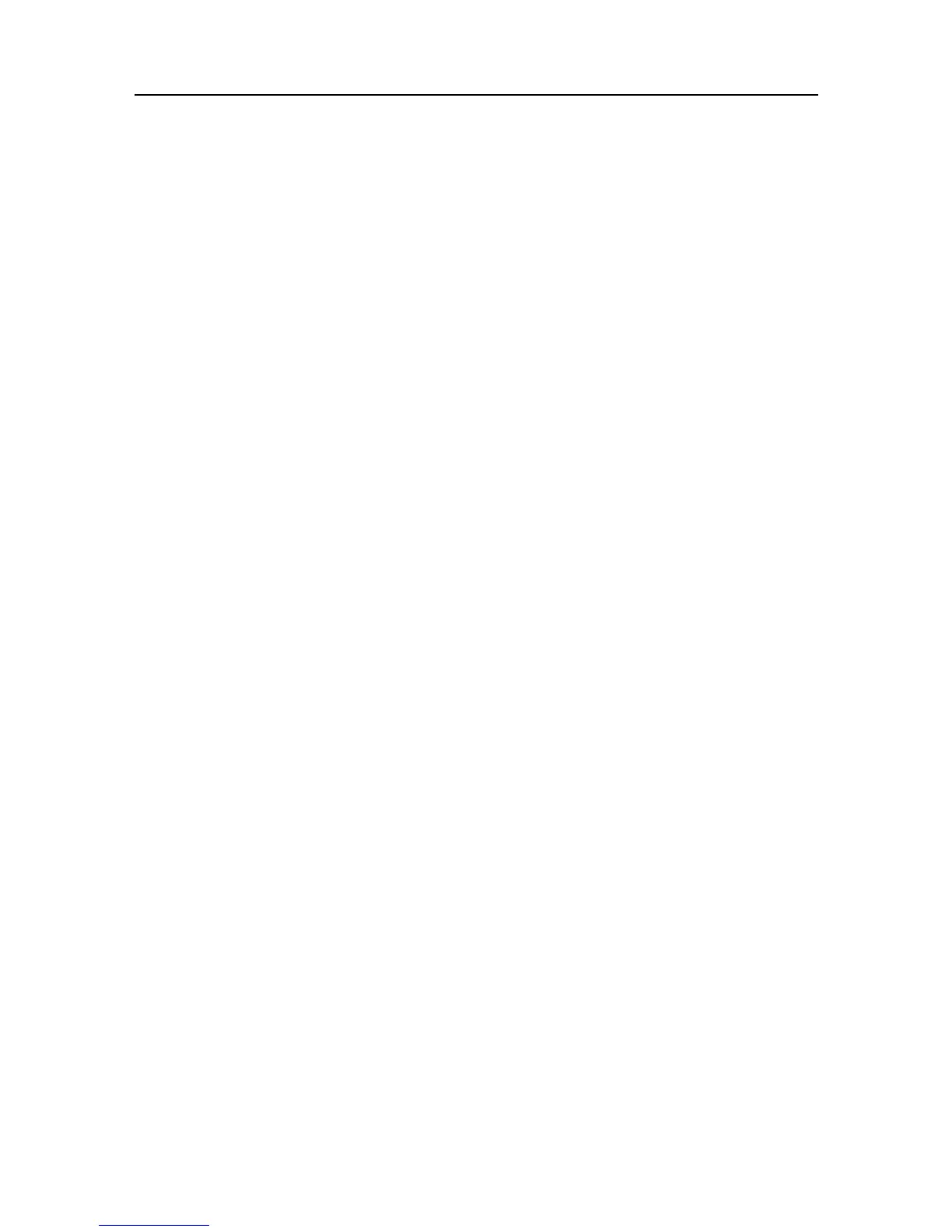6.6
Using Short Message Service (SMS)
Your machine supports the short message service. Using this feature, you can transmit short messages sending to
other machine and receive short messages coming from other machines such as faxes, computers, or mobile
phones.
When you read or print your messages, the font not supported by your machine appears as blank. See page 9.5
and page 9.6 for information about font available with your machine.
Reading SMS messages
You can read sent and received messages .
1
Press
Menu
repeatedly until
SHORT MESSAGE
appears, and press
OK
.
2
The first available option,
Read
, appears, then press
OK
.
3
Press
Scroll
buttons until the menu item you want appears, and press
OK
.
• You can choose
Sent SMS
or
Received SMS
.
4
The list of messages appears. Select the message you want to read by pressing
Scroll
buttons and press
OK
.
• The messages you do not read are marked with an asterisk(*).
• The machine can save up to 30 messages. Messages will not be lost even if power is disrupted.
Sending SMS messages
You can send new SMS messages .
1
Press
Menu
repeatedly until
SHORT MESSAGE
appears, and press
OK
.
2
Select
Send
by pressing
Scroll
buttons and press
OK
.
3
The first available option,
New SMS
, appears, then press
OK
.
4
Enter the text, and press
OK
.
• See "How to enter letters" on page 1.7.
5
Enter the machine number you want to send SMS messages, and press
OK
.
6
Then
Sending...
appears in the display.
You can re-send SMS messages .
1
Press
Menu
repeatedly until
SHORT MESSAGE
appears, and press
OK
.
2
Select
Send
by pressing
Scroll
buttons and press
OK
.
3
Press
Scroll
buttons to choose
Recall SMS
, and press
OK
.
4
The list of messages appears.
5
If you want to send the same SMS messages you have just sent, then press
OK
.
•
Otherwise, if you want to send new SMS messages, then edit the text and press
OK
.
• See "How to enter letters" on page 1.7.
6
Enter the machine number you want to send SMS messages, and press
OK
.
7
Then
Sending...
appears in the display.
