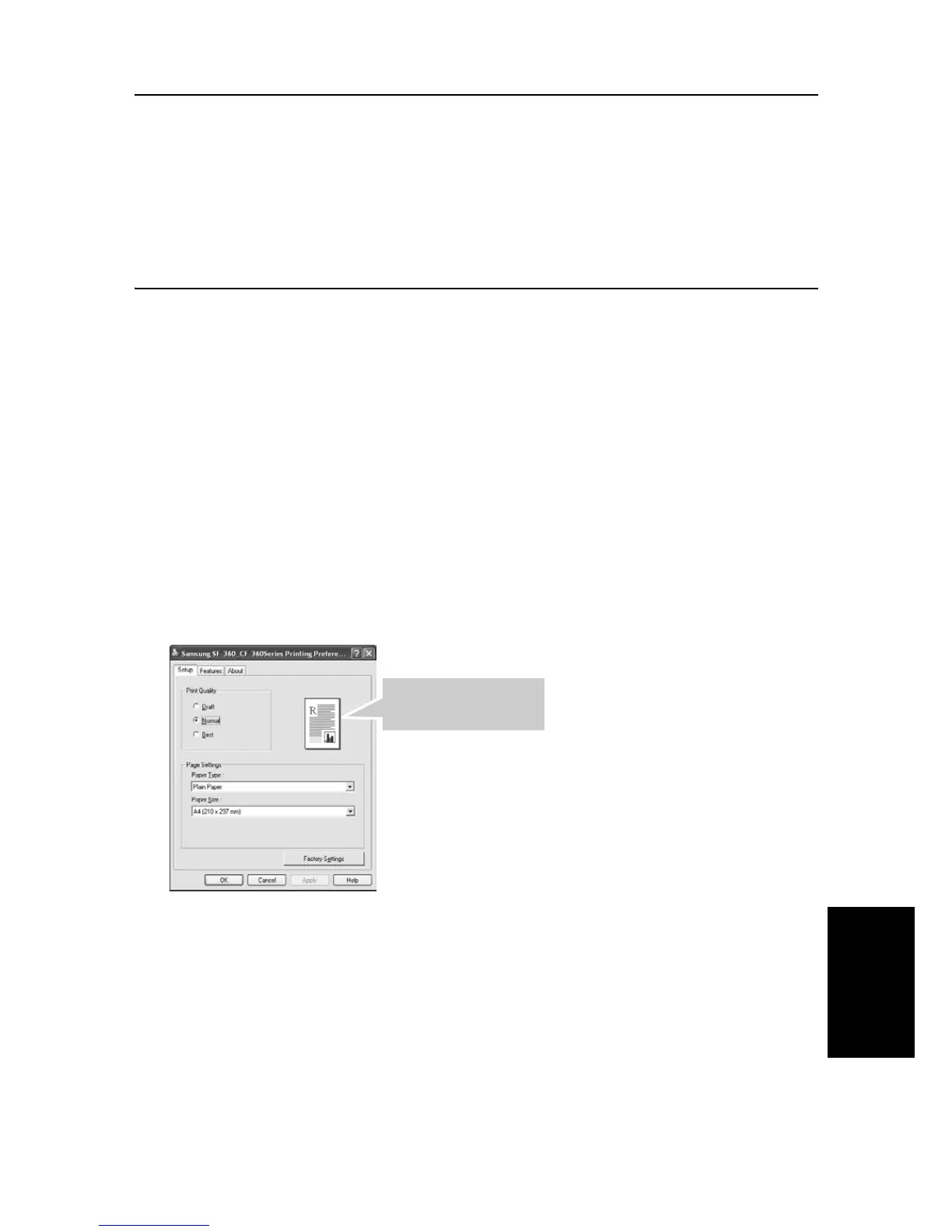USING
P
RINTING
7.5
USING
P
RINTING
USING
P
RINTING
USING
P
RINTING
USING
P
RINTING
USING
P
RINTING
USING
P
RINTING
USING
P
RINTING
Removing Printer Software
1
You can select
Start
>
Programs
>
Samsung SF-360_CF-360Series
>
Maintenance
.
2
Select
Remove
and click
Next
.
3
After the software is removed, click
Finish
.
Printing a Document
The following procedure describes the general steps required for printing from various Windows applications.
The exact steps for printing a document may vary depending on the application program you are using. Refer to
the user’s guide of your software application for the exact printing procedure.
1
Open the document you want to print.
2
Select
Print
from the
File
menu. The Print window is displayed. It may look slightly different depending
on your application. Make sure that Samsung SF-360_CF-360Series is selected as your default printer.
• The basic print settings are selected within the Print window. These settings include the number of copies and the
print range.
3
Click
Properties
if you want to make any adjustments that are appropriate for printing your document.
4
Now you see the Samsung SF-360_CF-360Series Properties window, which allows you to access all of
information you need when using your machine.
The
Setup
tab first displays.
• You can select the printing quality by choosing from
Draft
,
Normal
or
Best
. The higher the setting, the sharper the
printed characters and graphics. Higher settings may increase the time it takes to print a document.
• You can choose only in the plain paper in the
Paper Type
.
•
Paper Size
allows you to choose the size of the paper loaded in the tray.
The preview image shows
the sample page with the
settings you specified.
