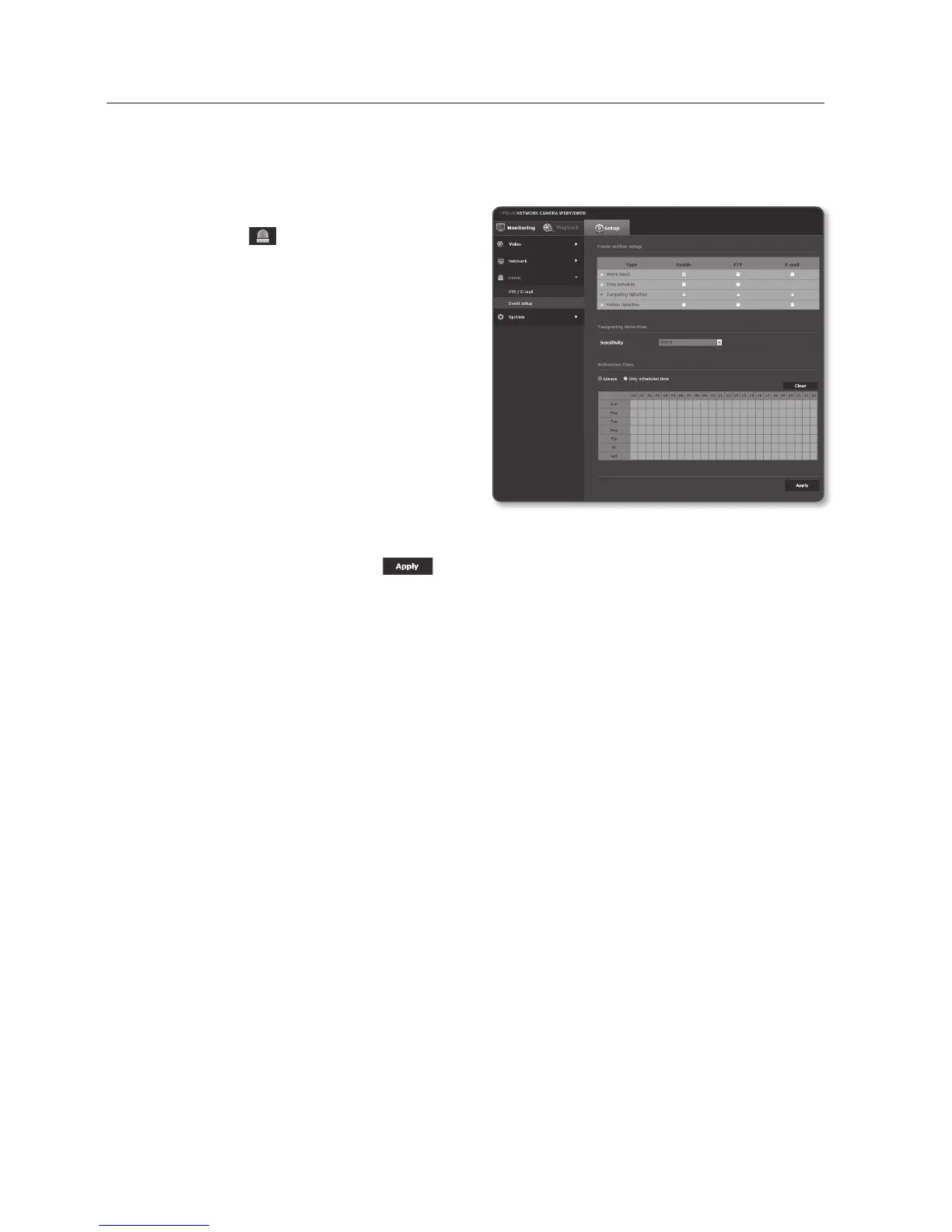setup screen
Tampering detection
You can set to trigger an event when a scene is changed on the video screen.
1. From the Setup menu, select the
<Event (
)> tab.
2. Click <Event setup>.
3. Select <Tampering detection> from
<Event action setup>.
4. Set whether or not to <Enable>.
5. Specify the detection sensitivity of the
scene change.
The higher the sensitivity is, the lesser
change can be detected.
6. Specify the activation time and
activation condition.
`
For more information about <Activation time> and <Action>, refer to “Alarm input”. (page 68)
7. When done, click [Apply (
)].
J
`
The default change detection function may not work properly in the following cases:
-
A monotonous background or a night/low-contrast scene may deteriorate the detection
performance.
-
A severe shaking of the camera or a drastic change to the illumination can be considered a
scene change by mistake.
-
Detection of the scene change may take some time (maximum 3 seconds) right after the
change was made.
-
Once a scene change is detected, the network camera will resume a normal operating after a
certain stability time (approx. 3 seconds) during which no detection will be performed.
70_ setup screen
