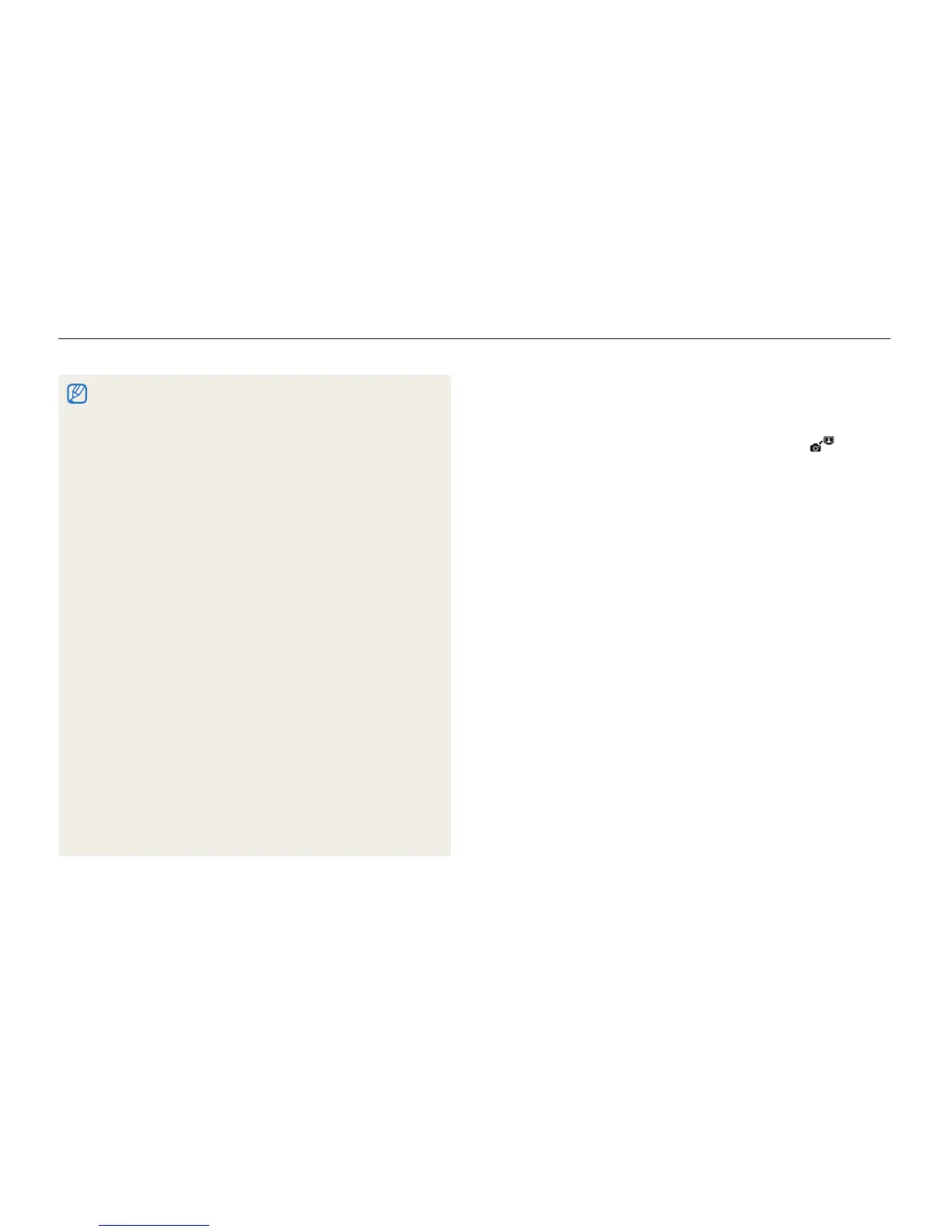Wireless network/Bluetooth
105
Viewing photos or videos on the DLNA devices
Viewing photos or videos on another device
(renderer)
In Shooting or Playback mode, select
1
N
.
The camera automatically connects to the WLAN via the last t
connected AP device.
If the camera has not connected to the WLAN, it automatically t
searches for the available AP devices. (p. 95)
If the camera has connected to the WLAN, it automatically t
searches for and displays the available DLNA-enabled
devices. However, searching for the devices may take some
time.
Select a device (renderer) that will play the photos or
2
videos.
Drag a photo or video to the selection area or select a
3
photo or video.
The photos or videos will appear on the device’s screen.t
To view other photos or videos, drag a photo or video to the t
selection area one by one on your camera.
On a TV screen, you can view only photos or videos captured with t
your camera.
The distance between the camera and TV may be affected by the t
AP device.
If the camera is connected to 2 TVs, playback may be slowed.t
The photos will be shared according to the size you set. (p. t 99)
The videos will be shared in their original sizes.
You can use this feature only with a DLNA-authorised Digital Media t
Players (DMPs).
Shared photos or videos will not be stored on the TV, but they can be t
stored according to the TV specifications.
Transferring photos or videos to the TV may take some time t
depending on the network connection and the file size.
If you power off the camera abnormally while viewing photos or videost
on a TV (ex. removing battery), the TV considers the camera to still
be connected.
The order of photos or videos on the camera and TV could be t
different.
According to the number of photos or videos you want to share, it t
may take some time to load your photos or videos and complete the
initial set-up process.
While viewing photos or videos on the TV, continuously using the TV t
remote or performing additional operations on the TV may prevent this
feature from working properly.
If you reorder or sort files on the camera while viewing them on a TV, t
you must repeat the initial set-up process to update the list of files
on the TV.
When there are no photos or videos in the camera memory, you t
cannot use this feature.
