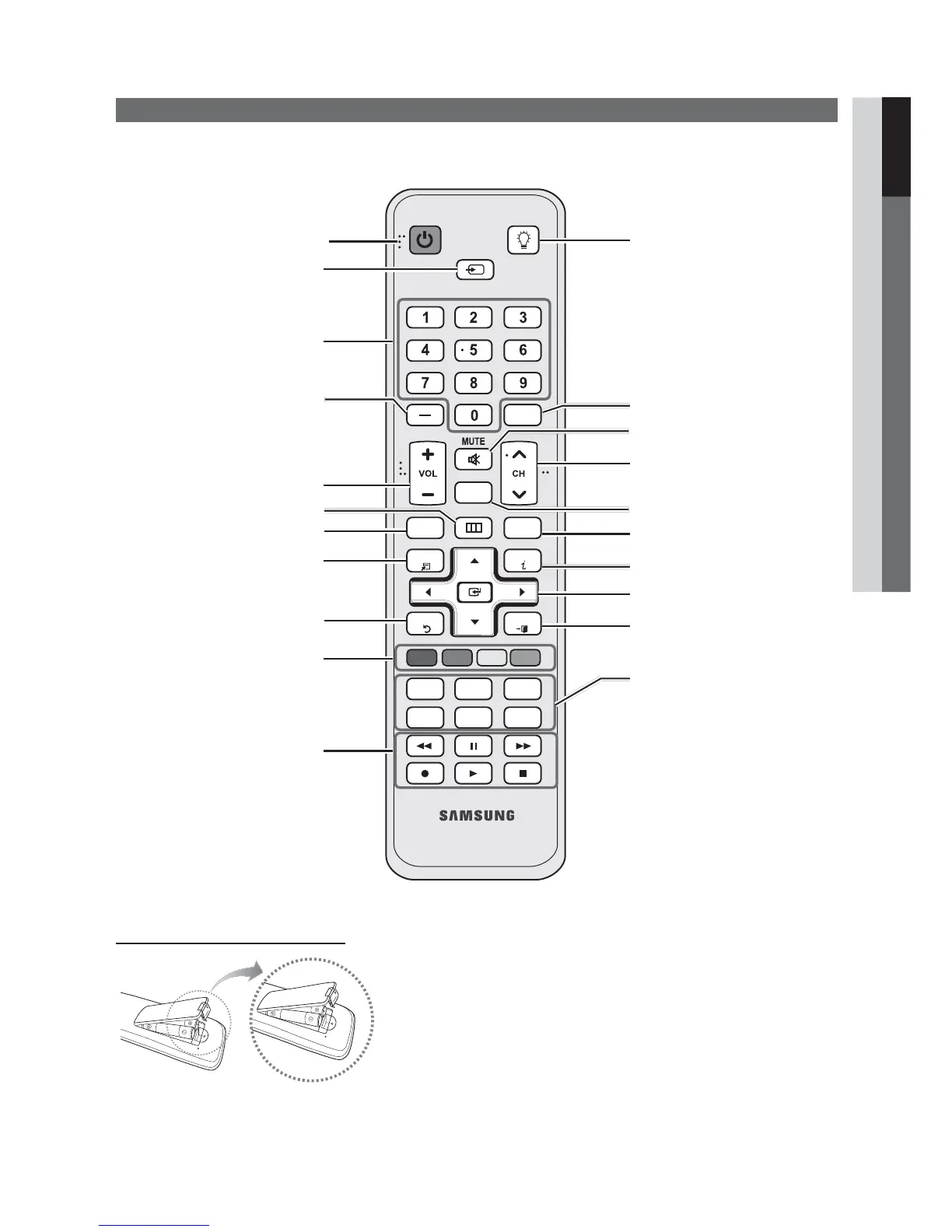7
01 Getting Started
English
Viewing the Remote Control
✎
This is a special remote control for the visually impaired and has Braille points on the Power, Channel and Volume
buttons.
Installing batteries (Battery size: AAA)
✎
NOTE
x
Use the remote control within 23 feet from the TV.
x
Bright light may affect the performance of the remote
control. Avoid use when nearby fluorescent lights or neon
signs.
x
The color and shape may vary depending on the model.
FAV.CH
TOOLS
POWER
SOURCE
ON/OFF
PRE-CH
MENU
RETURN
S.MODE
MEDIA.P
P.MODE
P.SIZE
CC
SLEEP
ABCD
MTS
EXIT
INFO
CH LIST
Turns the TV on and off.
Returns to the previous channel.
Cuts off the sound temporarily.
Displays the channel list on the screen
(p. 14).
Changes channels.
Turns the remote control light on or
off. When on, the buttons become
illuminated for a moment when pressed.
(Using the remote control with this button
set to off will reduce the battery usage
time.)
Displays Favorite Channel Lists on the
screen (p. 14).
Displays information on the TV screen.
Selects the on-screen menu items and
changes the values seen on the menu.
Exits the menu.
S.MODE: Press to select the sound
mode (p. 19).
SLEEP: Automatically shuts off the TV at
a pr
eset time (p. 20).
MTS: Press to choose stereo, mono
or Separate Audio Pr
ogram (SAP
broadcast) (p. 19).
P.MODE: Press to select the picture
mode (p. 16).
P.SIZE: Selects the picture size (p. 17).
CC: Controls the caption decoder (p.
22).
Displays and selects the available video
sources (p. 13).
Press to directly access channels.
Press to select additional channels
(digital) being broadcasted by the same
station. For example, to select channel
“54-3”, press “54”, then press “–” and
“3”.
Adjusts the volume.
Brings up the OSD.
Views Media Play (USB) (p. 30).
Quickly select frequently used functions.
Returns to the previous menu.
Buttons used in the Channel List,
Media Play (USB) menu, etc.
Use these buttons in Media Play
(USB)and Anynet+ (HDMI) modes (p.
30, 37).
(
: Controls recording for Samsung
recorders that have the Anynet+ feature)