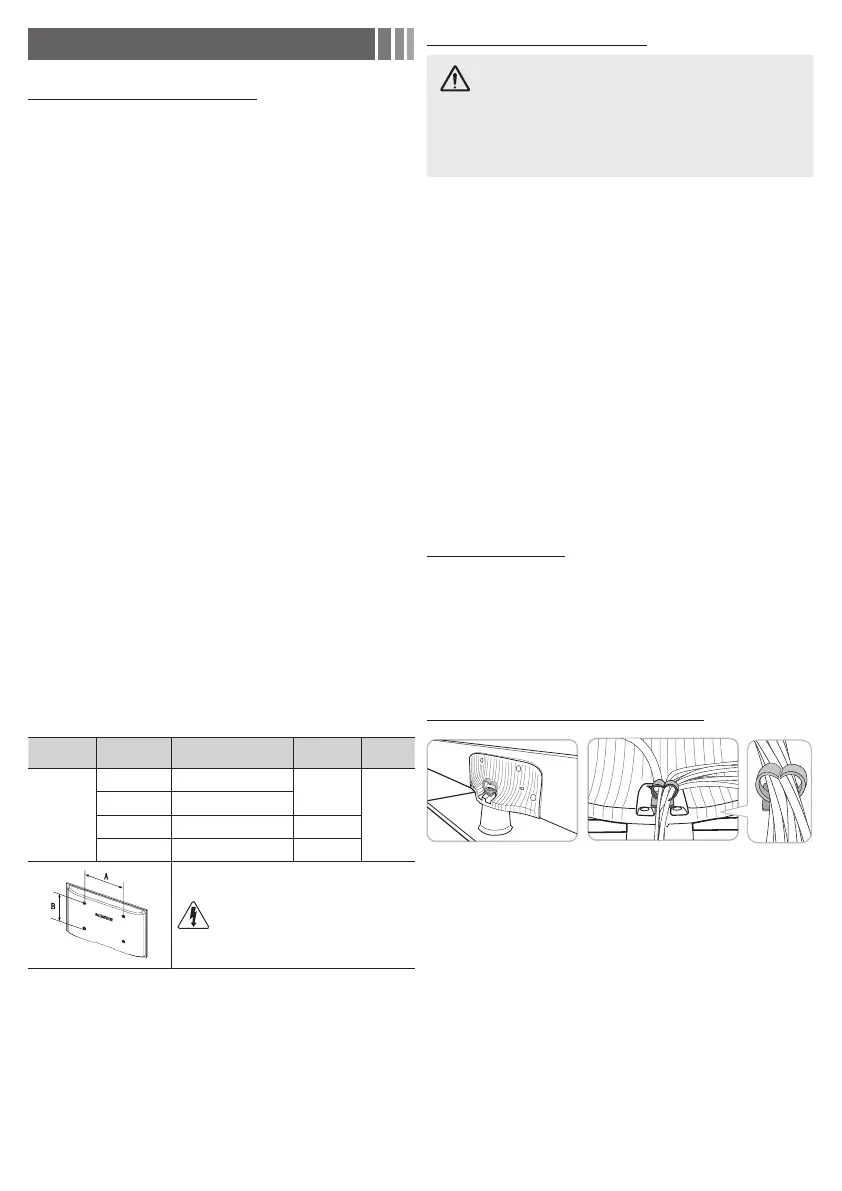- 12 -
Other Information
Installing the Wall Mount Kit
The wall mount kit (sold separately) allows you to mount the TV on
the wall.
For detailed information on installing the wall mount, see the
instructions provided with the wall mount items. Contact a
technician for assistance when installing the wall mount bracket.
Samsung Electronics is not responsible for any damage to the
product or injury to yourself or others if you elect to install the wall
mount on your own.
Wall Mount Kit Specifications (VESA)
✎ The wall mount kit is not supplied, but sold separately.
Install your wall mount on a solid wall perpendicular to the floor.
When attaching to other building materials, please contact your
nearest dealer. If you install the TV on a ceiling or slanted wall, it
may fall and result in severe personal injury.
✎ NOTE
x Standard dimensions for wall mount kits are shown in the table
below.
x When purchasing our wall mount kit, a detailed installation
manual and all parts necessary for assembly are provided.
x Do not use screws that do not comply with the VESA standard
screw specifications.
x Do not use screws that are longer than the standard dimension
or do not comply with the VESA standard screw specifications.
Screws that are too long may cause damage to the inside of the
TV set.
x For wall mounts that do not comply with the VESA standard
screw specifications, the length of the screws may differ
depending on the wall mount specifications.
x Do not fasten the screws too firmly. This may damage the
product or cause the product to fall, leading to personal injury.
Samsung is not liable for these kinds of accidents.
x Samsung is not liable for product damage or personal injury
when a non-VESA or non-specified wall mount is used or the
consumer fails to follow the product installation instructions.
x Do not mount the TV at more than a 15 degree tilt.
x Always have two people mount the TV on a wall.
Product
Family
TV size in
inches
VESA screw hole specs
(A * B) in millimeters
Standard
Screw
Quantity
LED-TV
19~22 75 X 75
M4
4
26 100 X 100
32~40 200 X 200 M6
46~60 400 X 400 M8
Do not install your Wall Mount Kit
while your TV is turned on. It may
result in personal injury due to electric
shock.
Securing the TV to the Wall
Caution: Pulling, pushing, or climbing onto the TV
may cause the TV to fall. In particular, ensure that your
children do not hang over or destabilize the TV; doing
so may cause the TV to tip over, resulting in serious
injuries or death. Follow all safety precautions provided
on the included Safety Flyer. For added stability, install
the anti-fall device for safety purposes, as follows.
To prevent the TV from falling
✎ Since the necessary clamps, screws, and string are not
supplied, please purchase these additionally.
1. Drive the screws into the clamps and firmly fasten them onto the
wall. Make sure the screws are firmly fixed into the wall.
2. Remove the screws from the back center of the TV, put the
screws into the clamps, and then fasten the screws onto the TV
again.
3. Connect the clamps fixed onto the TV and the clamps fixed onto
the wall with a strong cable and then tie the string tightly.
✎ Verify all connections are properly secured. Periodically check
the connections for any sign of fatigue or failure. If you have
any doubt about the security of your connections, contact a
professional installer.
✎ Install the TV close to the wall so that it does not fall.
✎ It is safe to connect the string so that the clamps fixed on the
wall are equal to or lower than the clamps fixed on the TV.
Untie the string before moving the TV.
Kensington Lock
The Kensington Lock is not supplied by Samsung. It is a device
used to physically fix the system when using it in a public place.
Refer to the manual provided with the Kensington Lock for
additional information on proper use.
✎ Please find a “
” icon on the rear of the TV. The Kensington
slot is beside the “
” icon.
✎ The position and color may differ depending on the model.
Assembling the Wire Holder stand