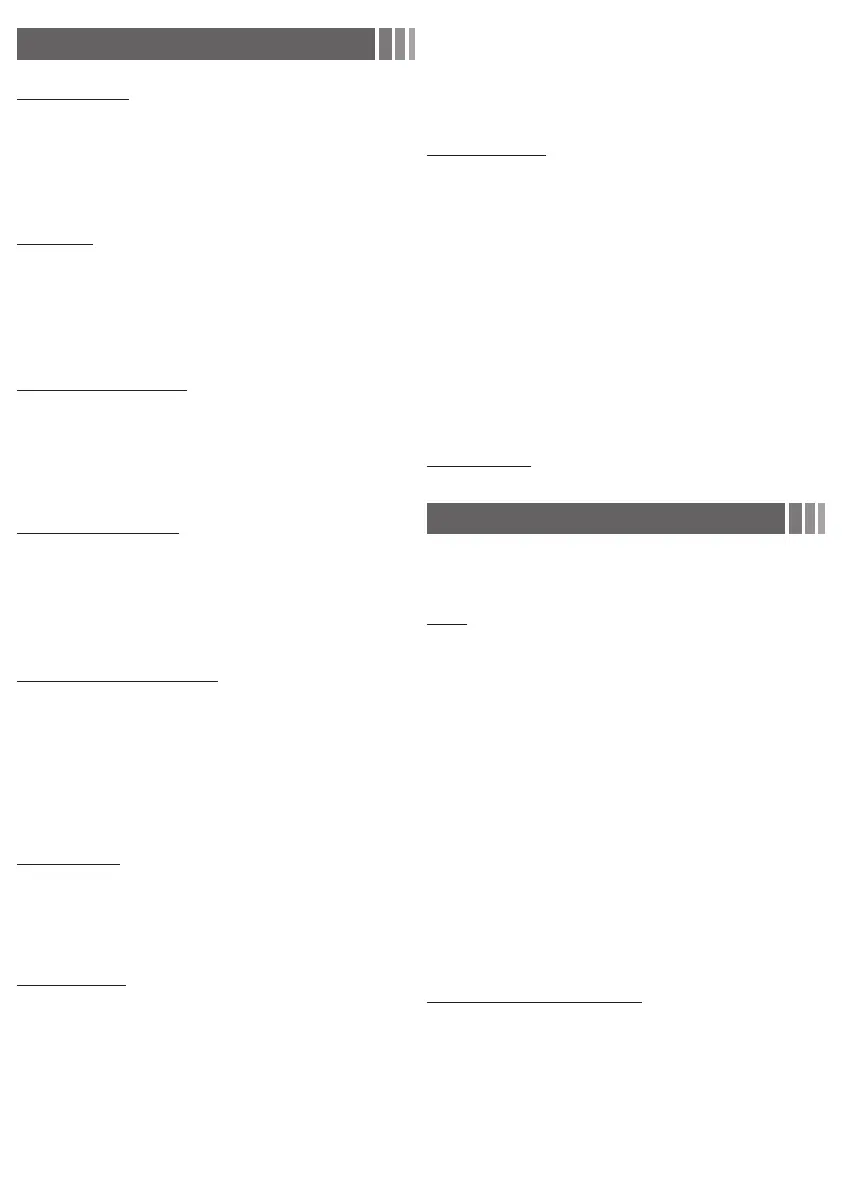- 7 -
Sound Menu
Mode
■
Standard: Selects the normal sound mode.
■
Music: Emphasizes music over voices.
■
Movie: Provides the best sound for movies.
■
Clear Voice: Emphasizes voices over other sounds.
■
Amplify: Increase the intensity of high-frequency sounds to allow a
better listening experience for the hearing impaired.
Equalizer
(standard sound mode only)
■
Balance L/R: Adjusts the balance between the right and left
speaker.
■
100Hz / 300Hz / 1KHz / 3KHz / 10KHz (Bandwidth Adjustment):
Adjusts the level of specific bandwidth frequencies.
■
Reset: Resets the equalizer to its default settings.
SRS TruSurround HD
(standard sound mode only)
SRS TruSurround HD is a patented SRS technology that solves the
problem of playing 5.1 multichannel content over two speakers.
TruSurround delivers a compelling, virtual surround sound experience
through any two-speaker playback system, including internal
television speakers. It is fully compatible with all multichannel formats.
Preferred Language
(digital channels only)
Digital-TV broadcasts are capable of simultaneous transmission of
many audio tracks (for example, simultaneous translations of the
program into foreign languages).
✎ You can only select a language from among the ones being
broadcasted.
Multi-Track Sound (MTS)
(analog channels only)
■
Mono: Choose for channels that are broadcasting in mono or if
you are having difficulty receiving a stereo signal.
■
Stereo: Choose for channels that are broadcasting in stereo.
■
SAP: Choose to listen to the Separate Audio Program, which is
usually a foreign-language translation.
✎ Depending on the program being broadcast, you can listen to
Mono, Stereo or SAP.
Auto Volume
Because each broadcasting station has its own signal conditions,
the volume may fluctuate each time channel is changed. This feature
lets you automatically adjust the volume of the desired channel by
lowering the sound output when the modulation signal is high or by
raising the sound output when the modulation signal is low.
SPDIF Output
The SPDIF (Sony Philips Digital InterFace) outputs an uncompressed
digital audio signal when you connect the digital audio jack on the
back of the TV to a digital audio in jack on a receiver or home theater.
■
Audio Format: You can select the Digital Audio output (SPDIF)
format. The available Digital Audio output (SPDIF) format may differ
depending on the input source.
✎ By connecting the TV to a receiver or home theater with Dolby
Digital and 5.1ch speakers and selecting Dolby Digital, you
can maximize your interactive 3D sound experience.
■
Audio Delay: Lets you correct timing mismatches between the
audio track and the video when you are watching the TV and
listening to digital audio output from the TV through an external
device such as an AV receiver. When you select Audio Delay, a
slider appears. Use the left and right arrow buttons to adjust the
slider. Press ENTER
when done (0ms ~ 250ms).
Speaker Select
■
Speaker Select (External Speaker / TV Speaker): If you are
listening to the sound track of a broadcast or movie through an
external receiver, you may hear a sound echo caused by the
difference in decoding speed between the TV’s speakers and the
speakers attached to your audio receiver. If this occurs, set the TV
to External Speaker.
✎ When you set Speaker Select to External Speaker, the
TV’s speakers are turned off. You will hear sound through the
external speakers only. When you set Speaker Select to TV
Speaker both the TV’s speakers and the external speakers
are on. You will hear sound through both.
✎ When Speaker Select is set to External Speaker, the
VOLUME and MUTE buttons will not operate and the sound
settings will be limited.
✎ If there is no video signal, both the TV’s speakers and the
external speakers will be mute.
Sound Reset
■
Reset All: Resets all sound settings to the factory defaults.
Setup Menu
❑ Setting the Time
Time
✎ The current time will appear every time you press the INFO
button.
■
Clock: Setting the clock is for using various timer features of the
TV.
✎ If you disconnect the power cord, you have to set the clock
again.
Clock Mode: Set the current time manually or automatically.
Clock Set: Set the Month, Day, Year, Hour, Minute and am/pm.
✎ Available only when Clock Mode is set to Manual.
Time Zone: Select your time zone.
DST (Daylight Saving Time): Switches the DST (Daylight Saving
Time) function on or off.
✎ DST and Time Zone function is only available when the
Clock Mode is set to Auto.
■
Sleep Timer
Automatically shuts off the TV after a preset period of time. (30,
60, 90, 120, 150 and 180 minutes).
✎ To cancel the Sleep Timer, select Off.
Timer 1 / Timer 2 / Timer 3
Three different on / off timer settings can be made. You must set the
clock first.
■
On Time / Off Time: Set the hour, minute, am/pm and Activate /
Inactivate. (To activate the timer with the setting you have chosen,
set to Activate.)
■
Volume: Set the desired volume level.