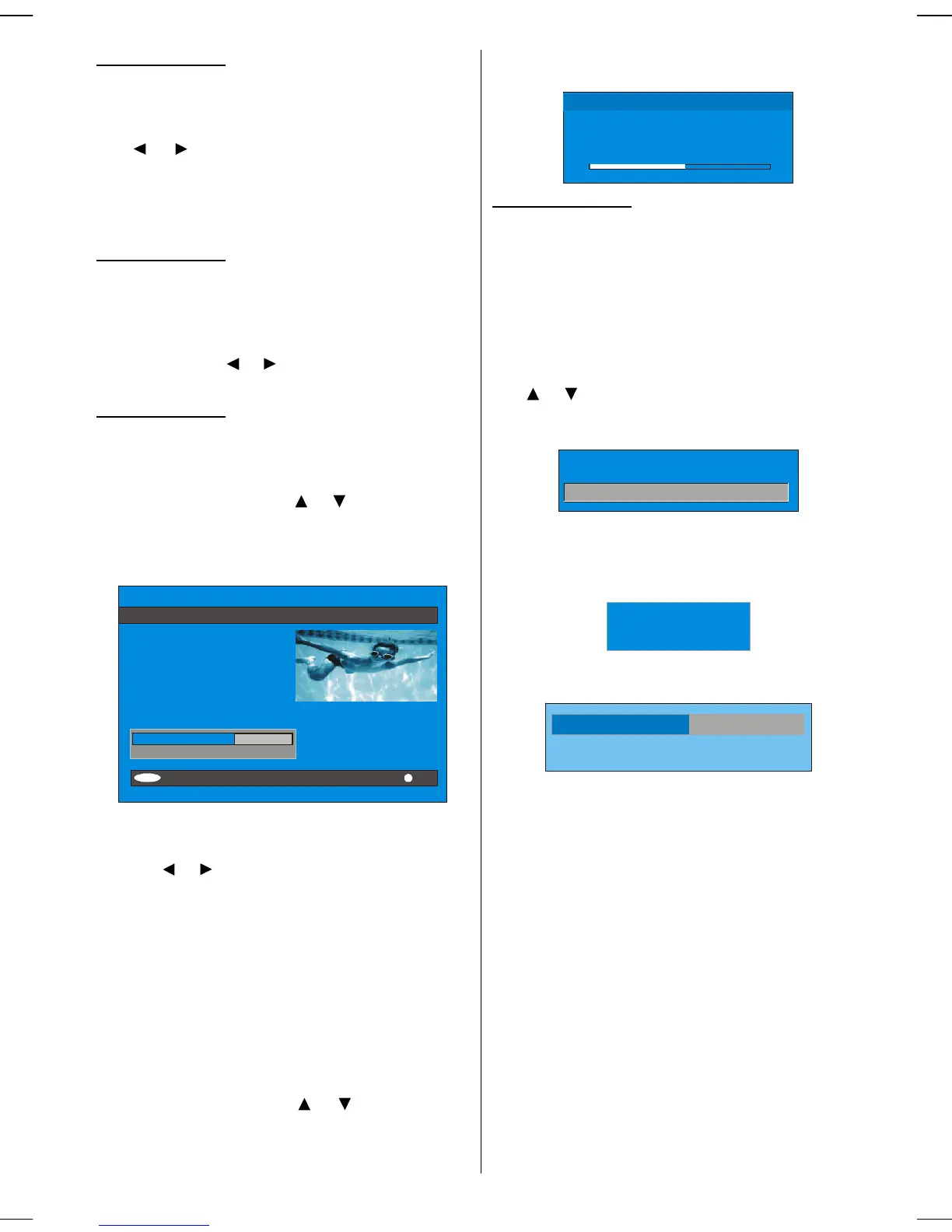English -13-
Favourite mode
Thisfunction enablesordisables the favouritechannel
list mode. See Channel List menu Favourites on page
13.
Use or button to turn on/off favourite mode. If
the “Favourite Mode” is on, in normal operating
mode pressing “P+” and “P-” buttons will only navi-
gate through the channels that were previously de-
fined as favourites in Channel List.
EPG Preference
Digital terrestrialtelevision channels can broadcast si-
multaneous Next&Now and 7-Day electronic
programme.
Highlight theEPG Preference line in the Configuration
menuand use the or buttonto select Next&Now
or7-Day.
Receiver Upgrade
TheIDTV can beupgraded via theconfigurationmenu,
entered from the main menu.
In the Configuration menu, highlight the “Receiver
Upgrade” item by pressing or button and press
the“SELECT” buttonto start upgrade process.
There are two possibilities for Receiver software to be
upgraded: automatic andmanual.
Audio Language
Subtitle
Favourite Mode
EPG Preference
Receiver Upgrade
English
Off
Off
Now&Next
V.1.5
Exit More
Automatic Download
Search for New Version
Enabled
MENU
Automatic Download (Automatic upgrade)
Automatic Download can be enabled or disabled by
pressing or button. If it is enabled, then there are
two ways for automatic upgrade.Thefirst one is check-
ing theexistenceofanew software every timethe IDTV
goes tostandby.Thesecondone is wakingup at 03:00
a.m.everynight,providedthattheIDTVisleftin standby
mode. Both automatic upgrade methods result in
standby mode either upgraded or not.
If the automatic upgrade is set to “Disabled” then this
functionwill not work.
Search For New Version (Manual upgrade)
Manual upgrade startsif the “Search for New Version”
item is highlighted by using or button and acti-
vated viapressing the “SELECT” button.
After “Search for New Version” isactivated,the IDTV
tunes to each frequency that have been stored in its
database and looks for the new software.
Software Upgrade
Searching for upgrade. Please wait, or
press MENUto cancel.
Search Progress:
Parental Settings
Some channels broadcast material which you do not
wantyoungermembers of thefamilytowatch.Anychan-
nel can be ‘locked’ so that it cannot be selected for
viewingwithoutfirst a four-digitPINcode beingentered.
Inthis wayanychannel notsuitablefor younger viewers
can be protected.
This function enables or disables the menu protection
system and allows the PIN code to be changed.
Use or button to go to Parental Settings option.
Press the “SELECT” button to enter Parental Settings
Menu. Abox asking for thelock key is displayed.
Enter Lock Key
There is only one key which is set to “0000” initially.
Enter lock key. If wrong Lock keyis entered, the follow-
ing message is displayed on the screen and it is re-
turned back.
Wrong LockKey
If itis correct, the Parental Settings Menuincluding fol-
lowing items is displayed:
Menu Lock Installation
Set Lock Key
There you can set/reset locking for the Main Menu, or
the InstallationMenu torestrictaccess.If themenulock
is disabled, there will be free access to the menu sys-
tem.Also inthis menuyoucanchange thelock key and
set/change parental lock mode.
Disabled: All menusareunlocked.
Main Menu: Mainmenuisaccessibleonlywith thecor-
rect lock key. So the user cannot add, delete, rename,
move channels, cannot set timers.
Installation: Installation menu is locked, so the user
cannot add channels.
Changes will be updated after exiting Configuration
Menu.
Timers
You can set a timer to switch the TV to any channel
without your intervention. This is also for making video
recordings of programmes when you are out.
ENG-32781W-1050UK-32 INCH 17MB22 UK IDTV-(2 HDMI-WO PIP-SPDIF)-50104961.p65 04.04.2007, 16:5913