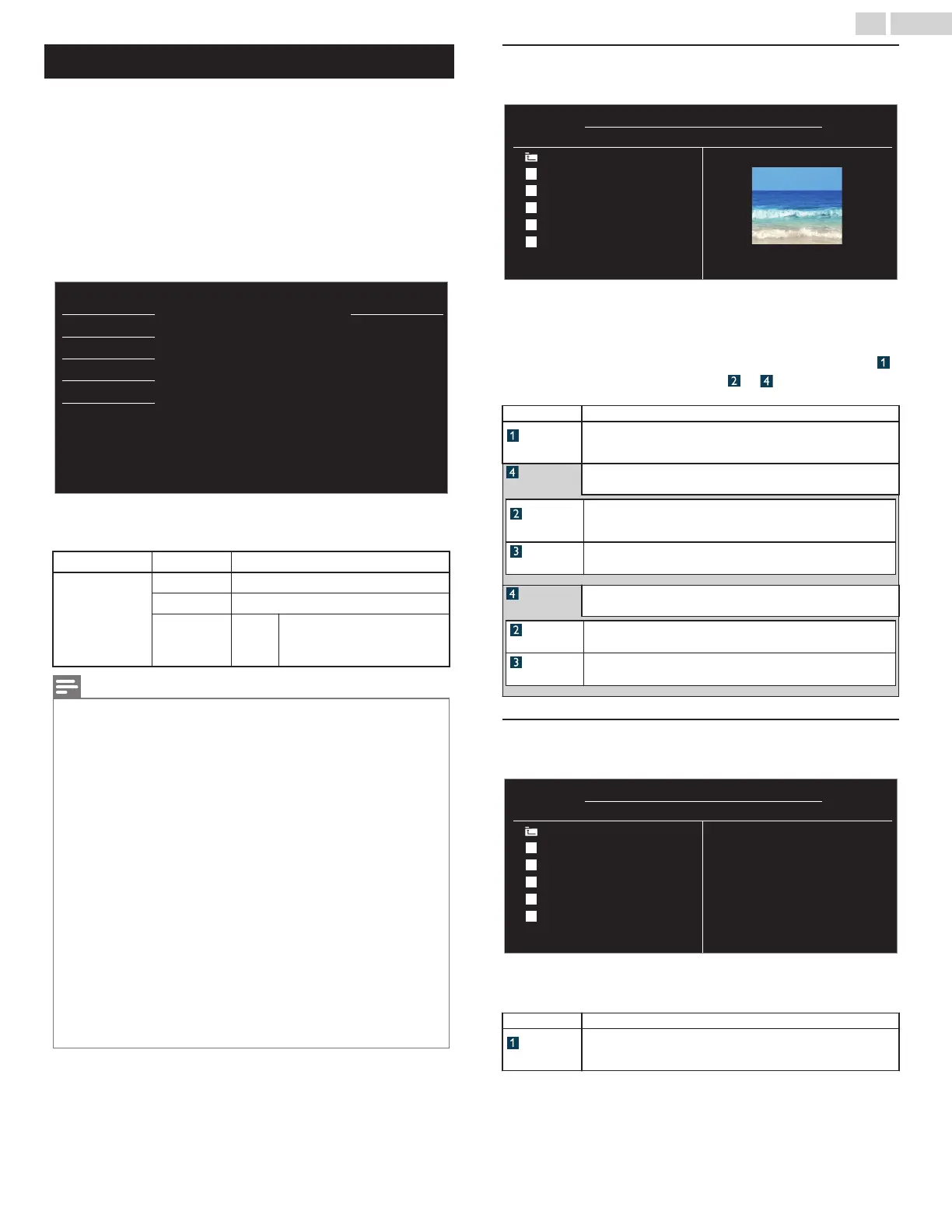USB
Your TV is fitted with a USB Connection that enables you to view JPEG
photos or watch Motion JPEG files stored on a USB Memory Stick.
1
Connect the USB Memory Stick to the USB terminal on the back of
your TV.
2
Press MENU and use H I to select USB, then press ENTER/OK.
●
You can use USB on the remote control to display the USB
screen.
●
The Highlighted Text will move to
Start now
, then press
ENTER/OK
again.
device.
pictures and videos via your USB
This menu allows you to enjoy your
USB
Language
Features
Setup
Sound
Picture
Start now
3
Use H I to Select the Picture or Video, then press ENTER/OK.
●
These Recorded Files must meet Specifications shown below:
Picture (JPEG)
Upper limit 24M pixel
Video
(Motion JPEG)
Size 320 x 240 (QVGA)
Frame rate 30fps
Audio type LPCM
Sampling frequency
(32 kHz, 44.1 kHz or 48 kHz)
Quantization bit rate (16 bit)
Note(s)
●
Up to 2GB (FAT16) or 8GB (FAT32) capacity can be supported.
●
Up to 10,000 files or 1,000 folders with 19 hierarchies can be recognized.
●
Up to 255 English characters can be recognized.
●
This unit does Not Support MTP (Media Transfer Protocol).
●
This unit supports FAT16 and FAT32 file systems.
●
If the file is Not Supported, an Error message appears.
●
When the USB Memory Stick is not recognized, try reconnecting it again.
●
We cannot be held responsible if your USB Memory Stick is Not Supported, nor will we
accept any liability for damage or loss of stored data.
●
To protect your USB Memory Stick files from being erased place the write protect sliding
tab in the protect position (if available).
●
Be sure to keep a Backup Copy of the original files on your device before you Play them back
on this Unit.
●
This unit does not recognize USB Memory Stick that requires a special driver.
●
This unit is not allowed to use the USB Memory Stick which requires an External Power
Supply (500mA or more).
●
A File Name exceeding 128 characters or contains a Dot character is Not Supported on this
TV.
●
Progressive JPEG files are Not Supported.
●
Only a Motion JPEG file with an “.avi” extension is supported. An extension “.mov” is Not
Supported.
●
During Motion JPEG Playback, “Pause”, “Forward” and “Reverse” Do Not Work on this
Unit.
Picture (JPEG)
1
Use H I to select the desired file, then press ENTER/OK.
Image5.jpg
Image4.jpg
Image3.jpg
Image2.jpg
Image1.jpg
Image1.jpg
Picture
Picture
1024:768
2009/04/02 17:42:06
Image1.jpg
Go to root folder
●
To toggle between List and Thumbnails press the NUMBER 2
key each time.
●
The unit goes to the Slide show Automatically.
To Pause / Play the Slide show, press ENTER/OK.
●
Use the NUMBER keys (1 through 4) to see the file details (
)
or change the following settings ( ~ ).
See the description in table below.
Item
Detail
More Detail
Press 1 to display file details below.
Name, Album, Date, Size or Next.
Press 1 again to remove file details.
Start show
Press 4 or ENTER/OK to start the Slide show.
While the Slide show is on, the following 2 settings will be displayed.
Transitions
Press 2, then use H I to select the transition mode choosing from;
None, Dissolve, Wipe right, Wipe left, Wipe up, Wipe down, Box
in or Box out.
Slide time
Press 3, then use H I to change the display time choosing from;
Short, Medium or Long.
Stop show
Press 4 or ENTER/OK to stop the Slide show.
While the Slide show is Off, the following 2 settings will be displayed.
Rotate
Every press on 2 will turn the picture clockwise by 90 degrees.
Zoom
Press 3, then use H I to select the zoom factor (1x, 2x or 4x). Press
ENTER/OK to set the zoom factor.
Video (Motion JPEG)
1
Use H I to select the desired file, then press ENTER/OK.
Duration:
Date:
Director:
MOVIE1.avi
Title:
MOVIE5.avi
MOVIE4.avi
MOVIE3.avi
MOVIE2.avi
MOVIE1.avi
MOVIE1.avi
Video
Video
2009/04/02
00:06:37
Go to root folder
●
To stop Playback and return to the file list, press ENTER/OK or CH
k.
●
Press CH l to play back from the beginning.
Item
Detail
More Detail
Press 1 to display file details below.
Title:, Director:, Date: and Duration:.
Press 1 again to remove file details.
30 .English