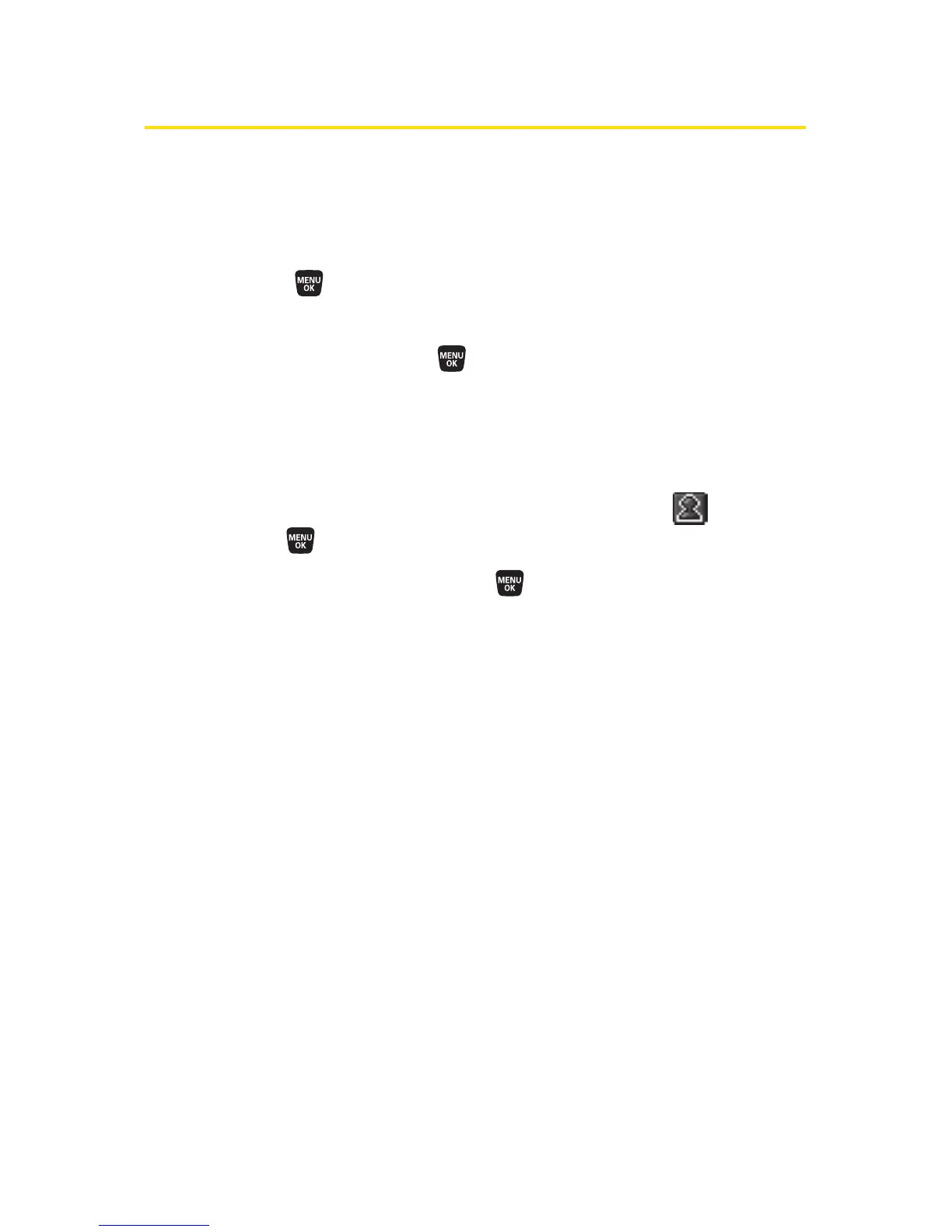114 Section 2F: Using Contacts
Assigning an Image to a Contacts Entry
You can assign an image to a Contacts entry. The image is
displayed when the entry calls you.
To assign an image for an entry:
1. Select >Contacts > Find/Add Entry.
2. Select the Contacts entry for which you want to assign
the image and press .
3. Select a phone number, and then select Options (right
softkey)
>Edit; or if you are selecting an item other than
the phone number, select
Edit (right softkey).
4. Press the navigation key up to highlight the icon and
press
.
5. Select an image and press .
6. Press Save (left softkey) to save the image type.
