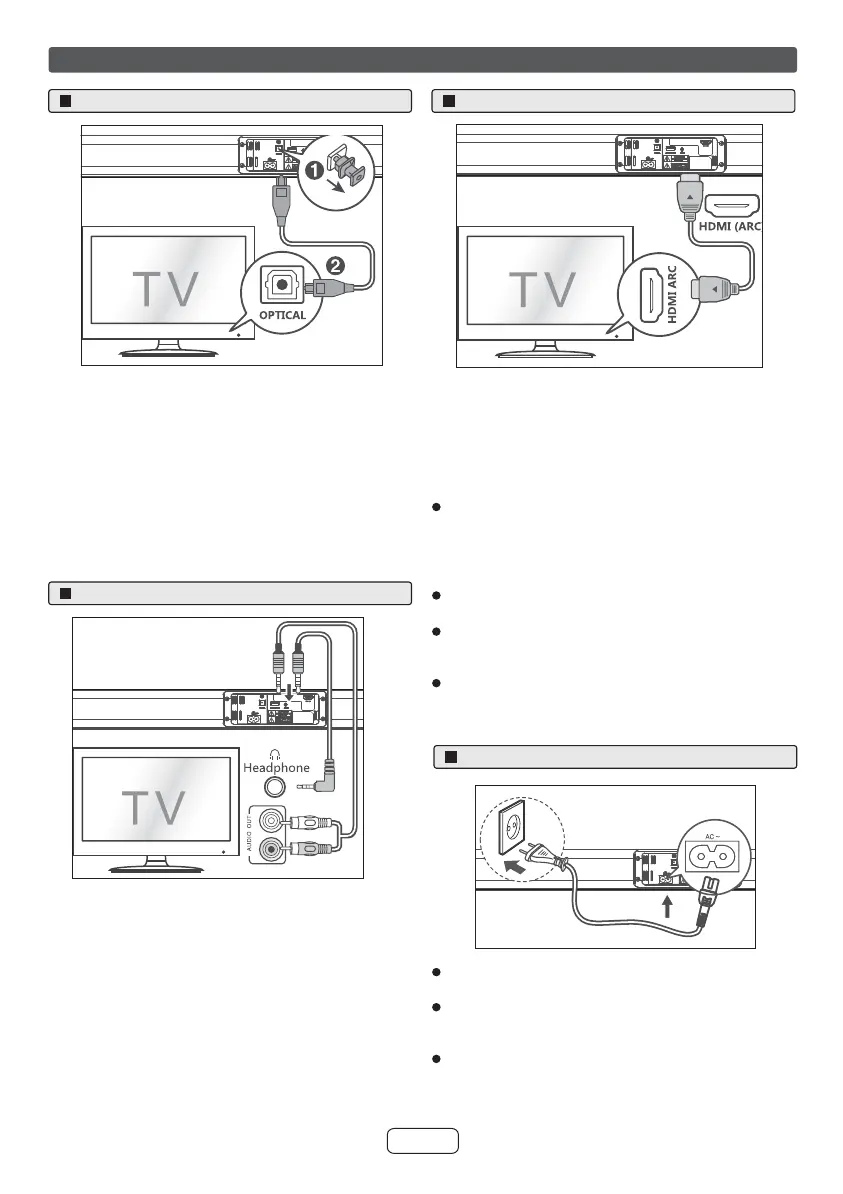E-7
Connection
The ARC (Audio Return Channel) function allows you to
send audio from your ARC- compliant TV to your sound bar
through a single HDMI connection. To enjoy the ARC
function, please ensure your TV is both HDMI-CEC and
ARC compliant and set up accordingly. When correctly set
up, you can use your TV remote control to adjust the
volume output (VOL +/- and MUTE) of the sound bar.
Connect the HDMI cable (not included) from the sound
bar’s HDMI (ARC) socket to the HDMI (ARC) socket on
your ARC compliant TV. Then press the remote control
to select HDMI ARC.
TIPS:
Your TV must support the HDMI-CEC and ARC function.
HDMI-CEC and ARC must be set to On.
The setting method of HDMI-CEC and ARC may differ
depending on the TV. For details about ARC function,
please refer to your TV owner’s manual.
Only HDMI cables of version 1.4 or higher can support
the ARC function.
Before connecting the AC power cord, ensure you have
completed all other connections.
Risk of product damage! Ensure that the power supply
voltage corresponds to the voltage printed on the back or
the underside of the sound bar.
Connect the mains cable to the AC~ Socket of the sound
bar and then into a mains socket.
Remove the protective cap of the OPTICAL socket, then
connect an OPTICAL cable (not included) to the TV’s
OPTICAL OUT socket and the OPTICAL socket on the
sound bar.
TIP:
While in HDMI ARC/OPTICAL mode, if there’s no sound
output from the sound bar and the HDMI ARC/OPTICAL
indicator blinks quickly, you may need to activate PCM
signal output on your source device (eg. TV, DVD or
Blu-ray player).
Use an RCA to 3.5 mm audio cable (not included) to
connect the TV’s audio output sockets to the AUX 1
socket on the sound bar.
Use a 3.5mm to 3.5mm audio cable (not included) to
connect the TV’s or external audio device headphone
socket to the AUX 1 socket on the sound bar.
TIP:
When you use the headphone output on the TV set, you will
be able to adjust the volume level directly using the TV
remote control.
HDMI ARC input
Connect to power
Optical input
AUX
A :
B :
