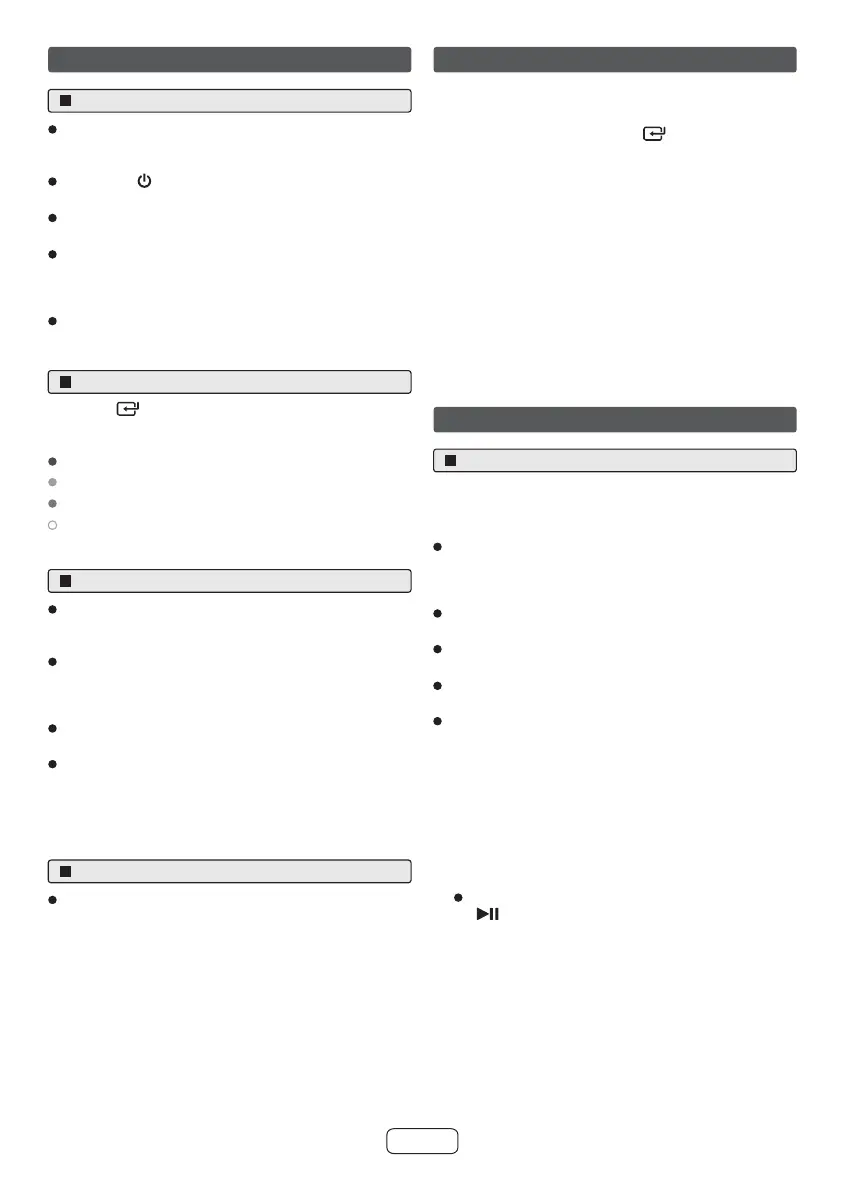E-8
General control AUX / OPTICAL / HDMI ARC
Bluetooth operation
Standby / ON
When you first connect the sound bar to the main
socket, it will be in STANDBY mode. The POWER
indicator will light up red.
Press the button on the remote control to switch the
sound bar ON or OFF.
Disconnect the main plug from the main socket if you
want to switch the sound bar off completely.
During stand by mode, the sound bar will automatically
power on if it detects audio signal from HDMI/ARC or
AUX 1 connection that has been set up between the
sound bar and your device.
When the sound bar has no input signal for over 15
minutes, it will automatically switch to Standby mode.
Ensure that the sound bar is connected to the TV or
audio device.
While in ON mode, press the button on the sound
bar repeatedly or press the AUX, OPTICAL, HDMI ARC
buttons on the remote control to select the desired
mode.
Operate your audio device directly for playback
features.
Press the VOL +/– button to adjust the volume to your
desired level.
TIP:
While in HDMI ARC/OPTICAL mode, if there’s no sound
output from the sound bar and the HDMI ARC/OPTICAL
indicator blinks quickly, you may need to activate PCM
signal output on your source device (eg. TV, DVD or
Blu-ray player).
First time you connect your Bluetooth device to this sound
bar, you need to pair your device to this sound bar.
Notes:
The operation range between this sound bar and a
Bluetooth device is approximately 8 meters (without any
object between the Bluetooth device and the sound
bar).
Before you connect a Bluetooth device to this sound
bar, ensure you know the device’s capabilities.
Compatibility with all Bluetooth devices is not
guaranteed.
Any obstacle between this sound bar and a Bluetooth
device can reduce the operation range.
If the signal strength is weak, your Bluetooth receiver
may disconnect, but it will re-enter pairing mode
automatically.
While in ON mode, press the (Bluetooth) button on the
remote control or on the sound bar to select Bluetooth
mode. The blue indicator will be blinking.
Activate your Bluetooth device and select the search
mode. “HT-SB110 SHARP” will appear on your
Bluetooth device list.
If you cannot find the sound bar, press and hold the
" / PAIR" button on the remote control to be
searchable. “Pairing” voice will be heard the blue
indicator will blink rapidly.
Select “HT-SB110 SHARP” in the pairing list. After the
“Paired” voice prompt, the system is successfully
connected and the blue indicator will light up.
Begin playing music from the connected Bluetooth
device.
To select input modes
Pair Bluetooth-enabled devices
Press the button on the sound bar repeatedly or press
the AUX, BT (Bluetooth), OPTICAL, HDMI ARC buttons on
the remote control to select the desired mode.
Green indicator: In AUX mode.
Orange indicator: In Optical mode.
Blue indicator: In Bluetooth mode.
White indicator: In HDMI ARC mode.
Adjust the Volume
Press the + / - buttons on the sound bar or press the
VOL+ / VOL- buttons on the remote control to adjust the
volume.
If you wish to turn the sound off, press the MUTE button
on the remote control. Press the MUTE button again or
press the VOL+ / VOL- buttons on the sound bar or on
the remote control to resume normal listening.
While adjusting the volume, the status indicator blinks
quickly.
While the volume level reaches its minimum or
maximum level, if you press VOL- or VOL+ button
again, the status indicator will be blinking.
Select Equaliser (EQ) effect
While playing, press the NEWS or MOVIE or MUSIC
buttons on the remote control to select between preset
equalizers: Movie (recommended for viewing movies),
Music (recommended for listening to music), NEWS
(recommended for listening to NEWS).
1
1
2
3
4
2
3
4
