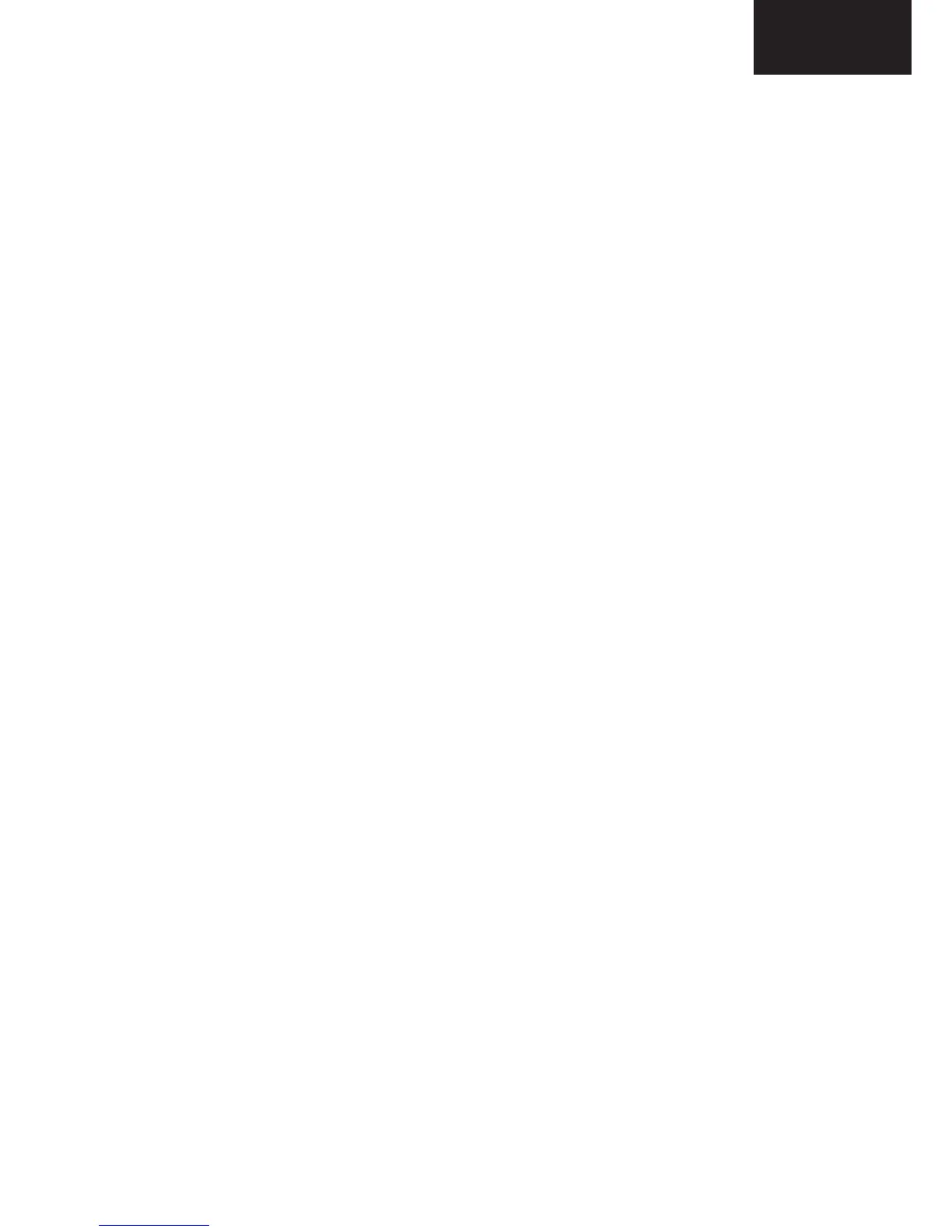18.3 Stby-Microcontroller file update
1. Please copy Standby micro-controller file to USB root.
2. You have to use Service Menu for standby micro-controller files update.
3. To access the service menu push “menu” button and enter the password “4725” while
menu icons are on screen.
4. Plug the USB to TV.
5. Please choose “USB Operations” tab to update standby-micro sw file by using remote
controler.
6. Please wait approximately for 30 seconds
To reach the latest sw files please use;
https://www.vestelservice.com/100359/New_Projects/Sharp/Sharp_2011/9_Customer
_support/SW/
19. Troubleshooting
A. No Backlight Problem
Problem: If TV is working, led is normal and there is no picture and backlight on the panel.
Possible couses: Backlight pin, dimming pin, backlight supply, stby on/off pin
BACKLIGHT_ON/OFF pin should be high when the backlight is ON. R185 must be low
when the backlight is OFF. If it is a problem, please check Q131 and the panel cables.
18. Software Update
18.1 Main SW update
In MB70 project you can update the main IC software by using USB ports. You can find the
SW update procedure below.
1. Software files should copy directly inside of a flash memory(not in a folder).
2. Put flash memory to the tv when tv is powered off.
3. Power on the and wait. TV will power-up itself.
4. If First Time Installition screen comes, it means software update procedure is succesful.
5. You can check the SW release name from service menu.
18.2 Panel Configuration File update
In MB70 project you can update the panel Configuration file by using USB ports. You can
find the update procedure below.
1. Please copy panel configuration files to USB root.
2. Turn power to OFF by remote controler and plug the USB to TV.
3. Turn power to ON by using remote controler.
4. TV standby led will blink rapidly during the sw update. Please wait approximately for 1-2
minutes.
5. TV will open automatically with the new panel configurations.
18.3 Stby-Microntroller le update
SOFWARE UPDATE