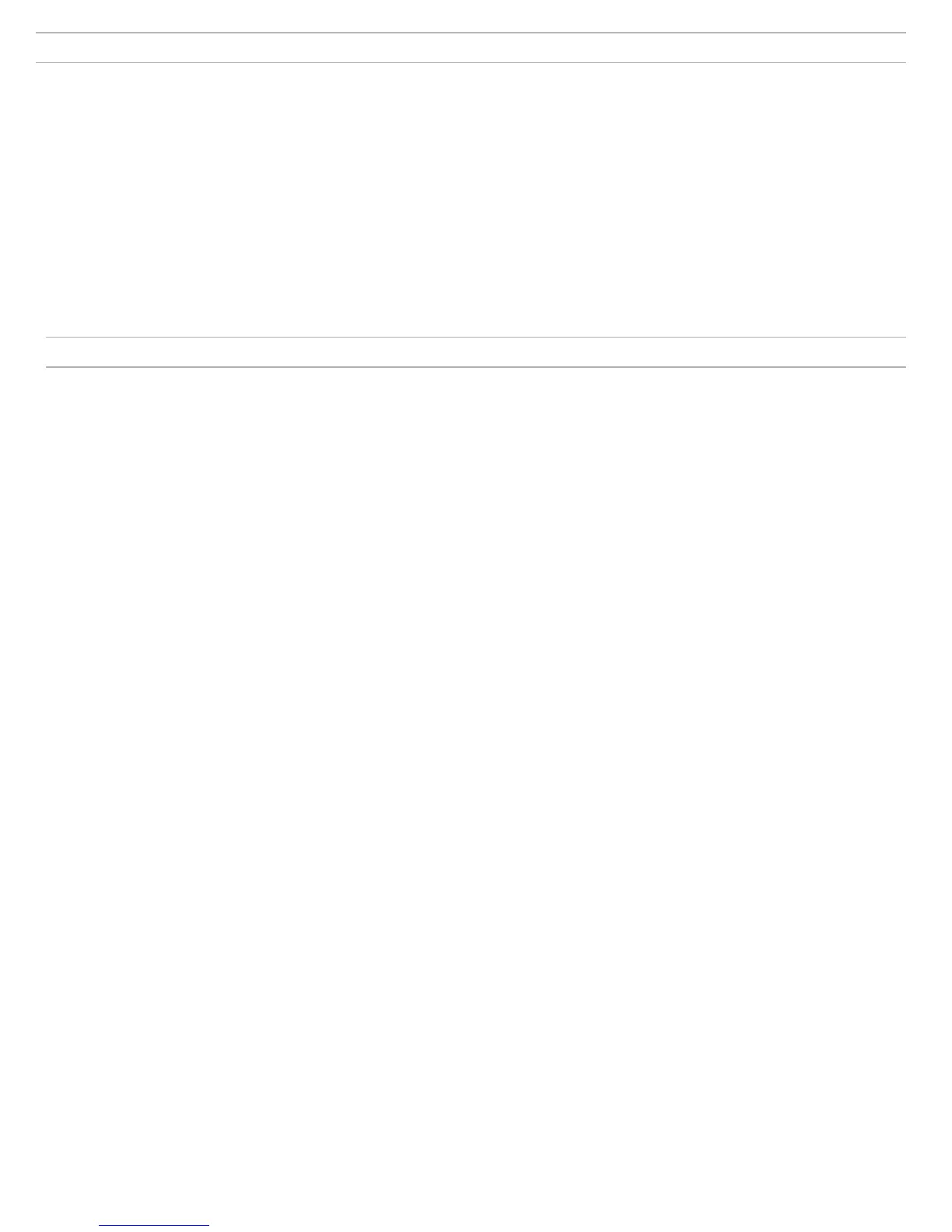8
Dante
tm
Software by Audinate
Audinate software provides additional function and control of the Dante
tm
digital audio network. Visit Audinate's website for instructions for download and
installation.
Dante Controller
Dante Controller (DC) is a free software by Audinate that is used to
configure and manage a network of Dante devices. Use it to route channels
between Dante-enabled devices and to monitor the status of the device,
clock, and network.
Note: DC software is not required for routing audio within the MXW system.
Use caution when using DC, as changing settings may interfere with MXW
system functionality.
Dante Virtual Soundcard
Dante Virtual Soundcard (DVS) acts as an audio driver used to monitor and
record digital audio without additional equipment. DVS uses a computer's
standard Ethernet ports to transmit and receive up to 64 channels from any
Dante enabled device on the same network.
Shure Firmware Update Manager
Firmware is embedded software in each component that controls functionality. Periodically, new versions of firmware are developed to incorporate additional
features and enhancements. To take advantage of design improvements, new versions of the firmware can be uploaded and installed using the Firmware
Manager tool. Software is available for download from http://www.shure.com.
Perform the following steps to update the firmware:
CAUTION! Ensure the device has a stable network connection during the update. Do not turn off the device until the update is complete.
1. Connect the device and computer to the same network (set to the same subnet).
- To update MXW transmitters, place them in an MXW Networked Charging Station that is connected to the network.
- If the MXW Audio Network Interface is connected via Port 4, ensure that the Network mode is set to Switched mode (default) from the Preferences tab of the ANI control
software.
2. Download Firmware Update Manager and install the application.
3. Open the application.
4. Click Check For Updates button to view new firmware versions available for download.
5. Select the desired firmware and press Downloadto download it to the Firmware Library.
6. From the Update tab, select the new firmware and press Send Updates to begin the firmware update, which overwrites the existing firmware on the device.
Firmware Release Requirements
Microflex Wireless devices comprise a network with multiple communications protocols that work together to ensure proper operation. The recommended
best practice is that all MXW devices are on an identical release. To view the firmware of each MXW device on the network, open the Utility page of the
MXW control software.
The format for Shure device’s firmware is MAJOR.MINOR.PATCH. (Ex. 1.6.2 where 1 is the Major firmware level, 6 is the Minor firmware level, and 2 is the
Patch firmware level.) At minimum, devices that operate on the same subnet should have identical MAJOR and MINOR release numbers.
• Devices of different MAJOR releases are not compatible.
• Differences in the PATCH firmware release level may introduce undesired inconsistencies.
