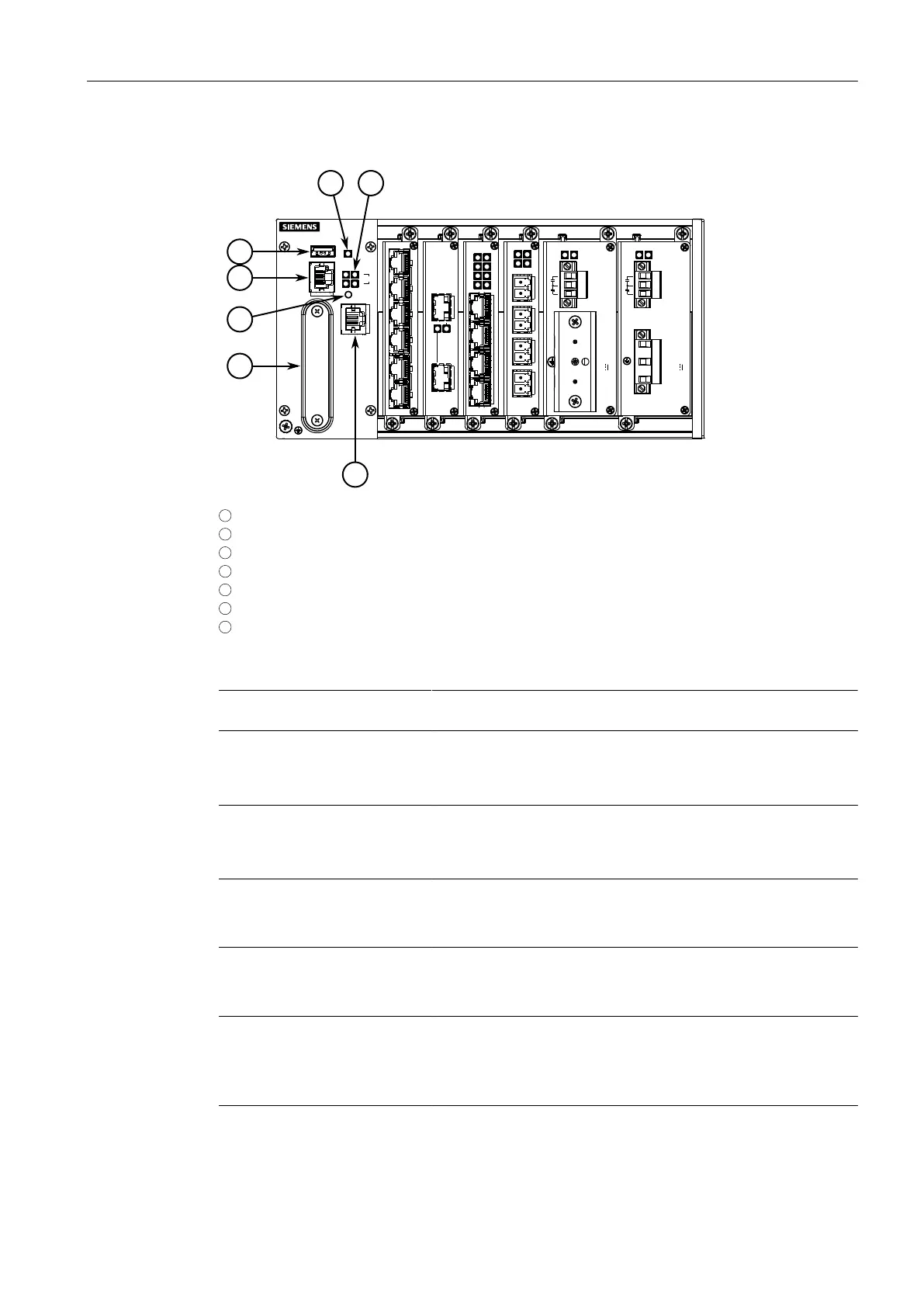Introduction
1.2Description
1
Utility USB Port
2
RS232 Serial Console Port (RJ45)
3
Lamp Test/Alarm Cut-Off (LT/ACO) Button
4
Compact Flash Card Port
5
Alarm Indicator LED
6
Port Status LEDs
7
Management Port
Figure1.1 RUGGEDCOM RX1510
Management Port This 10/100Base-T Ethernet port is used for system management
that is out-of-band from the switch fabric.
RS-232 Serial Console Port The serial console port is for interfacing directly with the device and
accessing initial management functions. For information about con-
necting to the device via the serial console port, refer to "Connect-
ing to the Device (Page 19)".
Utility USB Port Use the USB port to upgrade the RUGGEDCOM RX1510 software
or install files, such as configuration files and feature key files. For
more information, refer to the RUGGEDCOM RX1510 User Guide
for the RUGGEDCOM RX1510.
Lamp Test/Alarm Cut-Off (LT/
ACO) Button
This button performs two functions:
• Press and hold this button to test all indicator LEDs
• Press and release this button to acknowledge an active alarm
Power Status LEDs Indicates the status of the power modules.
• Green = Power is on
• Off = Power is off
Port Status LEDs Indicates when ports are active.
• Green = OK
• Orange = Warning alert
• Red = Configuration error
Alarm Indicator LED Indicates when an alarm condition exists.
• Green = Alarms cleared/acknowledged
2
RUGGEDCOM RX1510
Installation Manual, 12/2019, C79000-G8976-1055-16