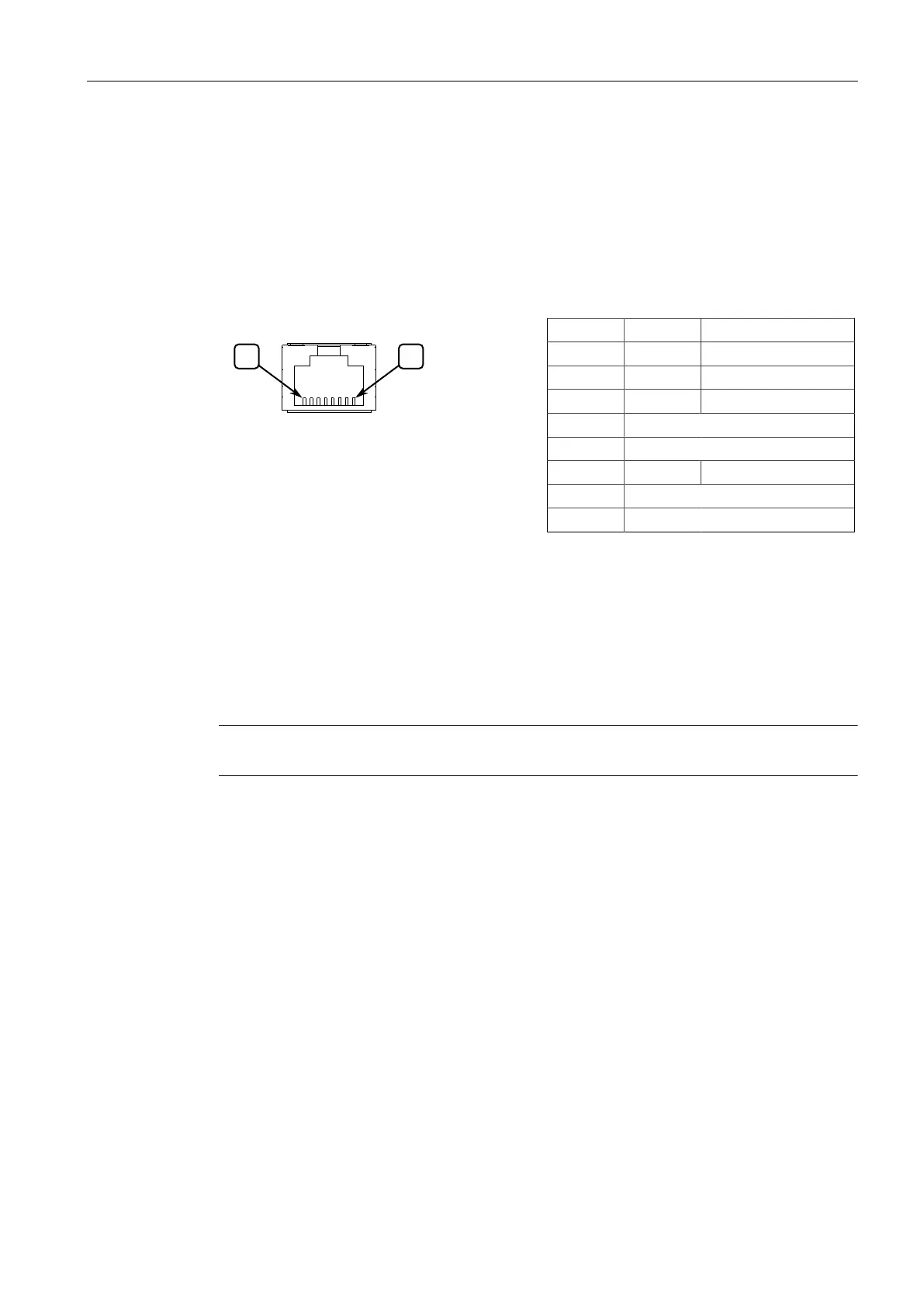Device Management
3.2Configuring the Device
For information about how to connect to the device via the serial console port, refer
to the RUGGEDCOM ROX CLI User Guide for the RUGGEDCOM RX1510.
For information about how to connect to the device via the management port, refer
to either the RUGGEDCOM ROX Web Interface User Guide or the RUGGEDCOM ROX
CLI User Guide for the RUGGEDCOM RX1510.
The management port is a 10/100Base-TX copper Ethernet port with an RJ-45 con-
nector. The following is the pin-out for the management port:
Figure3.2 RJ-45 Management Port
Pin Name Description
1 RX+ Receive Data+
2 RX- Receive Data-
3 TX+ Transmit Data+
4 Reserved (Do Not Connect)
5 Reserved (Do Not Connect)
6 TX- Transmit Data-
7 Reserved (Do Not Connect)
8 Reserved (Do Not Connect)
Communication Ports
Connect any of the available Ethernet ports on the device to a management switch
and access the RUGGEDCOM RX1510 console and Web interfaces via the device's
IP address. The factory default IP address for the RUGGEDCOM RX1510 is https://-
192.168.0.2.
For more information about available ports, refer to "Modules (Page 25)".
Note
Single-mode fiber ports only support Ultra Physical Contact (UPC) cable connectors.
3.2 Configuring the Device
Once the device is installed and connected to the network, it must be configured. All
configuration management is done via the RUGGEDCOM RX1510 interface. For more
information about configuring the device, refer to the RUGGEDCOM RX1510 User
Guide associated with the installed software release.
3.3 Accessing the CompactFlash Card
The RUGGEDCOM RX1510 features a removable CompactFlash (CF) card that stores
configuration files, firmware (active and backup versions), file-based feature keys
and other system files.
20
RUGGEDCOM RX1510
Installation Manual, 12/2019, C79000-G8976-1055-16