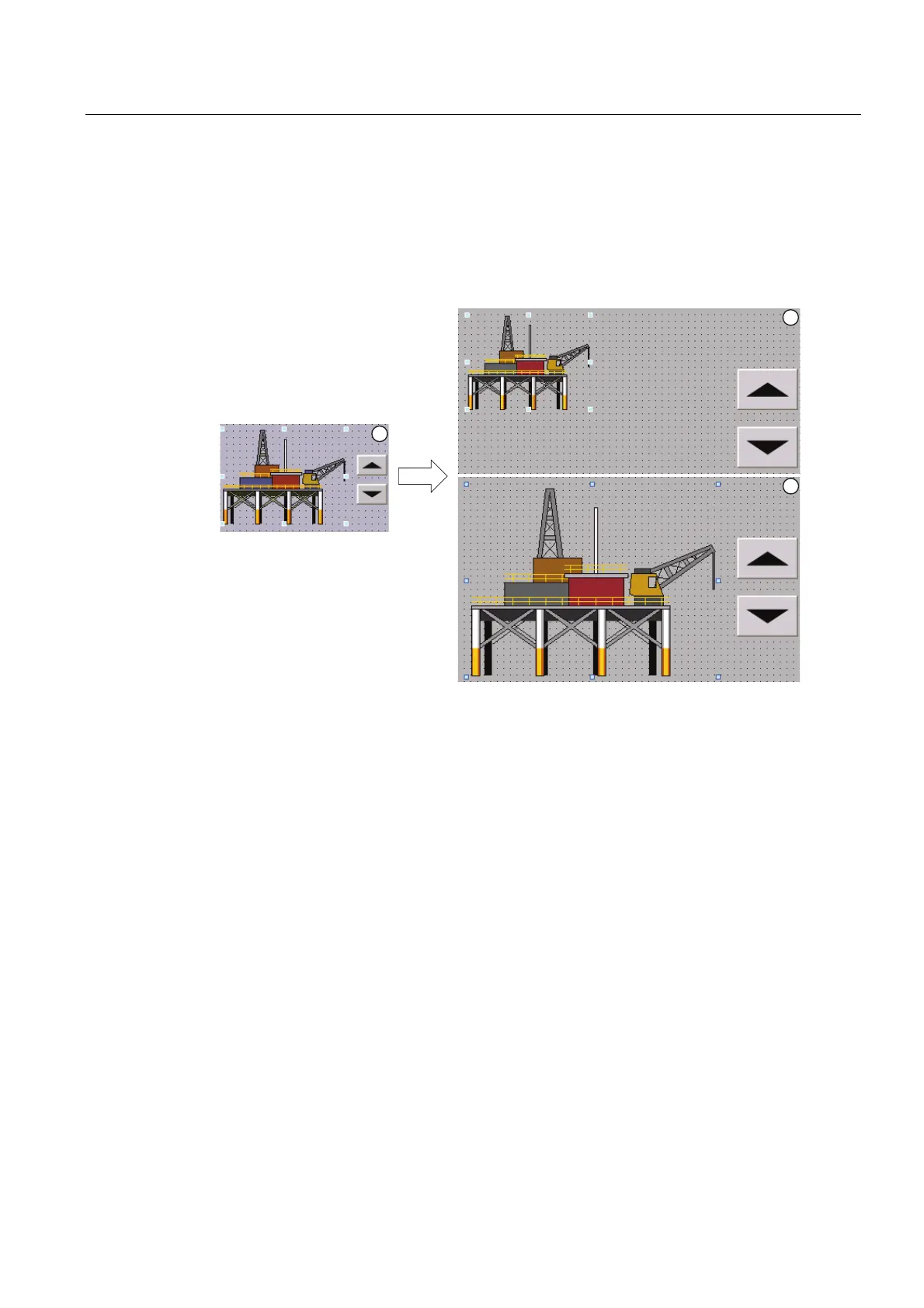Migrating a project
3.3 Switching screen from 4:3 to Widescreen
Migration Guide Comfort Panels
Getting Started, 03/2011, A5E03478626-01
33
3.3.7 Additional setting options
You have the option to use "Free scaling" under "Settings" to enter scaling factors for X and
Y alignment, if necessary. For example, enter the factor "1.5" for a 1.5 magnification.
You can also suppress automatic resizing of text and graphic objects. The following figure
shows the effects of automatic resizing based on a graphic object with two aligned buttons:
① Initial situation:
Two buttons are aligned on a graphic object.
In the object properties of the graphic object, the "Adapt object size to graphic" or "Match
object size to graphic" option is activated under "Display > Fit to size".
② Option 1: You want to retain the original properties of the graphic object after changing over the
HMI device.
Clear the option "Suppress fit to size for graphic objects" in the settings under "Fit to size of
objects".
Result: The graphic object is retained in its original size after changing over the HMI device.
The alignment with the buttons is lost.
③ Option 2: After changing over the HMI device, the graphic object is to be placed relative to the
new screen resolution.
Select the option "Suppress fit to size for graphic objects" in the settings under "Fit to size
of objects".
The "Adapt graphic to object size" option is automatically selected in the object properties of
the graphic object. The two buttons are still aligned correctly to the graphic object after
changeover of the HMI device.
You can find more information on this topic in the WinCC Information System under
"Visualizing processes > Using general functions > Replacing device > Adapting screens to
new device".
