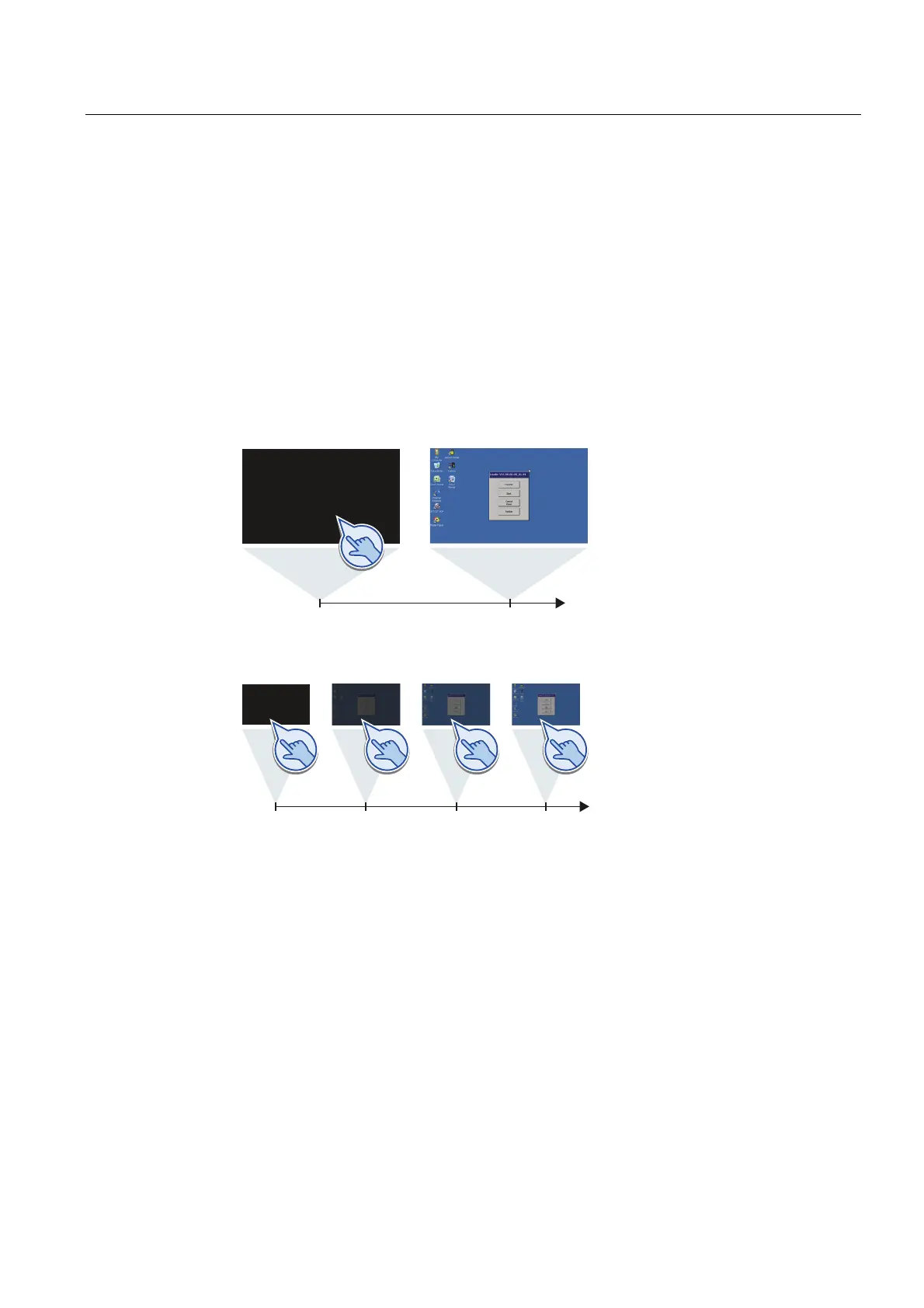Migrating a project
3.6 Using energy-saving functions
Migration Guide Comfort Panels
Getting Started, 03/2011, A5E03478626-01
41
3.6.3 Controlling display brightness
You can either switch on a switched-off display with an operator action or you can gradually
increase the brightness.
Requirements
The display is switched off.
Procedure
Proceed as follows:
1. To switch on the display, briefly touch it or press any system key.
WV V
2. To gradually increase the display brightness, touch the touch screen until the desired
brightness has been reached. Use the cursor key <Up> for HMI devices with keys.
W
VV V V
Result
If you have switched on the display with a short operator action, it is set to the brightness
value set in the Control Panel, e.g. 100%.
If you increase the display brightness gradually, the brightness value set in the Control Panel
is ignored. If a brightness of "75%" is configured, for example, you can still set the display to
a brightness of "100%" by gradually increasing it.
