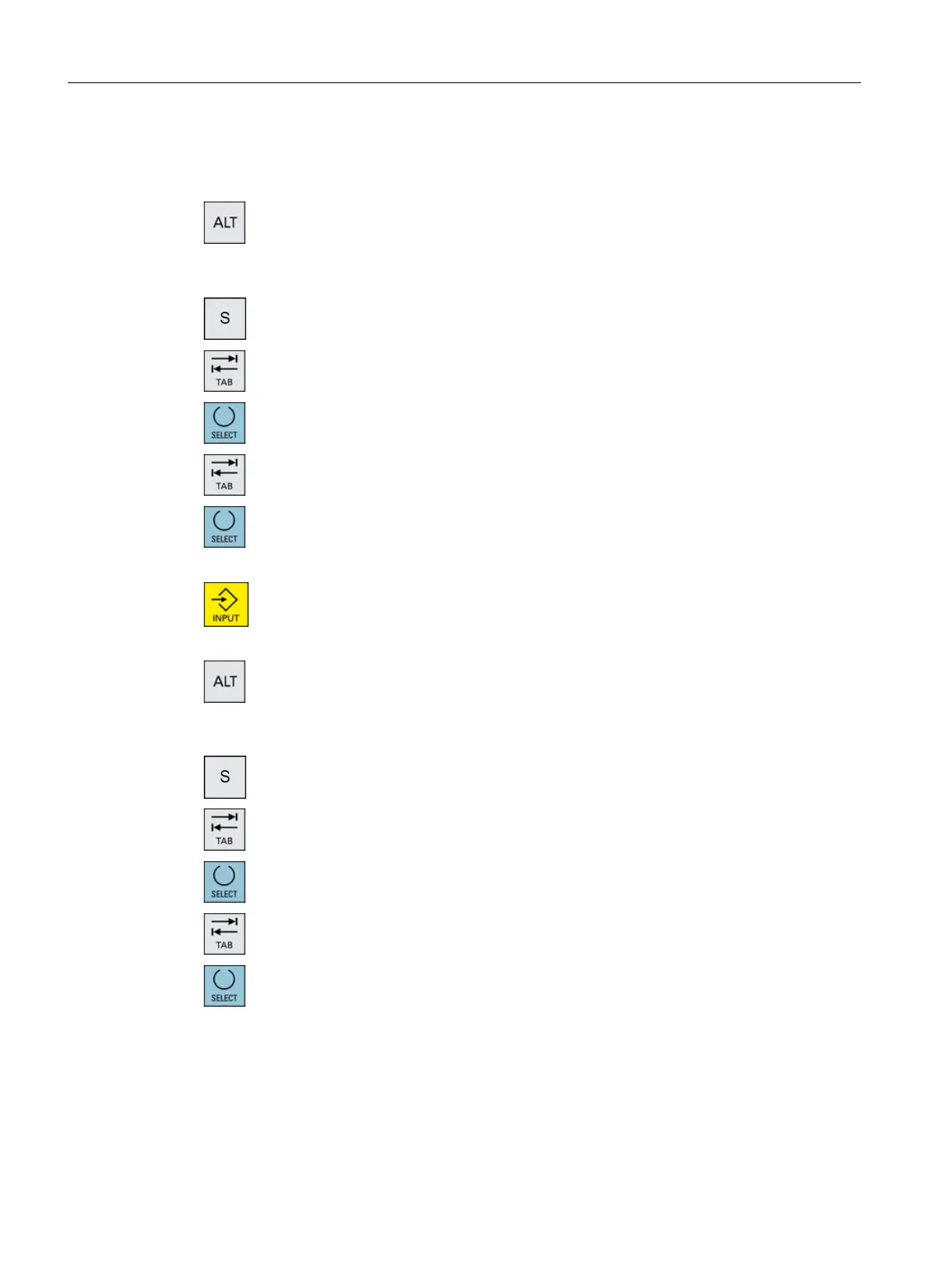Procedure
Editing characters using the keyboard
+
1. Open the screen form and position the cursor on the input field.
Press the <Alt +S> keys.
The editor is displayed.
2. Switch to the "Keyboard - Matrix" selection box.
3. Select the keyboard.
4. Switch to the function selection box.
5. Select Korean character input.
6. Enter the required characters.
7. Press the <input> key to enter the character into the input field.
Editing characters using a matrix
+
1. Open the screen form and position the cursor on the input field.
Press the <Alt +S> keys.
The editor is displayed.
2. Switch to the "Keyboard - Matrix" selection box.
3. Select the "matrix".
4. Switch to the function selection box.
5. Select Korean character input.
6. Enter the number of the line in which the required character is located.
The line is highlighted in color.
7. Enter the number of the column in which the required character is located.
The character will be briefly highlighted in color and then transferred to
the Character field.
Introduction
2.4 User interface
Milling
62 Operating Manual, 08/2018, 6FC5398-7CP41-0BA0
