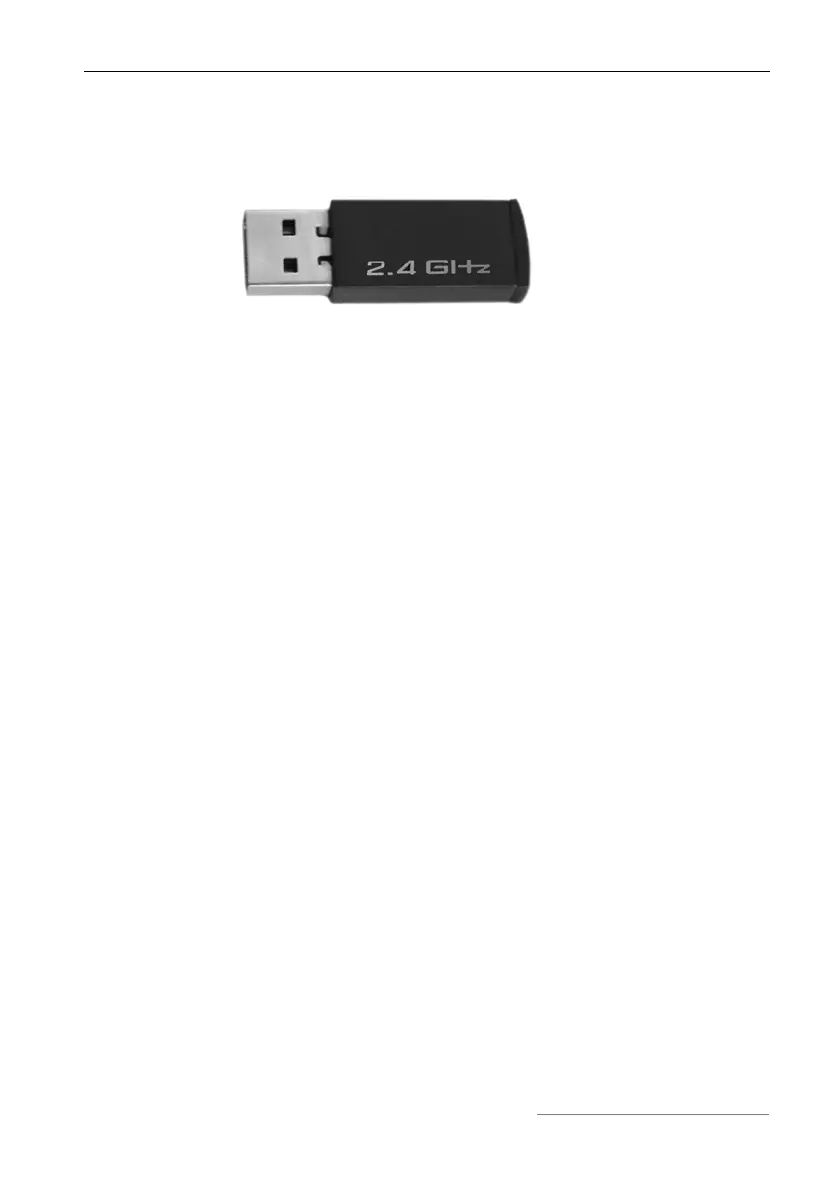Wireless Multi-Media Keyboard and Mouse Set MTS2218 English
11
Connecting the Miniature USB Receiver
Connect the miniature USB receiver to a free USB port of your running
computer.
Abb.: Miniature USB Receiver
The operating system will automatically recognize the new hardware and
install the required drivers. Depending on the operating system installed, the
following screen messages may appear:
Windows
®
2000/XP
When the receiver is connected for the first time, the operating system
Windows
®
2000/XP displays the message „New hardware detected“. Wait
until the message „The new hardware has been installed and is now ready
for use“ is displayed before using your mouse and keyboard.
Windows Vista
®
, Windows
®
7
When the receiver is connected for the first time, the operating system
Windows Vista™ displays the message „Installation of appliance driver
software“. Wait until the message „The appliances are ready for use now“
appears. The mouse and keyboard are now operational and ready to be
used.
If your previous mouse and keyboard are still connected to the computer,
please shut down the computer, disconnect the appliances in question and
then restart the computer.
