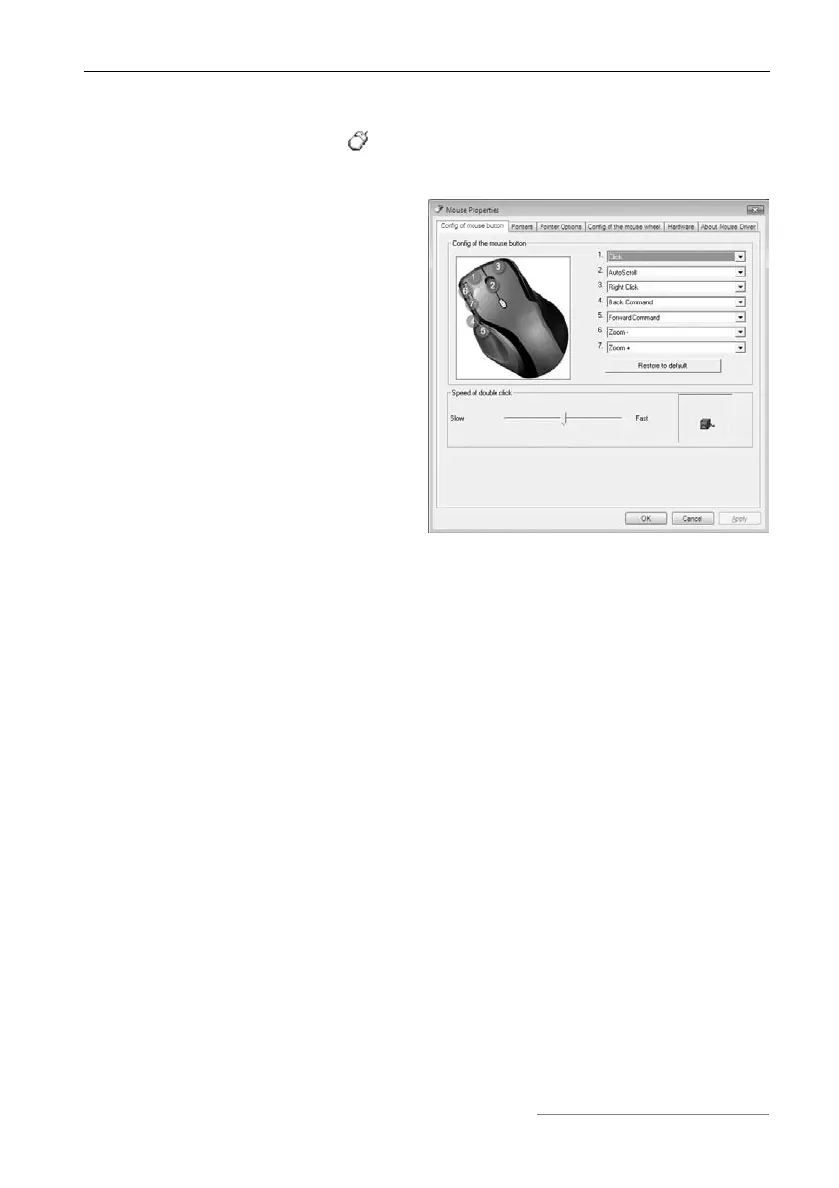Wireless Multi-Media Keyboard and Mouse Set MTS2218 English
15
Configuration of the Optical Mouse
Double click on this symbol in the task bar (bottom right of the screen,
next to the system clock) in order to open the configuration menu for the
mouse.
Here you can specify functions for
selected mouse buttons. Simply
click on the selection switch next to
the corresponding mouse button
and select a function from the
menu by clicking on it with the left
mouse button.
You can restore the mouse to its
original state by clicking the
„Restore to default“ button.
If you would like to apply your changes, please click on the „Apply“ button
(the window will remain open) or the „OK“ button (the window will close).
The slide switch puts you in a position to adjust the speed of double clicks. If
you move the slide to the left and then activate the function via the „Apply“
button, the mouse will react to a slow double-clicking speed. If you move the
switch to the right you will need to execute double clicks at a correspondingly
faster speed.
You can test the speed setting for double clicks by double-clicking on the
symbol next to the slide switch.
